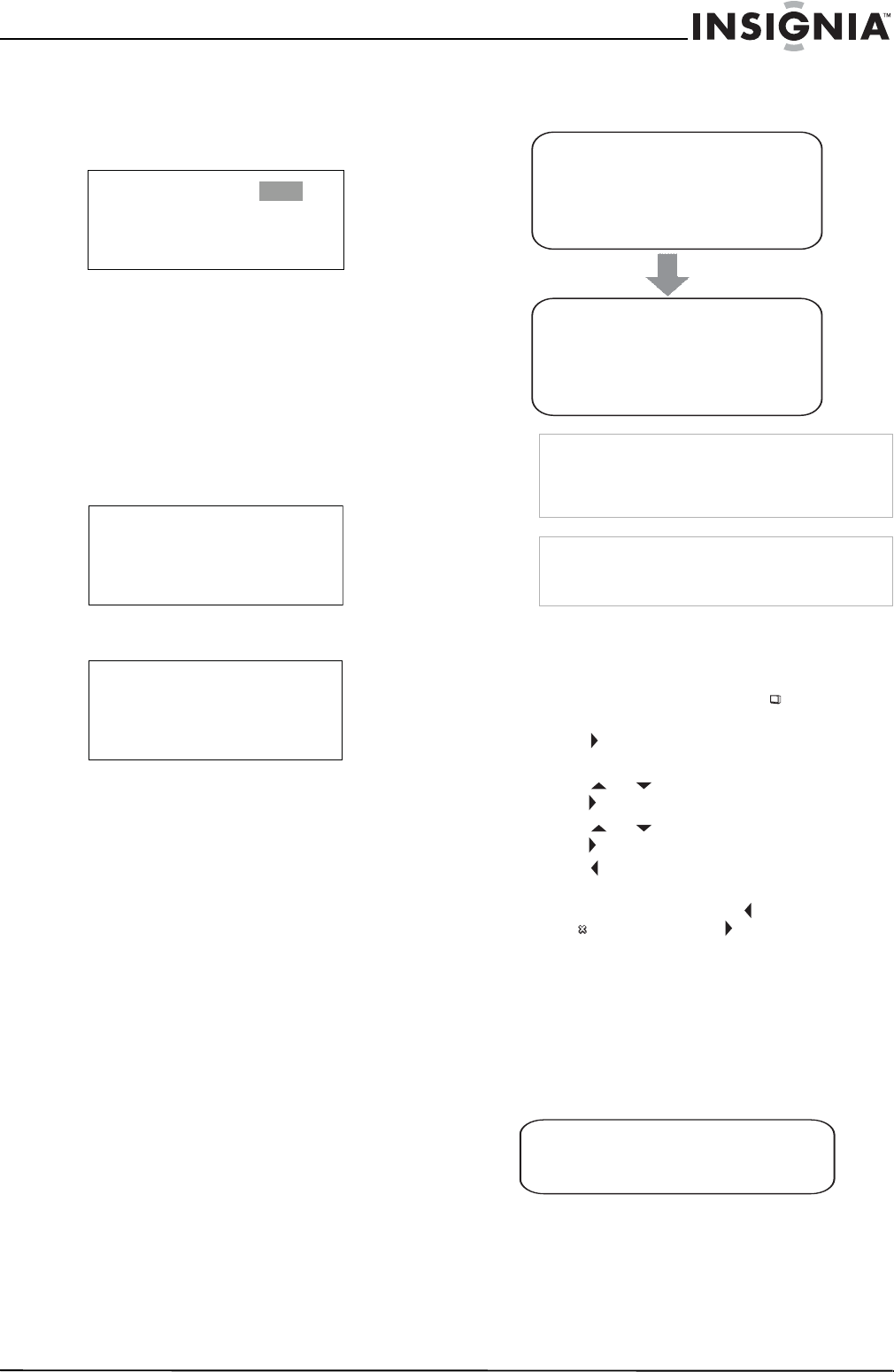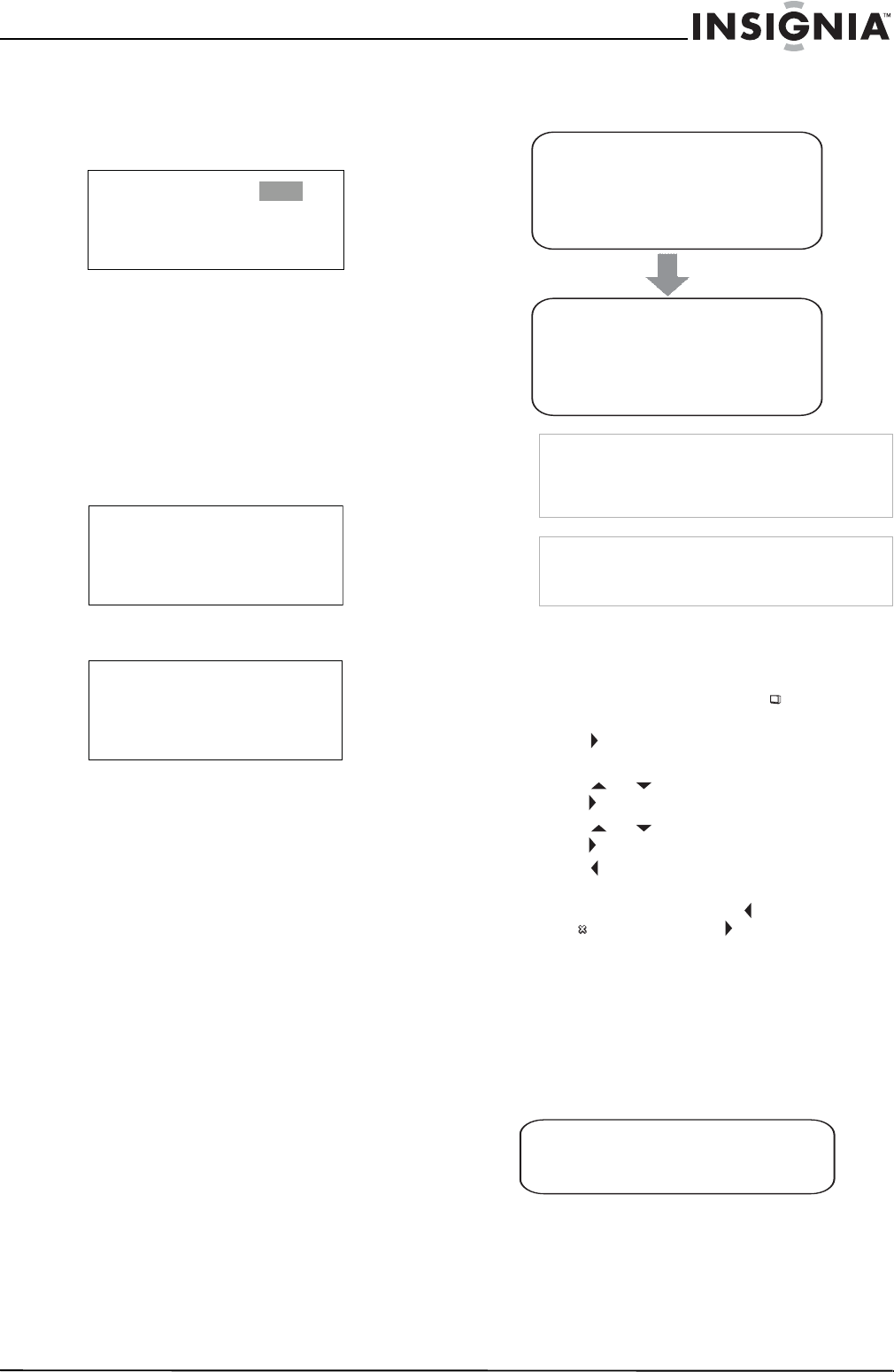
19
Insignia NS-LTDVD20 20" LCD TV/DVD Combo
www.insignia-products.com
Searching for a specified time on a DVD
To search for a specified time on a DVD:
1 Press T.SEARCH one or more times until the
following screen appears.
2 Use the number buttons to enter the amount
of time you want to skip on the DVD. Your
TV combo skips ahead the amount of time
you specified, then starts playback.
Searching for a specified time on a CD
track
To search for a specified time on a CD track:
1 Press the number button for the track you
want. For example, press 6 for track
number 6.
2 Press T.SEARCH twice. The
TRACK GOTO
screen opens.
3 Use the number buttons to enter the amount
of time you want to skip on the track.
4 Press T.SEARCH to enter the time, then
press number buttons (0 through 9).
Changing the DVD audio language
If a DVD has multiple audio languages, you can
change the language.
To change the audio language:
1 Press AUDIO. The OSD shows the current
audio language.
2 If multiple audio languages are available,
press AUDIO again to select the next audio
language.
Turning DVD subtitles on and off
To turn subtitles on and off:
1 While your TV combo is in DVD mode, press
SETUP. The General Setup icon is
highlighted.
2 Press PLAY. The
General Setup Page
opens.
3 Press or to highlight Captions, then
press PLAY.
4 Press or to highlight On or Off, then
press PLAY.
5 Press one or more times to go back to the
previous menu.
6 To close the menu, press to highlight the
Exit icon, then press PLAY.
Selecting the subtitle language
If a DVD has subtitles, you can change the
subtitle language.
To change the subtitle language for the
currently playing DVD:
1 Press SUBTITLE one or more times to select
the language you want.
TITLE 06/30 TIME : -:--:--
TRACK 06/20 00:01
TRACK GOTO --:--
Note
This feature only works if the DVD was created
with multiple audio languages. When you choose
an audio language, you only temporarily override
the audio language setting.
Tip
The audio language can also be changed through
the DVD player's main menu or the DVD's own
audio settings.
AUDIO 1/2:AC-3 5.1CH
AUDIO 2/2:AC-3 5.1CH
SUBTITLE01/03:ENGLISH