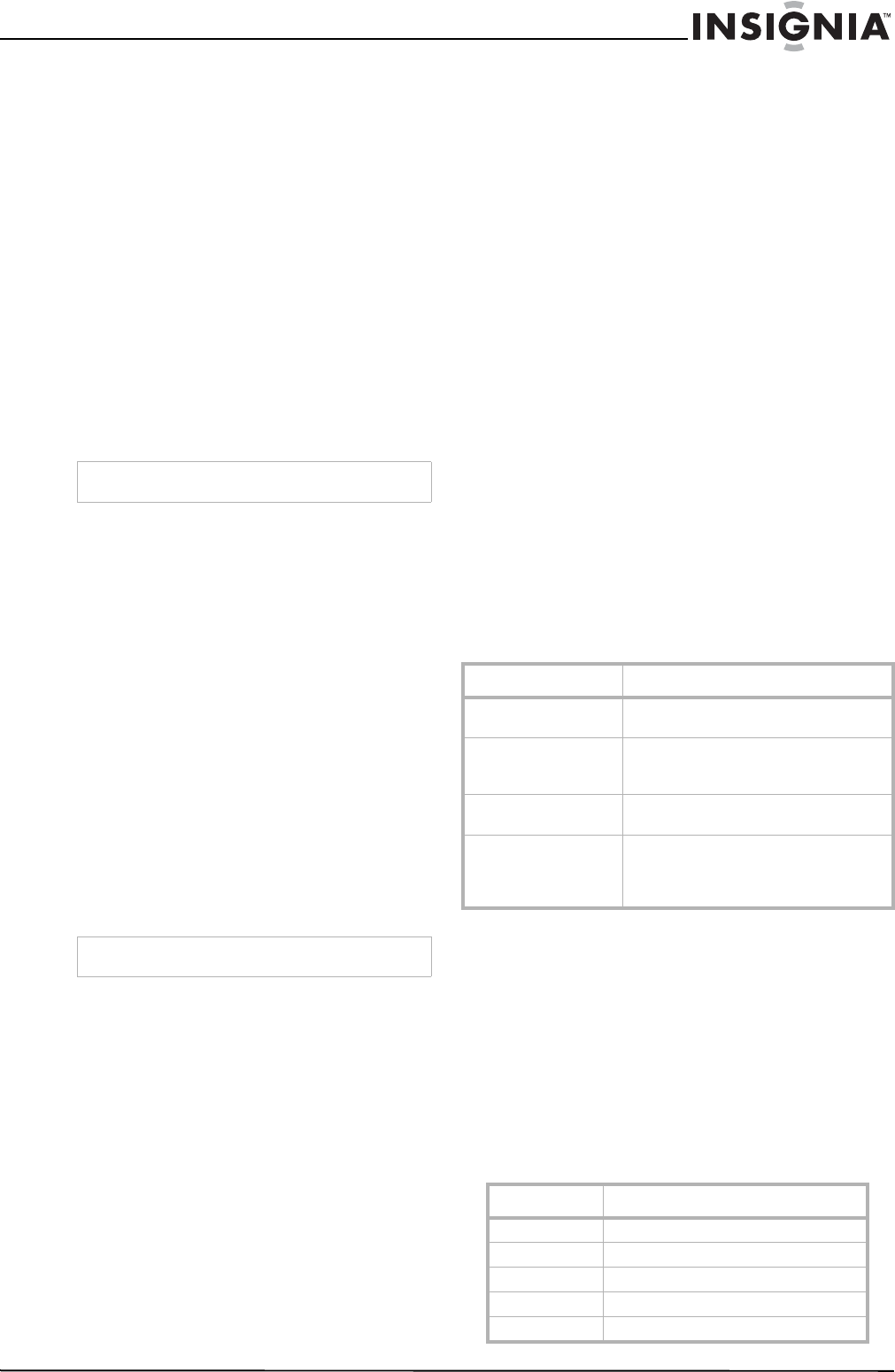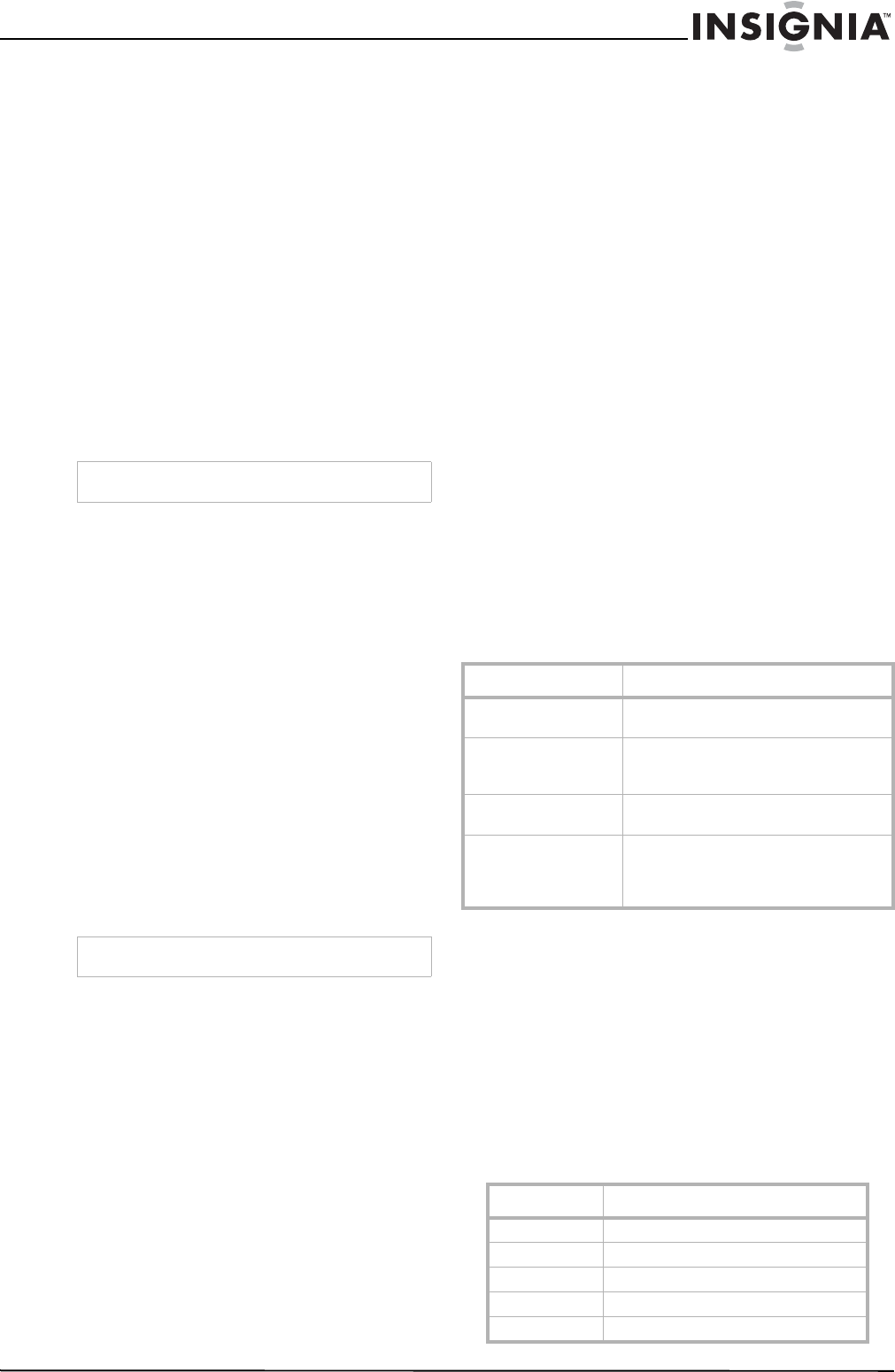
23
Insignia NS-LCD32 LCD TV
www.insignia-products.com
Searching for your code
If your device does not respond to the remote
after trying all codes listed for your brand, or if
your brand is not listed, try searching for your
code:
1 Press a device key once.
2 Press and hold SET until the red LED blinks
twice; then release.
3 Enter 9-9-1, then the device group number
(0= Cable, 1= TV, 2= VCR, 3= Audio). The
LED blinks twice.
4 Aim the remote at the device and press
Power. The remote sends IR codes from its
library to the selected device, starting with
the most popular code first. If the device
responds, go to step 7.
5 If the device does not respond, press CH+.
The remote will try the next code. Continue
until the device responds.
6 To search for other device codes, repeat
steps 1 to 5.
7 Press SET to save your code and exit setup.
Checking the Codes
If you have set up the remote using the
procedure in “Searching for Your Code” you may
need to find out which four-digit code is
operating your equipment.
To find out which code is assigned to your
DVD:
1 Press DVD once.
2 Press and hold SET until the red LED blinks
twice, then release the button.
3 Enter 9-9-0. The LED blinks twice.
4 To view the code for the first digit, press 1.
Count the LED blinks (for example, three
blinks = 3), and write down the number in the
appropriate code listing in step 6 under
“Programming a Device”
5 Repeat step 4 for the four remaining digits,
using 2 for the second digit, 3 for the third
digit, 4 for the fourth digit, and 5 for the fifth
digit.
6 To check for other device codes, repeat steps
1 to 5, substituting the device key for DVD.
Changing Volume Lock
The remote comes preset to allow independent
volume control of each selected device (Global
Volume Unlock). However, you may change the
Volume Lock setting to Global Volume Lock so
that one device's volume will control volume in
all other modes. After that, you can perform
Individual Volume Unlock on a selected device to
set its volume control for independent operation
or Global Volume Unlock to remove all volume
locking.
To lock volume control to one mode (Global
Volume Lock):
1 Press and hold SET until the red LED blinks
twice, then release the button.
2 Enter 9-9-3 and then press the mode key for
the device you want to control volume (for
example, DVD). The LED blinks twice. Now
when you press VOL+, VOL-, or Mute, the
selected device (for example, DVD) will
control the volume regardless of the current
mode.
To unlock all volume control (restoring
Global Unlock):
1 Press and hold SET until the red LED blinks
twice, then release the button.
2 Enter 9-9-3 and then press VOL+. The LED
blinks four times. Volume is now
independently controlled for all programmed
devices.
To unlock a single device's volume control:
1 Press a device key (DVD, CBL, or AUX).
2 Press and hold SET until the red LED blinks
twice, then release the button.
3 Enter 9-9-3 and then press VOL-. The LED
blinks four times. Volume is now
independently controlled for the selected
devices.
Troubleshooting
Care
• Keep the remote dry. If it gets wet, wipe it dry
immediately.
• Use and store the unit only in normal
temperature environments.
• Handle the remote gently and carefully. Don't
drop it.
• Wipe the remote with a damp cloth to keep it
looking like new.
Manufacturer’s Codes
Audio Amplifiers
Note
Press CH- to try the previous code.
Note
If a code digit is 0, the LED does not blink.
Problem Solution
LED does not blink
when you press a key.
Replace new batteries.
LED blinks when you
press a key, but device
does not respond.
Make sure the remote is aimed at your
device and is not more than 15 feet away.
LED blinks one long
blink.
An entry error has occurred (for example,
wrong key). Try the entry sequence again.
Remote does not
control devices or
commands are not
working properly.
Try all listed codes for the device. Make
sure the device operates with an infrared
remote control.
Manufacturer Code
Bose 30674
GE 30078
JVC 30331
Marantz 30321
Nakamichi 30321