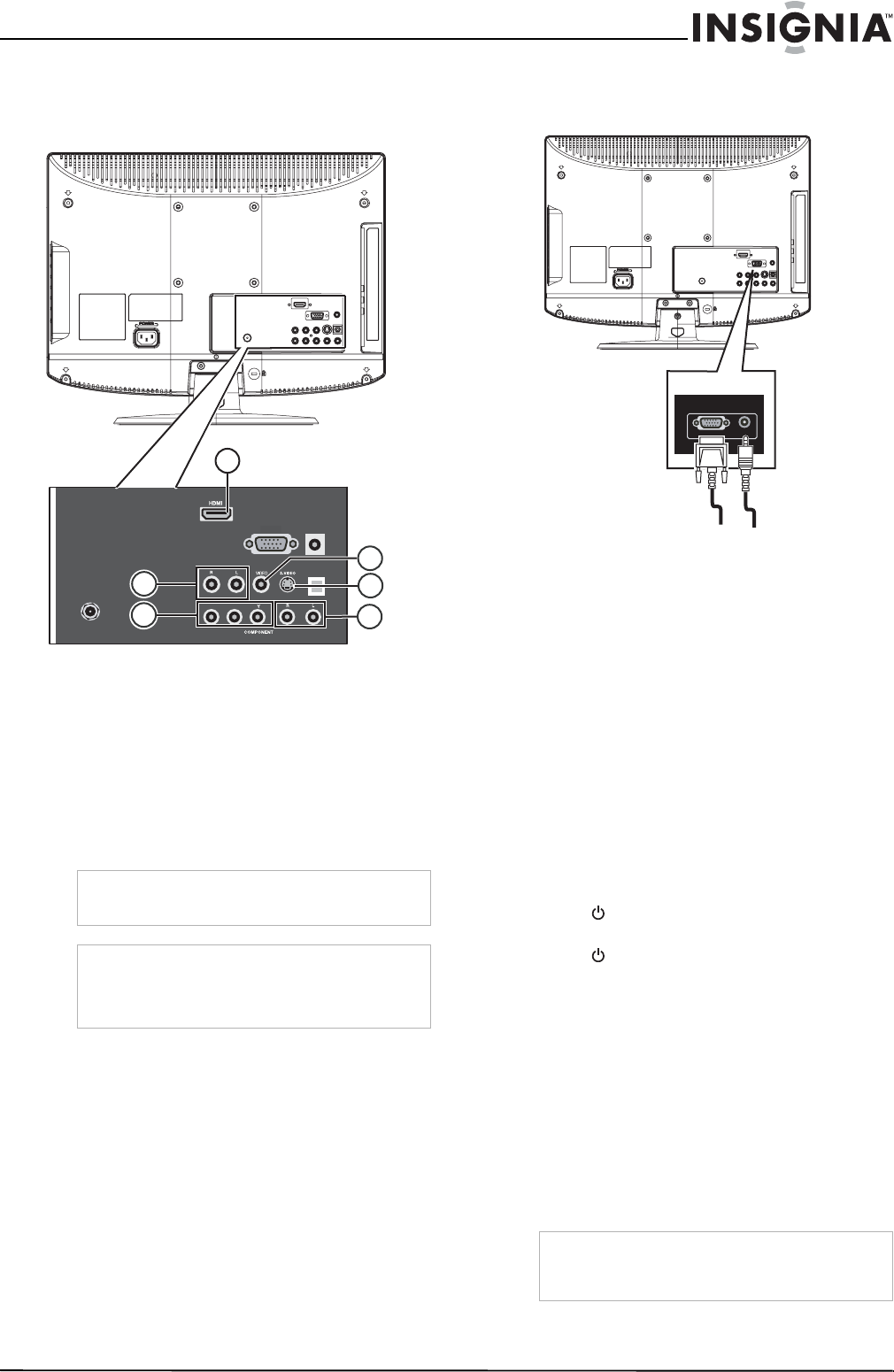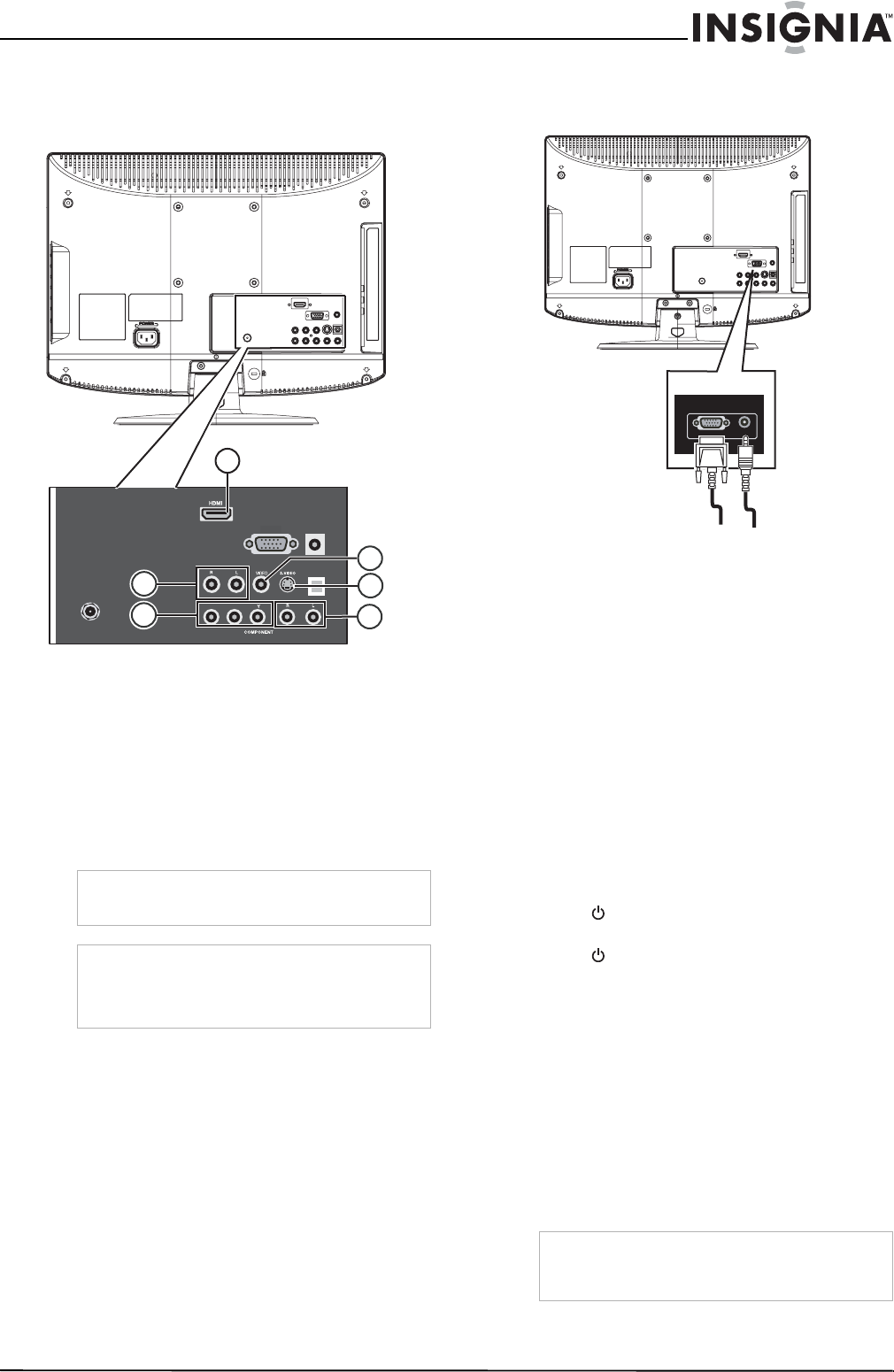
7
Insignia NS-LCD19-09 19" LCDTV 720P
www.insignia-products.com
For HDMI—Plug one end of an HDMI cable
into the HDMI (1) jack on the back of your
TV, then plug the other end into an HDMI
device.
2 Turn on your TV.
3 Press INPUT repeatedly to select the
external signal source you want to watch.
4 Turn on external signal source.
5 Insert a disc or videotape into the external
signal source, then press PLAY.
Connecting a computer
You can connect a computer using the HDMI or
VGA jack on the back of your TV.
To connect a computer using VGA:
1 Plug a VGA cable from your computer into
the VGA jack on the back of your TV.
2 Plug an audio cable from your computer’s
audio out jack into the AUDIO jack on the
back of your TV.
3 Plug in and turn on your TV.
4 Press INPUT repeatedly to select the VGA
input source.
To connect a computer using HDMI:
• Plug an HDMI cable into the HDMI INPUT
jack on the back of your TV and into the
HDMI Out jack on the back of the computer.
Using your TV
Turning your TV on and off
To turn your TV on and off:
1 Make sure that the power cord is connected
to your TV and a power outlet.
2 Press to turn on your TV. The power
indicator LED turns blue.
3 Press again to return your TV to standby.
The power indicator LED turns red.
Selecting the TV signal source
To select the TV signal source:
• With the TV on, press INPUT on either the
TV or the remote to choose from:
• TV
• Composite
•S-Video
• Component
• VGA
• HDMI
Warning
Make sure that you turn off and unplug your TV
before installing devices.
Note
When the computer goes into standby mode, your
TV turns off. If your TV does not turn on when you
“wake” your computer, press the POWER button
on your TV or remote control.
AUDIO
SPDIF
PR PB
VGA
ANTENNA / CABLE
DIGITAL / ANALOG
1
2
3
4
5
6
Note
HDMI, the HDMI logo, and High-Definition
Multimedia Interface are trademarks or registered
trademarks of HDMI Licensing LLC.
VGA AUDIO
VGA cable Audio cable