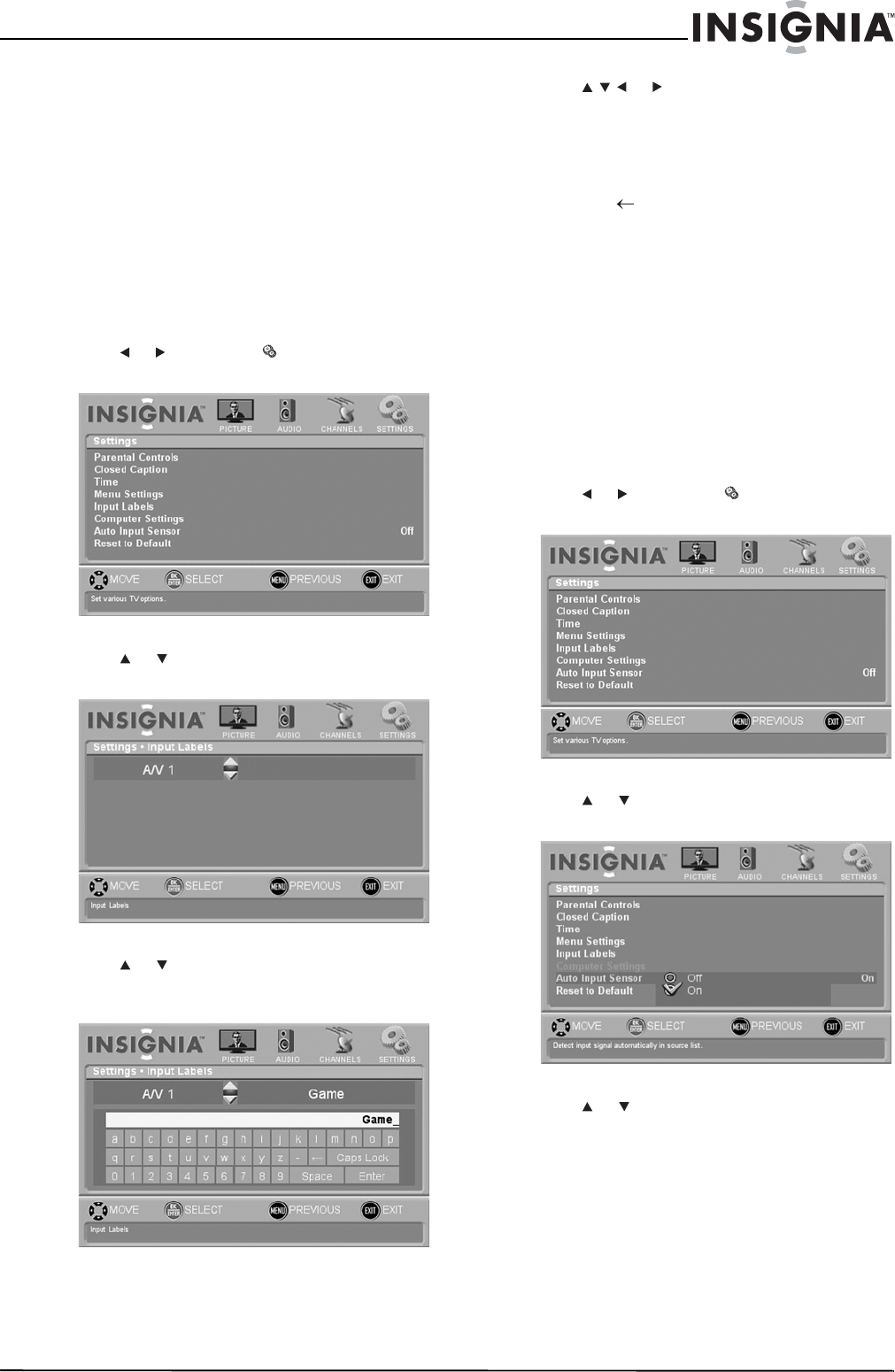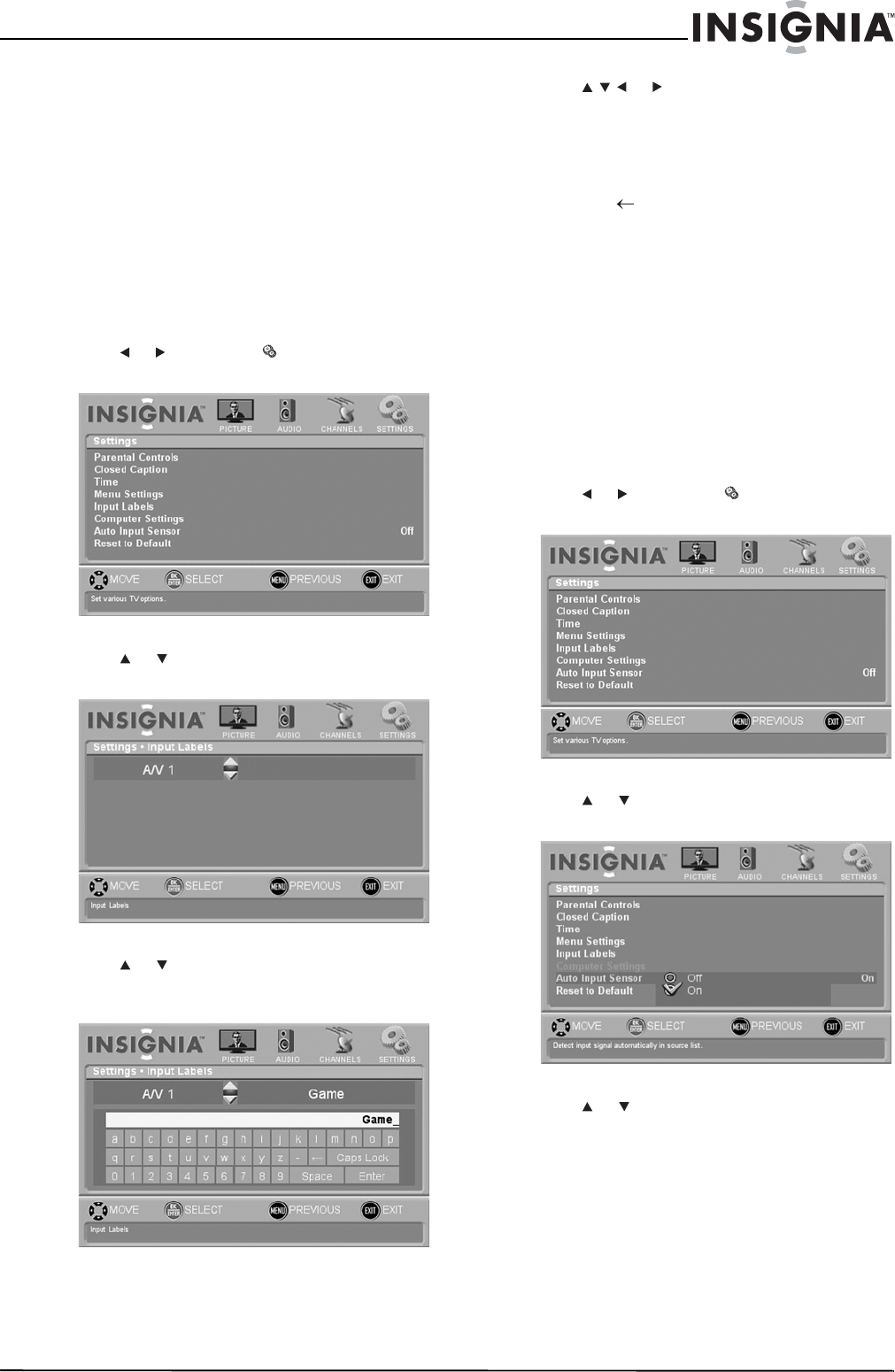
37
NS-L42Q120-10A/NS-L46Q120-10A 42"/46" LCD TV
www.insigniaproducts.com
6 Press MENU to return to the previous menu, or
press EXIT to close the menu.
Labeling a video input source
You can assign labels to the video jacks on your TV
to make it easier to identify the devices connected
to them. These labels are displayed when you press
INPUT and INFO.
A video input label can consist of up to 11
characters. You can use letters, numbers, and the
underscore symbol (_).
To label a video input source:
1 Press MENU. The on-screen menu opens.
2 Press or to highlight SETTINGS, then
press ENTER. The Settings menu opens.
3 Press or to highlight Input Labels, then
press ENTER.
4 Press or to highlight the input jack you
want to label, then press ENTER. The on-screen
keyboard opens.
5 Press or to highlight a character, then
press ENTER. The characters you enter appear
on the display bar above the keyboard.
• To toggle between upper and lower case,
highlight Caps Lock, then press ENTER.
• To delete a character, highlight the backspace
symbol ( ), then press ENTER.
6 When the label is correct, highlight Enter, then
press ENTER.
7 Press MENU to return to the previous menu, or
press EXIT to close the menu.
Turning the Auto Input Sensor on or off
When the Auto Input Sensor feature is turned on,
your TV automatically detects and switches to a
new input connection. For example, your TV will
automatically switch to HDMI mode when an HDMI
device is connected.
To turn Auto Input Sensor on or off:
1 Press MENU. The on-screen menu opens.
2 Press or to highlight SETTINGS, then
press ENTER. The Settings menu opens.
3 Press or to highlight Auto Input Sensor,
then press ENTER.
4 Press or to highlight On or Off, then press
ENTER.
5 Press MENU to return to the previous menu, or
press EXIT to close the menu.