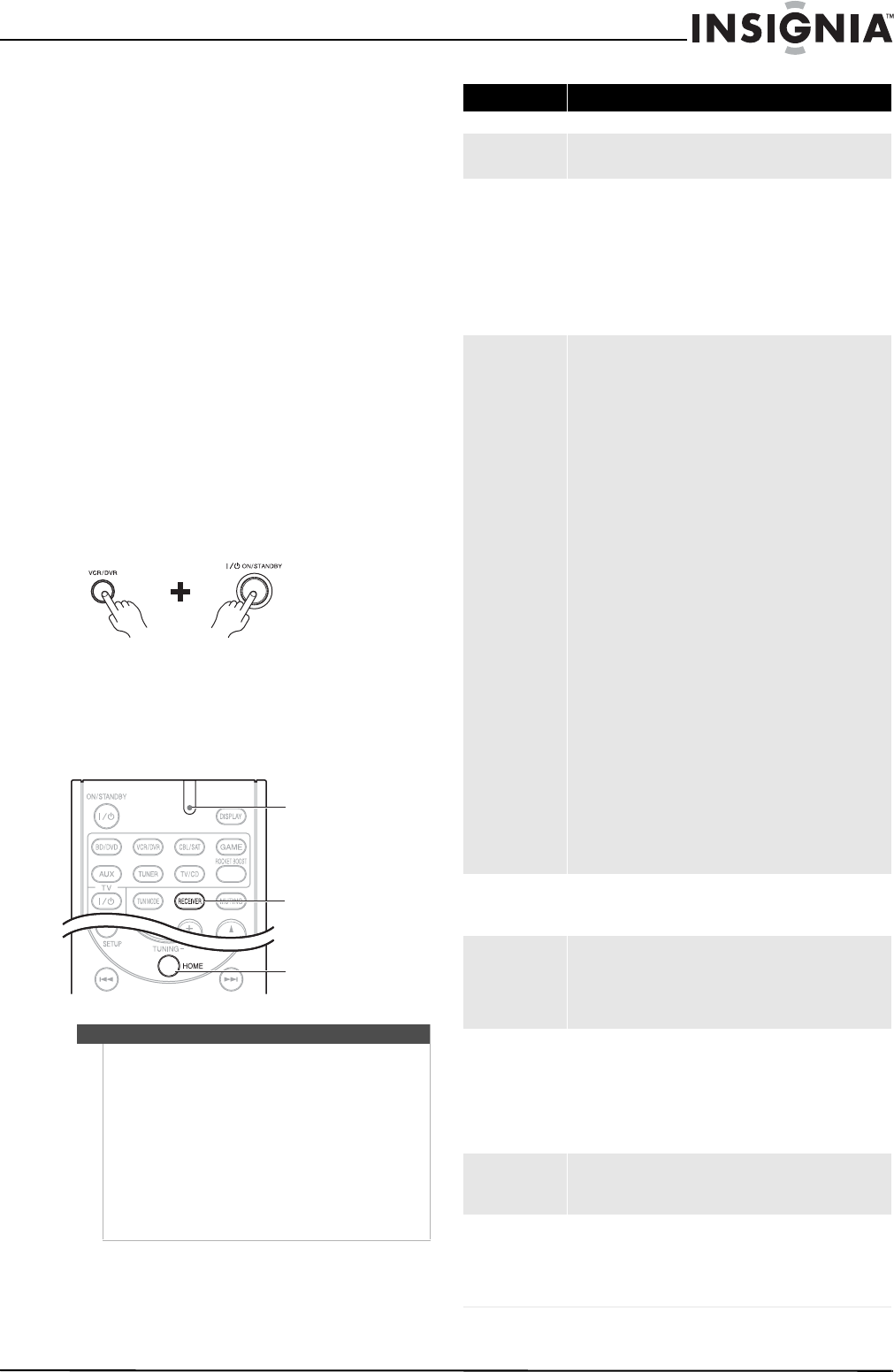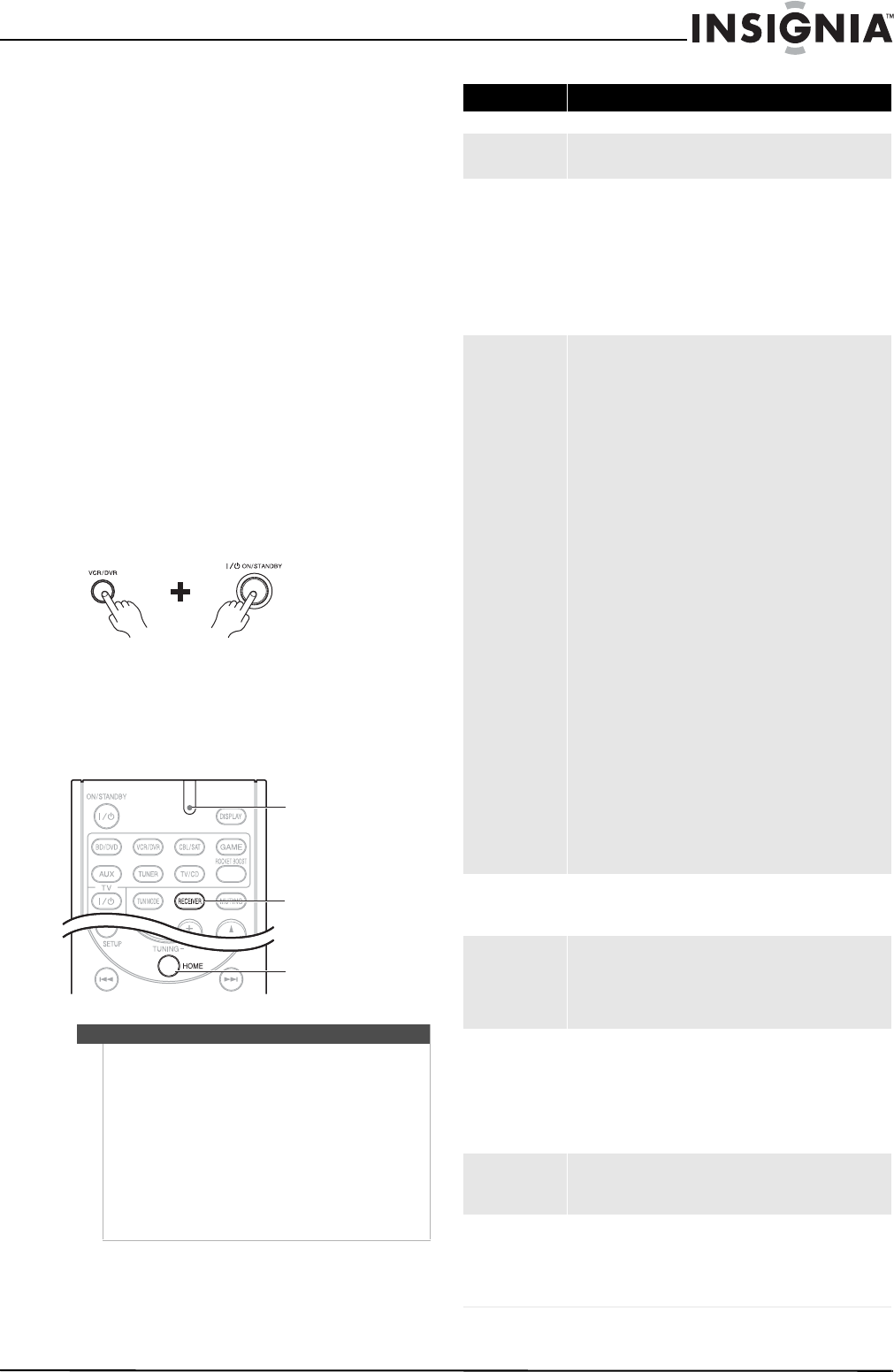
31
Insignia NS-HT511 Home Theater System
www.insigniaproducts.com
Maintaining
To clean this receiver, wipe with a soft, dry cloth. If
the surfaces are extremely dirty, use a soft cloth
dipped in a soap and water solution or a weak
detergent solution.
• Never use alcohol, paint thinner, or benzine to
clean this receiver.
• Before using a chemically treated cloth, read the
instructions that came with the cloth carefully.
Troubleshooting
If a problem occurs, run through the following table
before contacting Insignia.
If the problem persists, attempt to solve it by
switching the receiver off and on again. If this fails
to resolve the problem, contact Insignia. Under no
circumstances should you attempt to repair the
receiver yourself as this could void the warranty.
To reset the receiver to its factory defaults, turn it on
and, while holding down VCR/DVR, press ON/
STANDBY. Clear appears on the display and the
receiver enters Standby mode.
To reset the remote control to its factory defaults,
while holding down RECEIVER, press and hold
down AUDIO until the Remote indicator lights
(about three seconds). Within 30 seconds, press
RECEIVER again.
Notes
• The receiver contains a microcomputer for
signal processing and control functions. In rare
situations, severe interference, noise from an
external source, or static electricity may cause it
to lockup. If this happens, unplug the power
cord from the wall outlet, wait at least five
seconds, and then plug it back in again.
• Insignia is not responsible for damages (such as
CD rental fees) due to unsuccessful recordings
caused by the unit’s malfunction.
• Before disconnecting the power cord from the
wall outlet, set the receiver to Standby.
Note that resetting the receiver will delete your radio presets and custom settings.
On the receiver
HOME
RECEIVER
Remote indicator
Remote indicator
RECEIVER button
HOME button
Category Problem/Possible Solution
AUDIO Problems
No power
• Connect the cord securely.
• Check the outlet using a lamp or another appliance.
The STANDBY
indicator flashes red
• Remove the power cord from the wall outlet immediately.
Disconnect all speaker cables and input sources, and then
leave the receiver with its power cord disconnected for one
hour. After that, reconnect the power cord and set the
volume to maximum. If the receiver stays on, set then the
volume to minimum, disconnect the power cord, and
reconnect your speakers and input sources. If the receiver
turns off when you set the volume to maximum, disconnect
the power cord, and contact your Insignia dealer.
No sound
• Make sure that the digital input source is selected properly.
• Make sure that all audio connecting plugs are pushed in all
the way.
• Make sure that the inputs and outputs of all components are
connected properly.
• Make sure that the polarity of the speaker cables is correct,
and that the bare wires are in contact with the metal part of
each speaker terminal.
• Make sure that the input source is properly selected.
• Make sure that the speaker cables are not shorting.
• Check the volume. The receiver is designed for home theater
enjoyment. It has a wide volume range, allowing precise
adjustment.
•If the MUTING indicator is flashing on the display, press the
remote control MUTING button to unmute the receiver.
• While a pair of headphones is connected to the PHONES
jack, no sound is output by the speakers.
• If there is no sound from a DVD player connected to HDMI
IN jack, check the DVD player’s output settings, and be sure
to select a supported audio format.
• Check the digital audio output setting on the connected
device. On some game consoles, such as those that support
DVD, the default setting is off.
• With some DVD-Video discs, you need to select an audio
output format from a menu.
• If your turntable uses an MC cartridge, you must connect an
MC head amp, or an MC transformer.
• Make sure that none of the connecting cables are bent,
twisted, or damaged.
• Not all listening modes use all speakers.
• Specify the speaker distances and adjust the individual
speaker levels.
• The input signal format is set to PCM or DTS. Set it to Auto.
Only the front
speakers produce
sound
• When the Stereo or Mono listening mode is selected, only
the front speakers and subwoofer produce sound.
• Check the Speaker Configuration.
Only the center
speaker produces
sound
• If you use the Dolby Pro Logic II Movie, Dolby Pro Logic II
Music, or Dolby Pro Logic II Game listening mode with a
mono source, such as an AM radio station or mono TV
program, the sound is concentrated in the center speaker.
• Make sure the speakers are configured correctly.
The surround
speakers produce
no sound
• When the T-D (Theater-Dimensional), Stereo, or Mono
listening mode is selected, the surround speakers produce
no sound.
• Depending on the source and current listening mode, not
much sound may be produced by the surround speakers. Try
selecting another listening mode.
• Make sure the speakers are configured correctly.
The center speaker
produces no sound
• When the Stereo or Mono listening mode is selected, the
center speaker produces no sound.
• Make sure the speakers are configured correctly.
The subwoofer
produces no sound
• When you play source material that contains no information
in the LFE channel, the subwoofer produces no sound.
• Make sure the speakers are configured correctly.
• If you are using Rocketboost™ to send audio to the
subwoofer, make sure that the RF-RBCARD power is ON
NS-HT511_11-0310_MAN_.book Page 31 Wednesday, April 13, 2011 11:12 PM