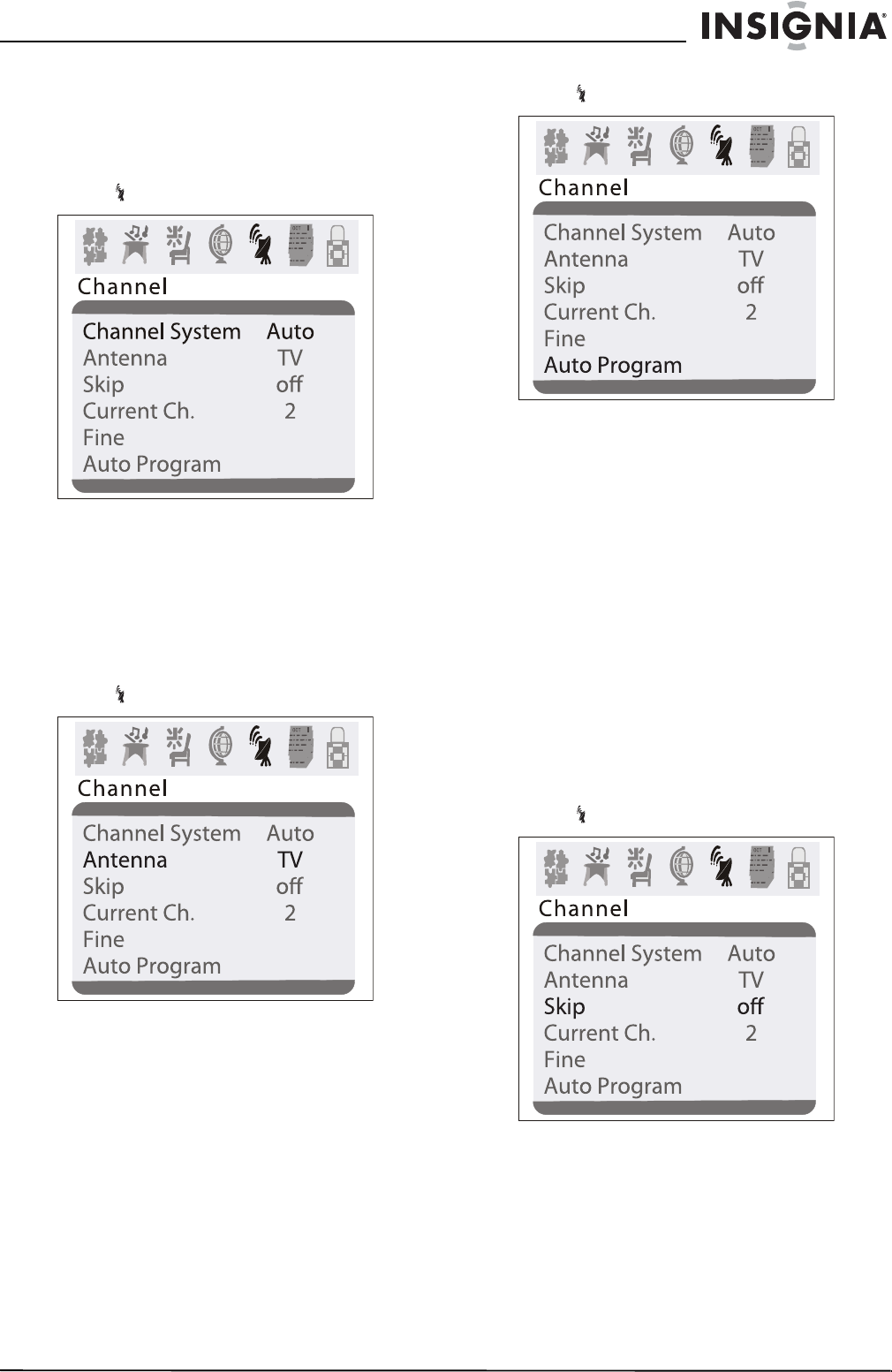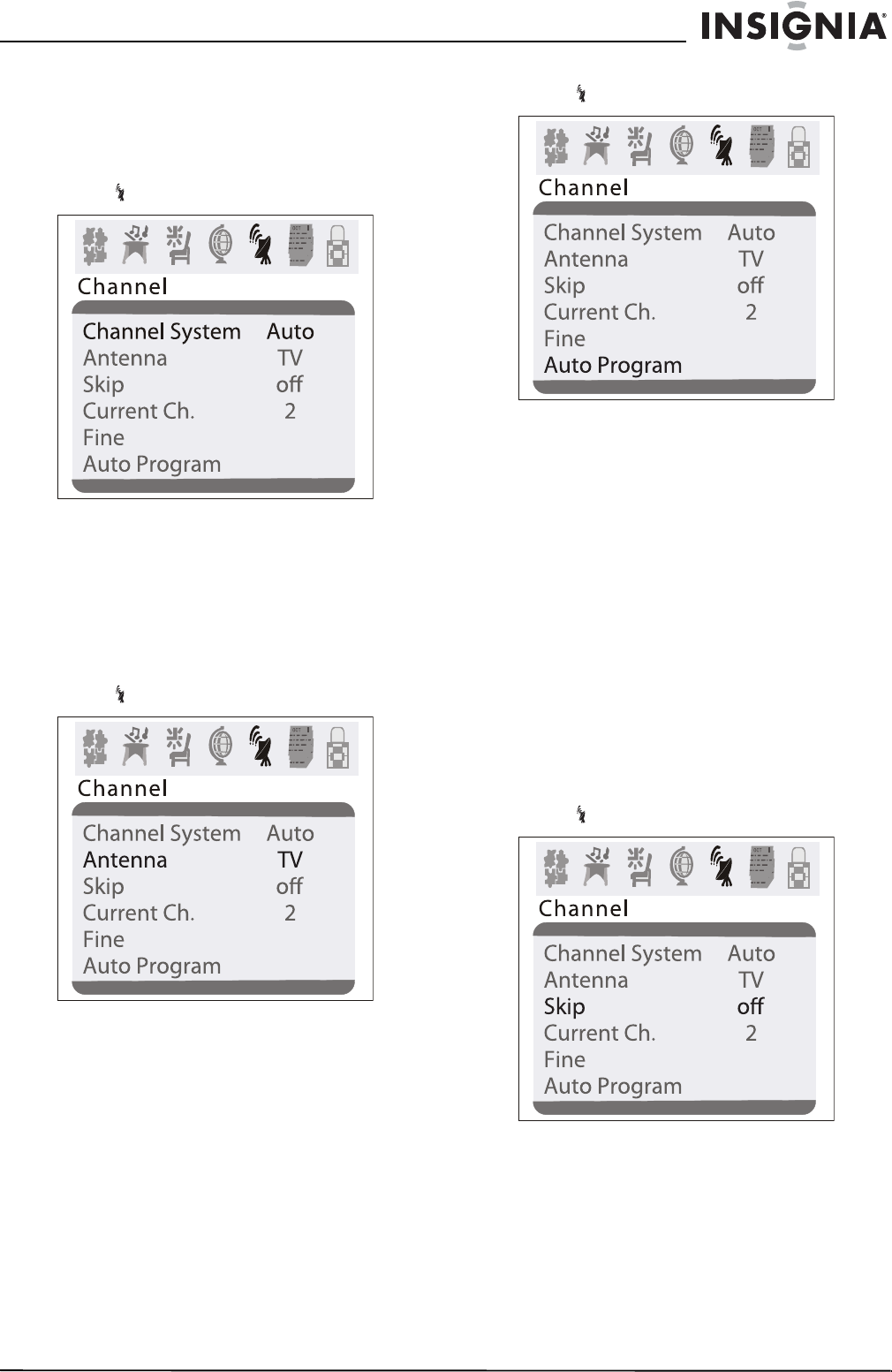
9
Insignia NS-F20C 20" Flat Tube TV
www.insignia-products.com
Selecting the TV signal source
To select the TV signal source:
1 Press MENU to open the on-screen display
(OSD).
2 Press VOL+ or VOL– to select the channel
icon . The
Channel
menu opens.
3 Press CH+ or CH– to select Channel
System.
4 Press VOL+ or VOL– to select AUTO
(recommended) or NTSC.
Selecting the channel system
1 Press MENU to open the on-screen display
(OSD).
2 Press VOL+ or VOL– to select the channel
icon . The
Channel
menu opens.
3 Press CH+ or CH– to select Antenna.
4 Press VOL+ or VOL– to select TV or CATV.
Memorizing channels
After you set up your TV, you need to scan for
channels in your area that have a signal. When
your press the CH+ or CH–, your TV only
displays the memorized channels, and skips the
channels that do not have signals.
To memorize channels:
1 Make sure that you have selected the TV
signal source. For more information, see
“Selecting the TV signal source” on page 9.
2 Press MENU to open the on-screen display
(OSD).
3 Press VOL+ or VOL– to select the channel
icon . The
Channel
menu opens.
4 Press CH+ to select Auto Program.
5 Press VOL+ or VOL– to start the scan. Your
TV scans for available channels, and stores
the channel information in memory.
Adding or deleting channels
If a channel was skipped when your TV
memorized the channels because the signal was
weak, you can add the channel to the channel
list. You can also delete a channel from memory.
To add or delete channels:
1 Tune to the channel you want to add or
delete. If you want to add a channel, use the
number buttons to enter the channel button.
If you want to delete a channel press the
CH+ or CH– button or use the number
buttons to select the channel.
2 Press MENU to open the on-screen display
(OSD).
3 Press VOL+ or VOL– to select the channel
icon . The
Channel
menu opens.
4 Press CH+ or CH– to select Skip.
5 Press VOL+ or VOL– to add or delete the
channel.