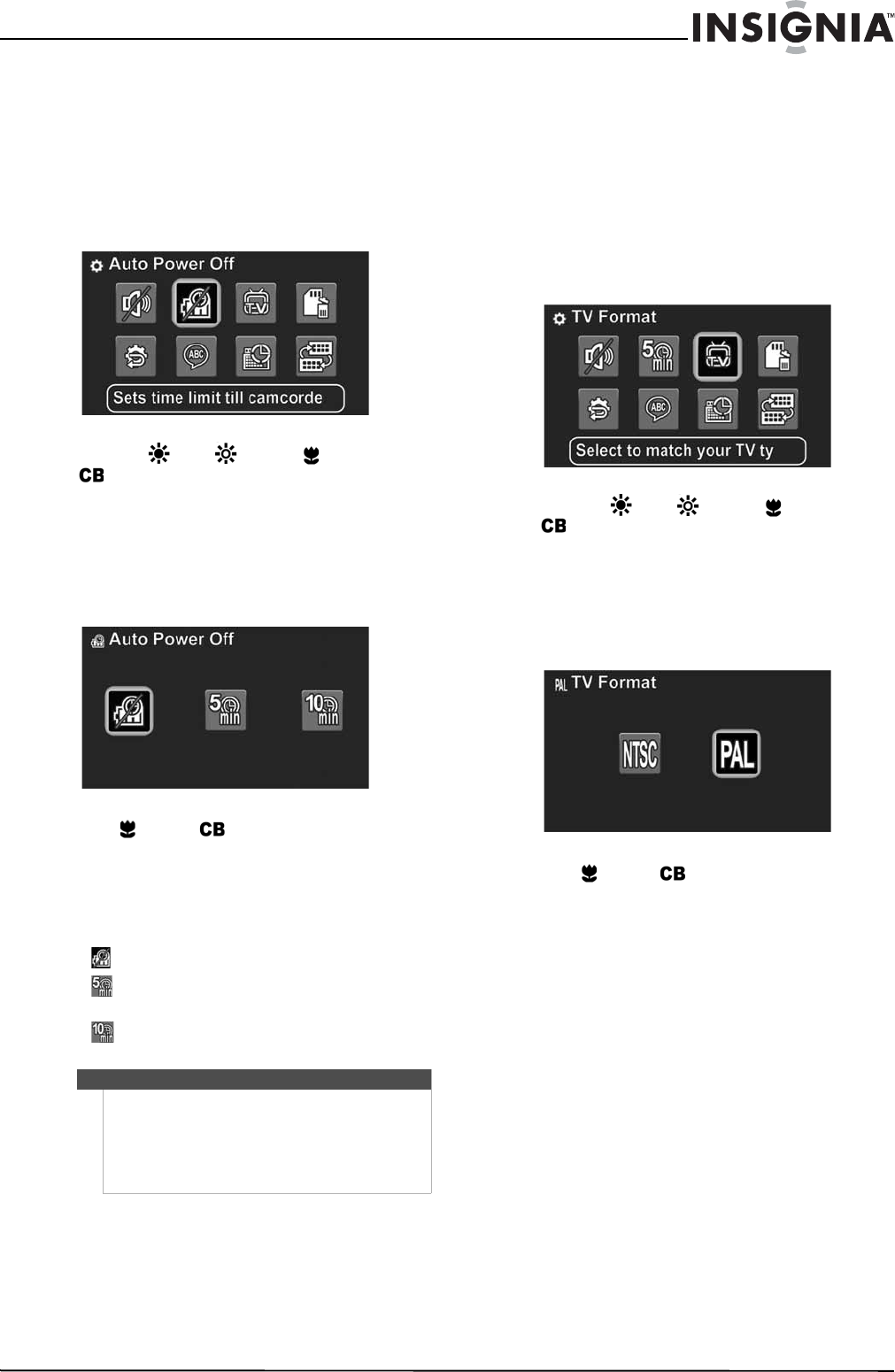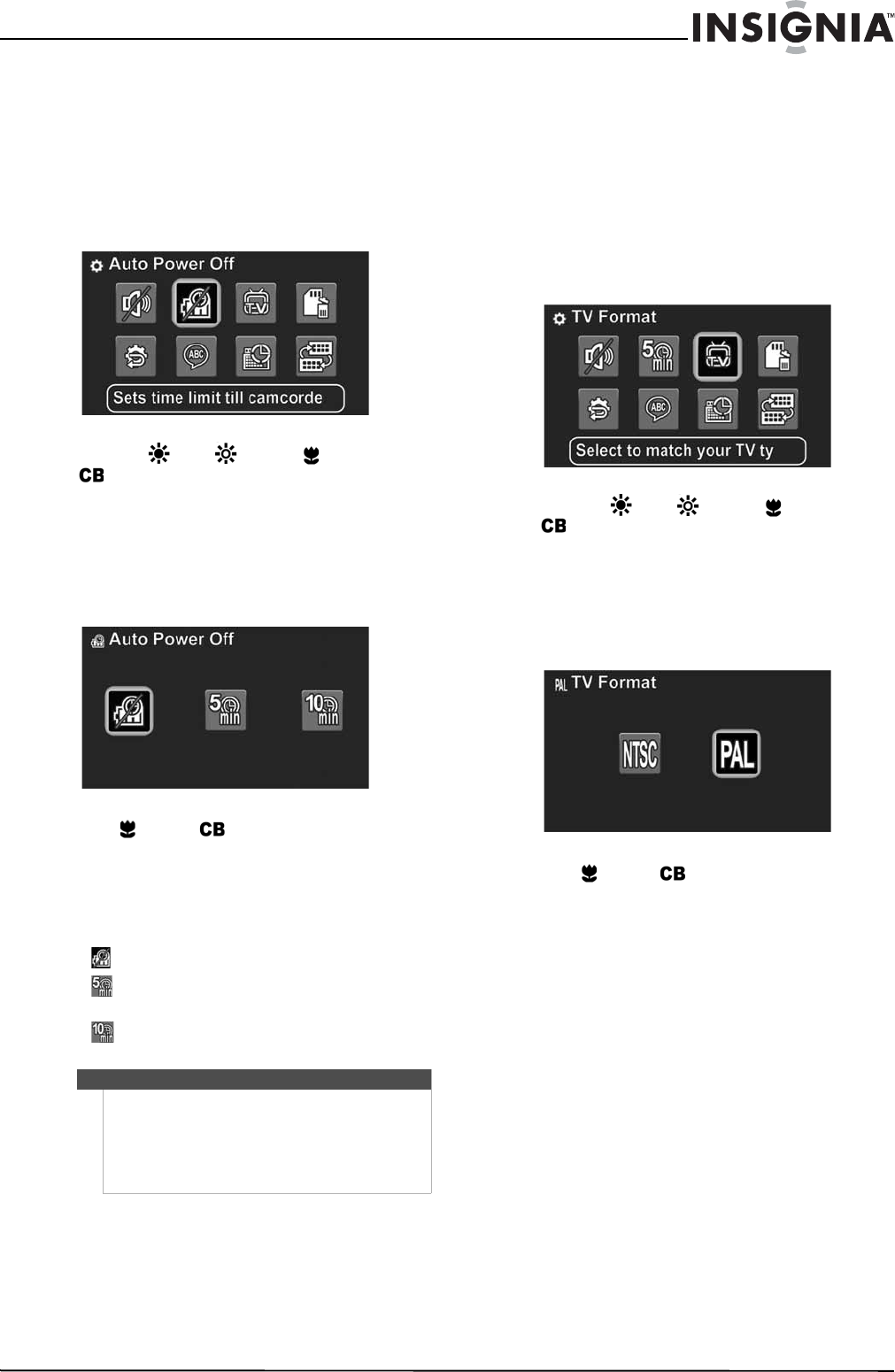
21
Insignia 1080p Digital Camcorder
www.insigniaproducts.com
Using the Auto Power Off function
You can conserve battery power by turning on the
Auto Power Off function.
To use the Auto Power Off function:
1 Turn on your camcorder.
2 Turn the Mode dial to SET. The on-screen menu
opens.
3 Press the (up), (down), (left), or
(right) on the navigation control to
highlight the Auto Power Off icon, then press
the center navigation control button. The Auto
Power Off screen opens.
Or,
Touch the Auto Power Off icon on the LCD. The
Auto Power Off screen opens.
4 Press (left) or (right) to select an option,
then press the center navigation control button.
Or,
Touch an option on the LCD.
You can select:
• (turns off the Auto Power function)
• (turns off your camcorder after 5 minutes
of inactivity)
• (turns off your camcorder after 10 minutes
of inactivity).
Selecting the TV format
Before you connect your camcorder to a TV, you
need to select a TV format. Select NTSC for TVs in
the United States, Canada, Mexico, Japan, and other
countries. Select PAL for TVs in China, many
countries in Europe, and other locations.
To select the TV format:
1 Turn on your camcorder.
2 Turn the Mode dial to SET. The on-screen menu
opens.
3 Press the (up), (down), (left), or
(right) on the navigation control to
highlight the TV Format icon, then press the
center navigation control button. The TV Format
screen opens.
Or,
Touch the TV Format icon on the LCD. The TV
Format screen opens.
4 Press (left) or (right) to highlight NTSC or
PAL, then press the center navigation control
button.
Or,
Touch NTSC or PAL on the LCD.
Note
Auto Power off does not work when your
camcorder is:
• Connected to a computer.
•Recording video.
•Playing back video.
• Playing a slideshow of photos.