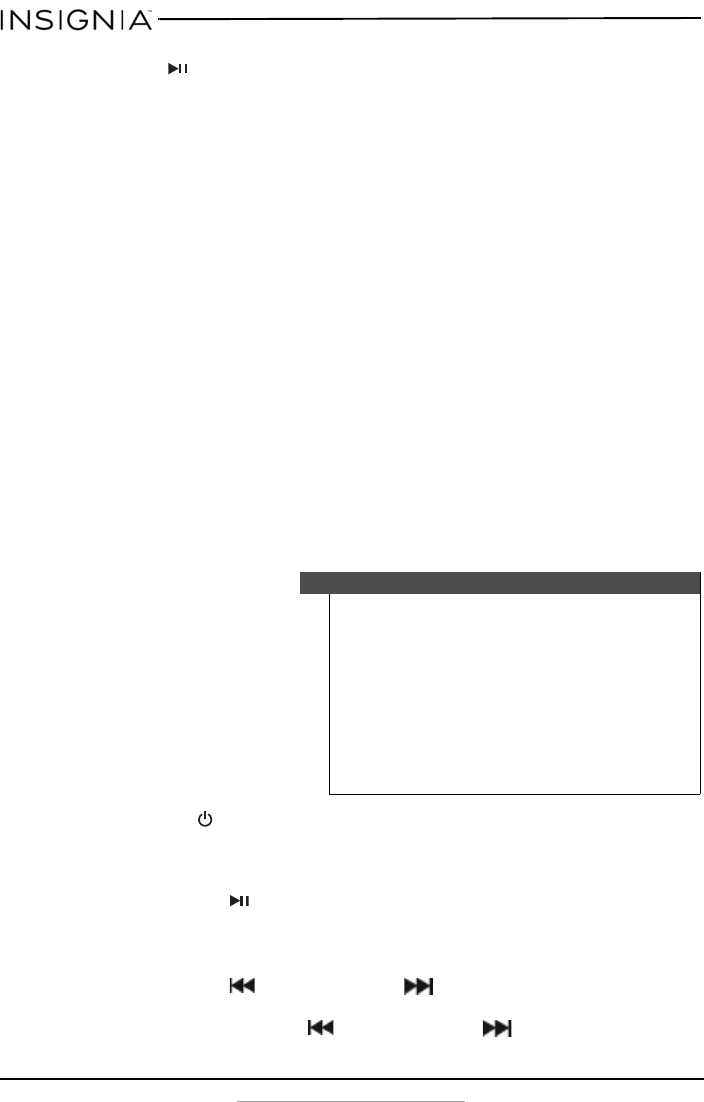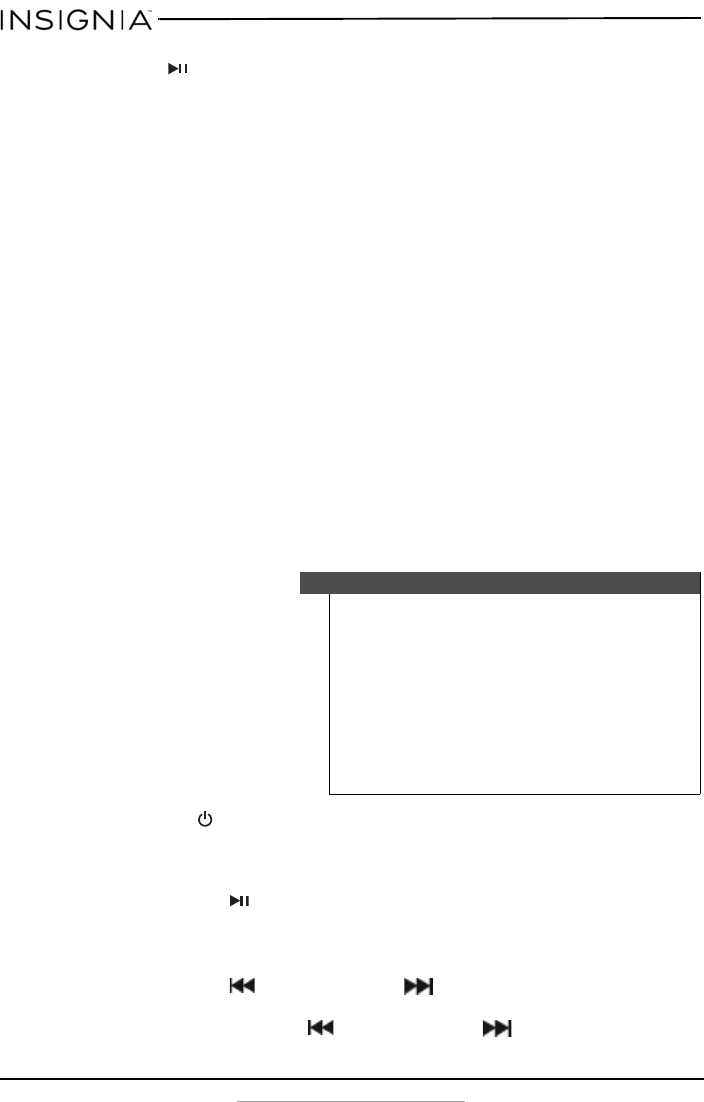
12
Insignia NS-CLLT01 Digital FM Clock Radio with Dock for iPhone5
www.insigniaproducts.com
5 Press (play/pause)/MEM (memory) button again to store the
station as a preset.
6 Repeat steps 1 through 5 to save additional stations as presets.
Recall radio station presets
1 Turn on your clock radio, then press the SOURCE button repeatedly to
select FM (rAd).
2 Press the PRESET button repeatedly to select the preset station you
want.
Listen to an external sound source
You can listen to an external sound source, such as a CD, MP3 player, or an
iPhone®, Android, or Windows phone on your clock radio.
Listen to an iPhone
®
(iPhone
®
5, iPhone
®
5s, or iPhone
®
5c)
1 Make sure that your clock radio is turned off.
2 Carefully connect your iPhone® to the lightning connector in the
iPhone® dock (you may need to remove your iPhone case or skin).
Make sure that the connector plug is firmly inserted into the
connector port of your iPhone®.
3 Press the
/|
(Standby/On) button to turn on your clock radio.
4 Press the SOURCE button repeatedly to selectan iPhone® (doc). Your
iPhone® starts playback automatically.
• Press the (play/pause)/MEM (memory) button to pause
playback, then press it again to resume playback.
• Press the VOLUME +/– buttons on the clock radio to adjust the
system volume.
• Press the - HOUR or MIN - button to go to the next or
previous track.
• Press and hold the - HOUR or MIN - button to locate a
specific point on a track.
Notes
• Always set the volume to the minimum when
connecting or disconnecting other equipment.
• Both your player and the clock radio have volume
controls, both should be set to a comfortable listening
level (if either is set too low you won't be able to hear
your music).
• When you connect your iPhone® to your clock radio,
make sure that you insert it all the way.
• Refer to the User Guide that came with your iPhone® for
additional information.
NS-CLLT01_14-0316_MAN_V4_ENG.fm Page 12 Wednesday, May 28, 2014 6:40 AM