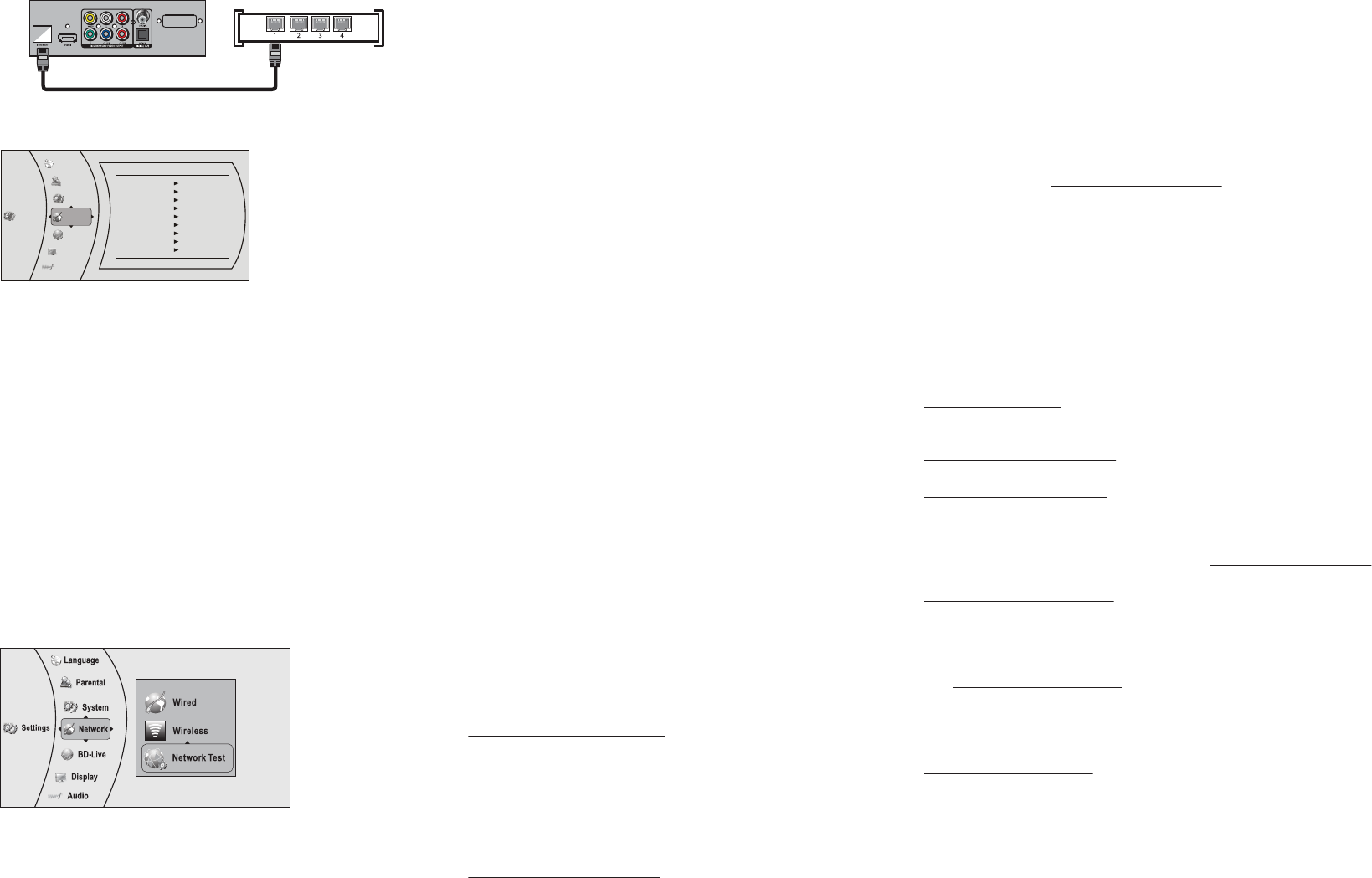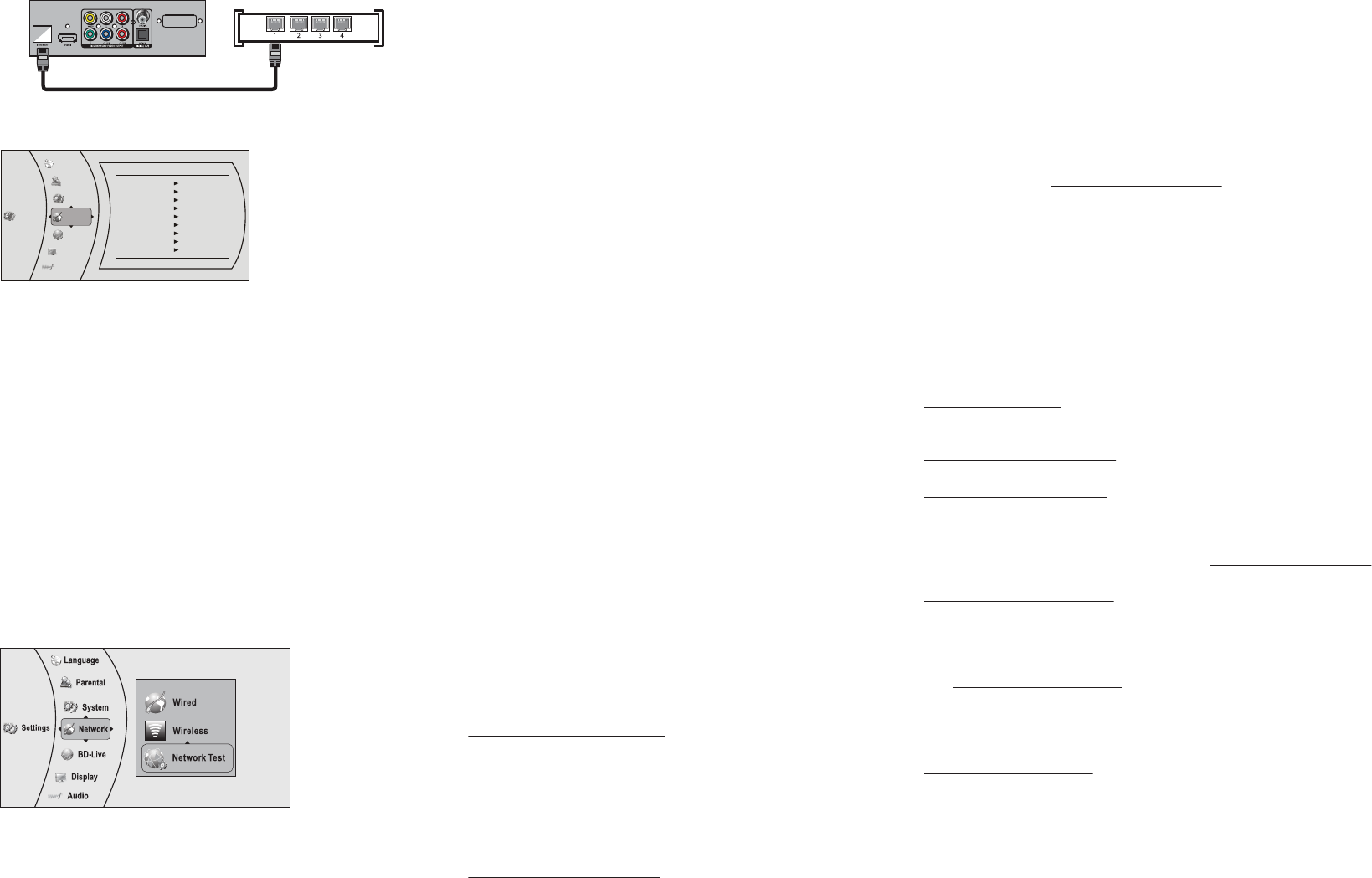
ENGLISH 10-0866
Connecting to the Internet with a wired network:
1 Connect a network cable to the ETHERNET jack on the back of your
player and into a wired router using an Ethernet cable (Cat 5 or better,
with RJ45 connectors).
2 Press or to select Settings, then press ENTER. The Settings menu
opens.
Note: The screen shot is only for wired players.
3 Press or to select Network, then press ENTER. The IP Settings
screen opens.
4 Press or to select IP Mode, then press ENTER.
5 Press or to select an IP Mode, then press ENTER. You can select
Dynamic - Uses DHCP to automatically obtain an IP address
Manual - Lets you manually congure network settings. (See your User
Guide to set up your connection manually.)
6 Press , , , or to select Apply, then press ENTER. A Network
Test automatically runs.
7 If the connection is established, select OK, then press ENTER to close
the screen.
Advanced users only: To make changes to your network connection,
see your User Guide.
Testing your network connection
1 Press or to select Settings, then press ENTER. The Settings menu
opens.
2 Press or to select Network, then press ENTER.
3 Press or to select Network Test, then press ENTER. A dialog box
opens, showing the progress of the network test. The test results
appear shortly.
The Network Test will begin and run three tests:
1 Local Network Test. If this test fails, you need to check your
connection to your home network.
• If you have a wired connection:
* Make sure your network cable is securely attached to your
router and your player.
* Make sure your router is connected to your cable or DSL
modem correctly.
• If you have a wireless connection:
* Make sure your router is connected to your cable or DSL
modem correctly.
* Make sure your player is within the range of your router.
* Make sure the desired WIFI network is selected.
* If you have a security password, be sure you have entered
the password correctly.
* If further help is need for setting up security and obtaining
your security password, contact your router manufacturer
and/or cable or DSL modem manufacturer.
2 DNS Sever Test. If this test fails, there may be an issue with your
Internet service provider.
• Make sure your router is connected to your cable or DSL
modem correctly.
• Contact your Internet service provider for more help.
3 Internet Connection Test. If this test fails, there may be an issue
with your Internet service provider.
• Make sure your router is connected to your cable or DSL
modem correctly.
• Contact your Internet service provider for more help.
Using connected applications (U.S. market)
Note: Instructions and support numbers for the connected applications apply to
the US market only.
You can watch movies over the Internet (for example, from Netix or
CinemaNow), or to listen to Pandora Internet radio. Before being able to
use these Internet services, you must rst:
1 Have connected the player to the Internet, and passed the Network
Test, above.
2 Have a valid account to these services.
Watching movies with Netix
1 Press or to select Netix, then press ENTER to register your player
with your Netix account. Follow the directions on the screen. You will be
provided with an activation code.
2 If you already have an existing Netix account, log in to your account
on your PC. Click on the Your Account & Help link in the upper right
corner of the screen.
3 In the WATCHING INSTANTLY ON YOUR TV OR COMPUTER section, click
Activate a Netix Ready Device and enter the activation code from Step 1.
- OR -
If you do not have an existing Netix account, go to
http://www.netix.com/insignia to start your free trial and enter the
activation code from Step 1 into the Insignia code eld on screen.
4 After setting up your account and activating your Blu-ray player, browse
to Instant under the Your Queue tab and add movies to queue.
5 To exit Netix, press Home/Setup.
Watching movies with CinemaNow
1 First set up your CinemaNow account through your PC. Go to
www.cinemanow.com/activate to get an activation PIN.
2 Click Activate a New Device and sign in with your user
name/password.
3 Enter any name in the Name Your Device section, then click Continue.
You now have been provided with a valid activation number to enter into
the activation eld within the CinemaNow application on your Blu-ray
player.
4 Once you have successfully established an Internet connection on your
Blu-ray player, select the CinemaNow application using your remote
control, then press ENTER.
5 Select the Settings tab at the bottom of the screen, then press ENTER.
6 Select Activate and enter your activation code. You can now rent movies
using CinemaNow.
7 To exit CinemaNow, press Home/Setup.
Listening to music with Pandora
To use an existing Pandora account:
1 Press or to select Pandora, then press ENTER.
2 Select I have a Pandora account from the options, then sign in with your
account information.
To create a new Pandora account on your player:
1 Press or to select Pandora, then press ENTER.
2 Select I am new to Pandora from the options. You will receive an
activation code.
3 On your PC, go to www.pandora.com/insignia and enter the activation
code from Step 2, then click Activate.
4 Click Create a Pandora Account and follow the on-screen instructions.
5 To exit Pandora, press Home/Setup.
To create a new Pandora account using a PC:
• Go to http://www.pandora.com/ to create a new account.
Contact the partner company (not Insignia) if you experience an issue
using one of these applications.
Note: Support numbers for the connected applications apply to the US market only.
Netix:
www.netix.com/help
1-866-579-7113
CinemaNow:
www.cinemanow.com/support
Pandora:
http://blog.pandora.com/faq/
Using connected applications (Canada market)
To stay up-to-date on future service options, visit www.insigniaproducts.com.
Netix:
http://ca.netix.com/contactus
1-866-716-0414
One-year limited warranty
Visit www.insigniaproducts.com for details.
Contact Insignia:
For customer service, call 1-877-467-4289 (US and Canada markets)
www.insigniaproducts.com
Network cable
Wired router
Back of player
Network
Interface
Link Status
MAC Address
IP Mode
IP Address
Subnet Mask
Gateway
Primary DNS
Secondary DNS
Wired
Link Up
00:22:84:FB:C6:05
Dynamic
192.168.42.119
255.255.255.0
192.168.42.1
202.96.128.166
10.4.4.11
Settings
Language
Parental
System
Network
Display
Audio
BD-Live