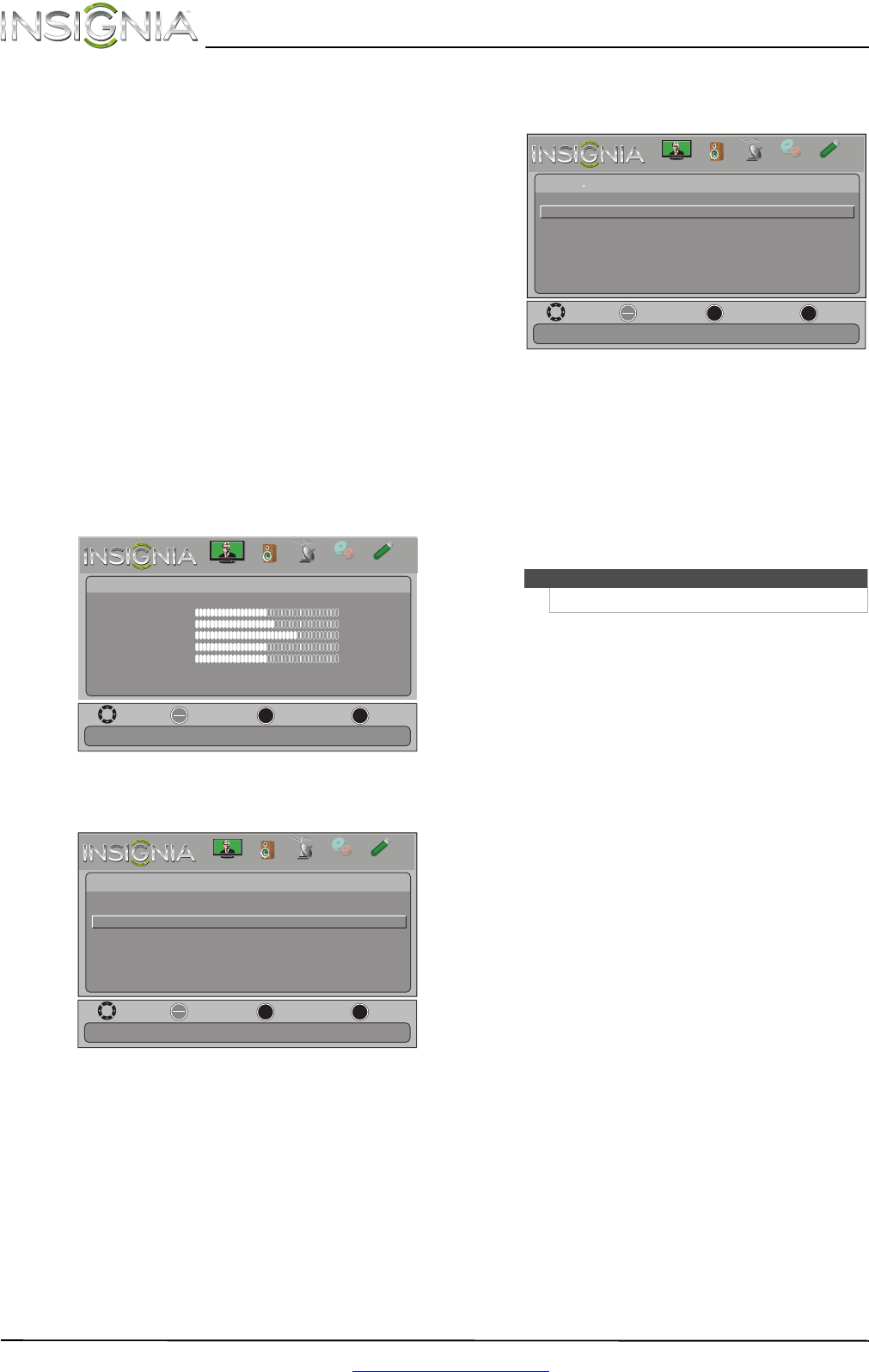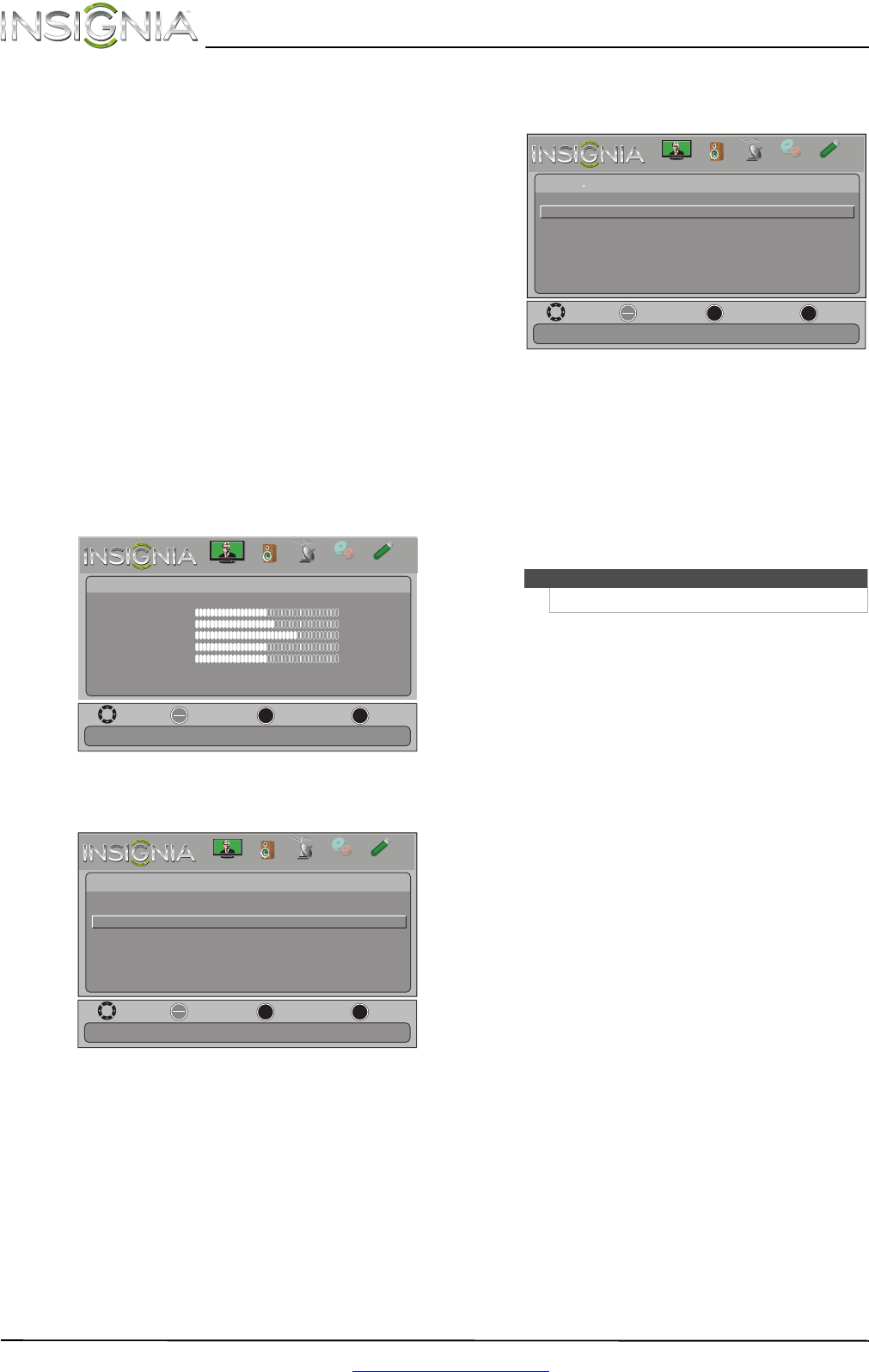
38
NS-55L260A13 Insignia 55" 1080p LCD TV
www.insigniaproducts.com
10 Press ENTER to close the menu.
11 If your viewing area observes daylight savings
time, press
S or T to highlight Daylight
Savings, then press ENTER.
12 Press
S or T to select On or Off, then press
ENTER to close the menu.
13 If you selected Manual for Mode:
• Press
S or T to highlight Year, Month, or Day,
press W or X to adjust the setting, then press
ENTER.
• Press
S or T to highlight Time, press W or X to
highlight the hour, minute, or AM/PM field,
then press
S or T to adjust the setting. When
you are finished, press ENTER.
14 Press MENU to return to the previous menu, or
press EXIT to close the menu.
Setting the sleep timer
You can specify the amount of time before your TV
automatically turns off.
To set the sleep timer:
1 Press MENU. The on-screen menu opens.
2 Press
W or X to highlight SETTINGS, then press
T or ENTER. The Settings menu opens.
3 Press
S or T to highlight Time, then press
ENTER. The Settings · Time menu opens.
4 Press
S or T to highlight Sleep Timer, then
press ENTER. A menu opens.
5 Press
S or T to select the amount of time before
your TV turns off automatically. You can select
Off, 5, 10, 15, 30, 60, 90, 120, 180, or 240
minutes.
To turn off the sleep timer, select Off.
6 Press MENU to return to the previous menu, or
press EXIT to close the menu.
OK
ENTER
MENU
EXIT
Picture
edoM erutciP Energy Saving
Brightness
48
Contrast
52
Color
68
Tint
0
Sharpness
10
Advanced Video
Reset Picture Settings
Move
Exit
Previous
Select
Adjust settings to affect picture quality.
PICTURE
CHANNELS
SETTINGS
PHOTOS
AUDIO
OK
ENTER
MENU
EXIT
English
Settings
Menu Language
Input Labels
INlink
Computer Settings
Component Settings
Parental Controls
Closed Caption
Time
Set Date/Time and Sleep Timer.
Move
Exit
Previous
Select
PICTURE
CHANNELS
SETTINGS
PHOTOS
AUDIO
Note
You can also press SLEEP to set the sleep timer.
OK
ENTER
MENU
EXIT
Date/Time
Sleep Timer Off
Set a time for the TV to turn off automatically.
Move
Exit
Previous
Select
Settings Time
PICTURE
CHANNELS
SETTINGS
PHOTOS
AUDIO