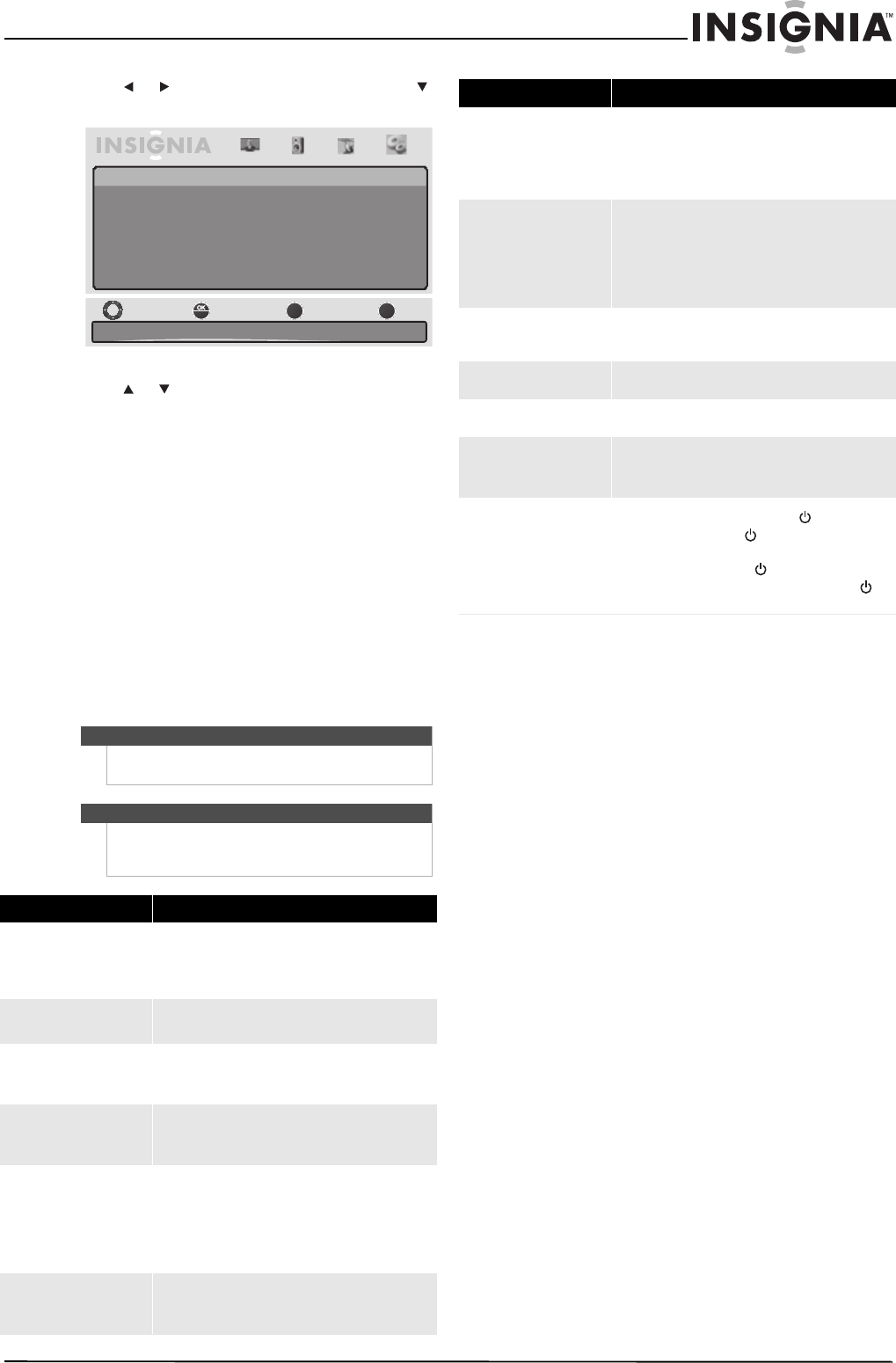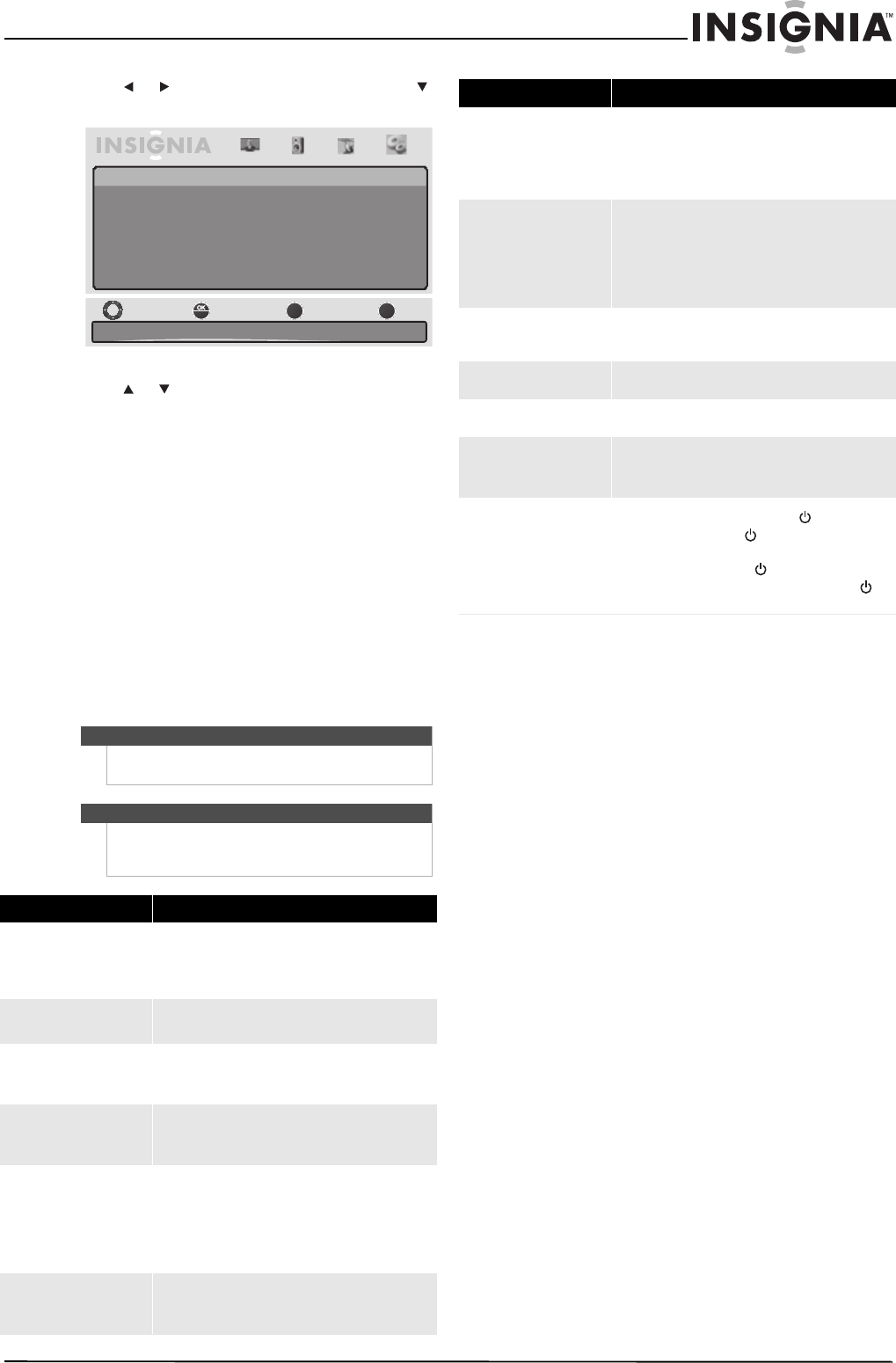
29
Insignia 55" LED-LCD TV, 1080p
www.insigniaproducts.com
2 Press or to highlight Settings, then press
or ENTER. The Settings menu opens.
3 Press or to highlight Reset to Default, then
press ENTER to confirm. The “This operation will
reset all the TV settings to Factory. Are you sure
to continue?” appears. Select Ye s or No.
Maintaining
• Clean the TV cabinet with a soft, dry cloth. If
surfaces are extremely dirty, slightly dampened
the cloth with lukewarm water.
• Clean the TV screen with eyeglass cleaner. Never
use alcohol, paint thinner, or benzine.
• Before using chemically treated cloth, read the
instructions that came with the cloth.
Troubleshooting
Caution
Do not try to repair your TV yourself. Refer all
servicing to qualified service personnel.
Note
If the problem is not solved by using these
troubleshooting instructions, turn off your TV, then
turn it on again.
Problem Solution
No picture or sound (the
screen is not lit).
• Make sure that the power cord is plugged into a
working power outlet. The power indicator on
the front of your TV will be lit.
• Press POWER to turn on your TV.
Picture is good, but there is no
sound
• Increase the volume.
• Make sure that the sound is not muted.
Sound is good, but picture has
no color
• Adjust the color. For more information, see
“Adjusting the TV picture” on page 16.
• The program may be in black and white.
The picture has overlapping
images
• Make sure that the antenna is installed correctly.
• Adjust the antenna so that it points toward the
broadcasting station.
Picture has snow
• Make sure that the antenna is installed correctly.
• Make sure that the antenna cable is connected
securely to your TV.
• Try replacing the antenna cable.
• Make sure that your TV is not receiving
interference from traffic or neon lights.
Picture has stripes
• Check for interference from other electronic
devices such as radios and TVs. Keep magnetic or
electronic devices away from your TV.
TM
ENTER
MENU
EXIT
Pictur e Audio Channels Settings
Settings
Set varies TV options.
Move Select
Previous
Exit
Parental Control
Time Setup
Closed Caption
Menu Settings
Reset to Default
Poor stereo or SAP sound
• A long broadcast distance or interference from
radio waves may disrupt the sound. Try
switching the audio mode to Mono. For more
information, see “Selecting the audio mode” on
page 17.
Remote control does not work
• Make sure that there are no obstacles between
the remote control and the remote control
sensor on the front of your TV.
• Point the remote control directly toward the
remote control sensor on the front of your TV.
• Replace the batteries.
Unsupported mode message
when connected to a
computer
• Make sure that you have selected the correct
VGA mode on your computer.
The computer image is not
clear
• Adjust the phase control.
The computer image is not
centered
• Adjust the horizontal control.
Picture has a few bright or
dark spots
• A few bright or dark spots on an LED-LCD screen
are normal. This does not affect the operation of
your TV.
The power button on the TV
does not turn on the TV.
• To turn on your TV using the (power) button
on your TV, press twice. The presses must be
within five to seven seconds of each other. The
first time you press , the button labels appear
on the screen. The second time you press ,
your TV turns on.
Problem Solution