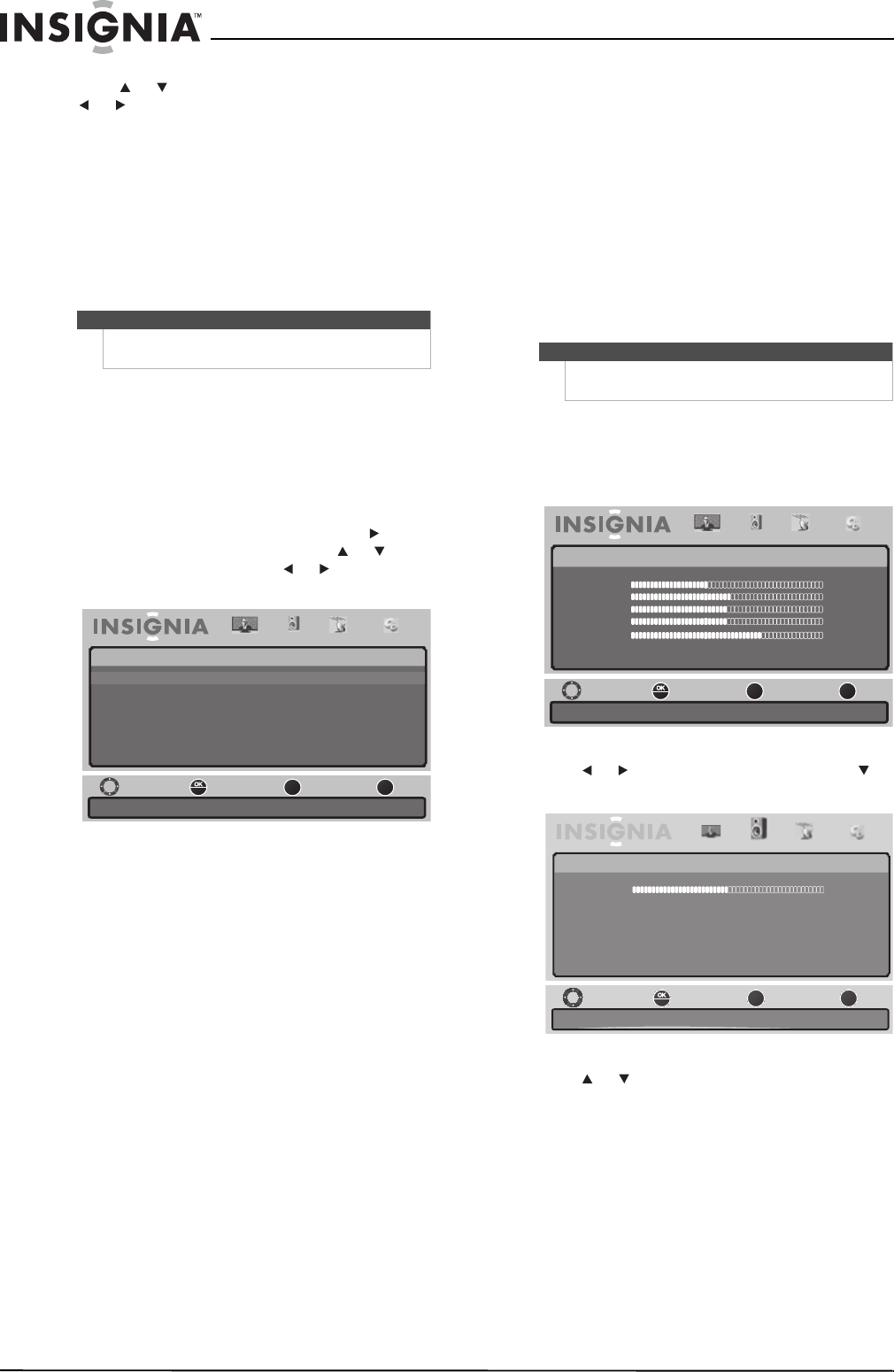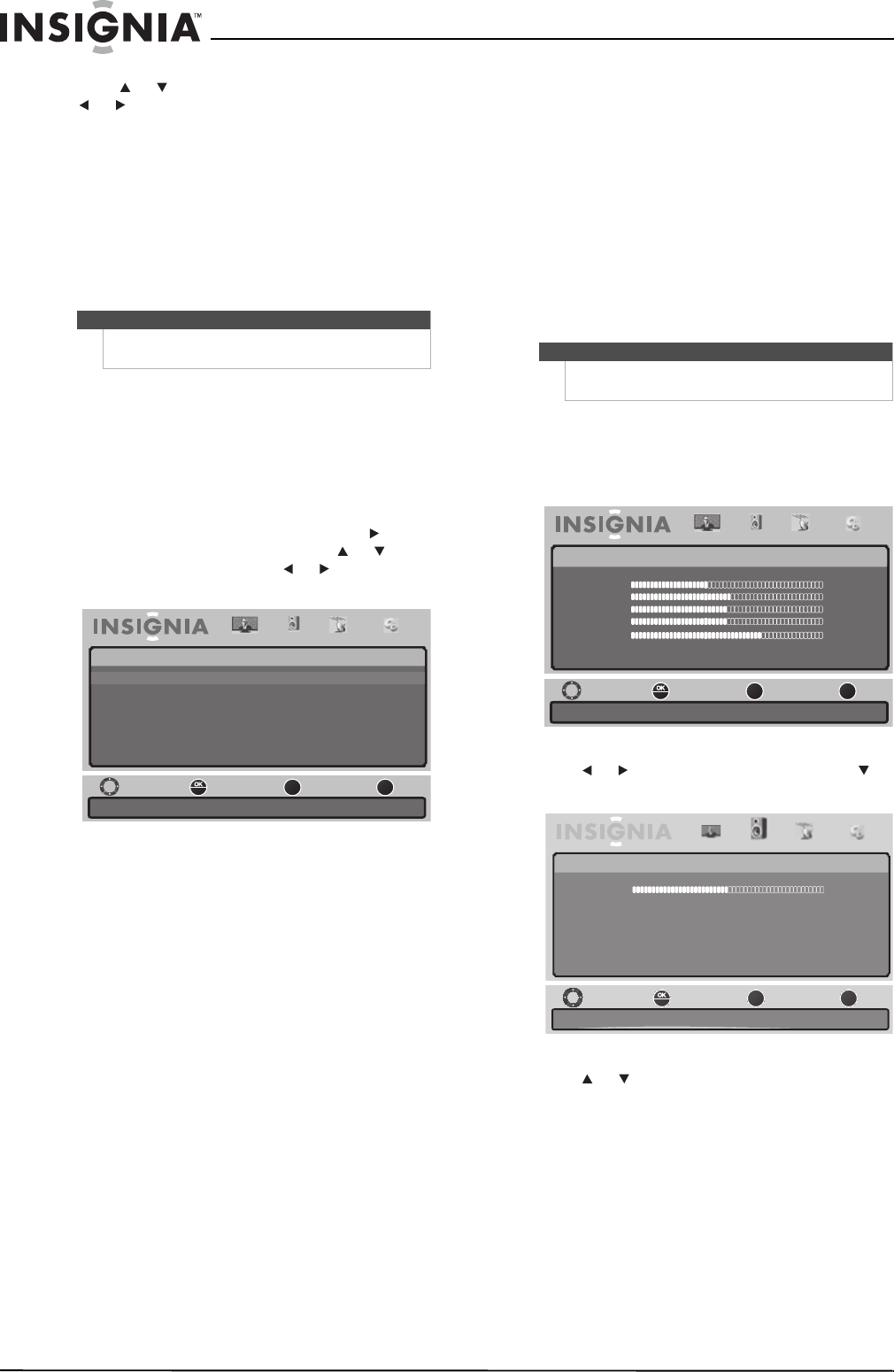
16
NS-40E560A11/NS-46E560A11- Insignia 40"/46" LED-LCD TV, 1080p
www.insigniaproducts.com
3 Press or to highlight an option, then press
or to adjust the option. You can select:
• Picture Mode—Selects the picture mode. You
can select:
• Standard (a standard picture)
• Theater (a finely detailed picture)
• Customer (customized picture)
• Vivid (a bright and vivid picture)
• Energy Saving (reduces power
consumption)
• Sports (a dynamic picture ideal for sports)
• Brightness—Adjusts the brightness.
• Contrast—Adjusts the contrast.
• Color—Adjusts the color saturation.
• Tint—Adjusts the image tint.
• Sharpness—Adjust the sharpness.
• Advanced Video—Opens the
Picture-Advanced Video menu where you can
adjust additional video options. Press or
ENTER to access the menu, press or to
highlight an option, press or to adjust the
option, then press ENTER to confirm.
• Aspect Ratio—Selects the aspect ratio.
You can select Cinema, Auto, Normal,
Wide, or Zoom. Auto is only available in TV
mode and when Auto Zoom on the
Channels menu is set to On.
• Color Temperature—Selects the color
temperature. You can select Cool (to
enhance the blues), Normal, or Warm (to
enhance the reds).
• Adaptive Contrast—Automatically
adjusts picture detail and brightness.
• Dynamic Contrast Ratio—Enhances the
contrast ratio between light and dark areas
of picture.
• Noise Reduction—Set options to reduce
video noise. You can select Off, Lo
w,
Medium, Strong, or Auto.
• Insignia Motion 120Hz:—Eliminates
motion blur to provide clear detail and
smooth motion. You can adjust:
• Effect—Off (turns off the option) , Low
(set to option to minimum effect),
Medium (Provide smooth and clear
picture motion for normal use), and
High (eliminates motion blur to provide
clear detail and smooth motion).
• Demo Partition—Sets the 120 Hz
demo area size and location. You can
choose All, Right, or Left.
• Demo—Displays the differences
between the picture when the option is
turned on and off.
• Reset Picture Settings—Resets all picture
settings to the factory defaults.
4 Press MENU to return to the previous menu, or
press EXIT to close the menu.
Adjusting the sound
Adjusting sound settings
To adjust sound settings:
1 Press MENU. The on-screen menu opens.
2 Press or to highlight Audio, then press or
ENTER. The Audio menu opens.
3 Press or to highlight an option, then press
ENTER to access the option. You can select:
• Equalizer Settings—Selects and changes the
audio frequency.
• Balance—Adjusts sound to the left or right
speakers.
• Digital Audio/SPDIF—Sends digital audio to
an external audio system. You can select Off,
Dolby Digital, or PCM.
• SRS TruSurroundHD—Provides the ultimate
home theater sound solution. You can select
On or Off.
• MTS/SAP—Selects the sound mode (for
analog channels only). You can select:
Note
You can also press PICTURE to select the picture
mode.
TM
ENTER
MENU
EXIT
Adjust how the picture fills the screen.
Move Select
Previous
Exit
Picture Audio Channels Settings
Picture-Advanced Video
Aspect Ratio Wide
Color Temperature Cool
AdaptiveLumaControl On
DynamicContrast Ratio
Noise Reduction Medium
Insignia Motion 120Hz
On
Note
Unless otherwise noted, all tasks in this section are
based on using the remote control.
TM
ENTER
MENU
EXIT
Move Select
Previous
Exit
Picture Audio Channels Settings
Picture
Mode Custom
Brightness 40
Contrast 52
Color 50
Tint 0
Sharpness 5
AdvancedVideo
Reset Picture Settings
Adjust Settings to affect picture quality.
TM
ENTER
MENU
EXIT
Pictur e Audio Channels Settings
Audio
Adjust Settings to effect sound quality .
Move Select
Previous
Exit
Equalizer Setting
Balance 0
Digital Audio/SPDIF PCM
SRS TruSurroundHD Off
MTS/SAP Stereo
Audio Language English
Auto Volume Off
Reset Audio Settings