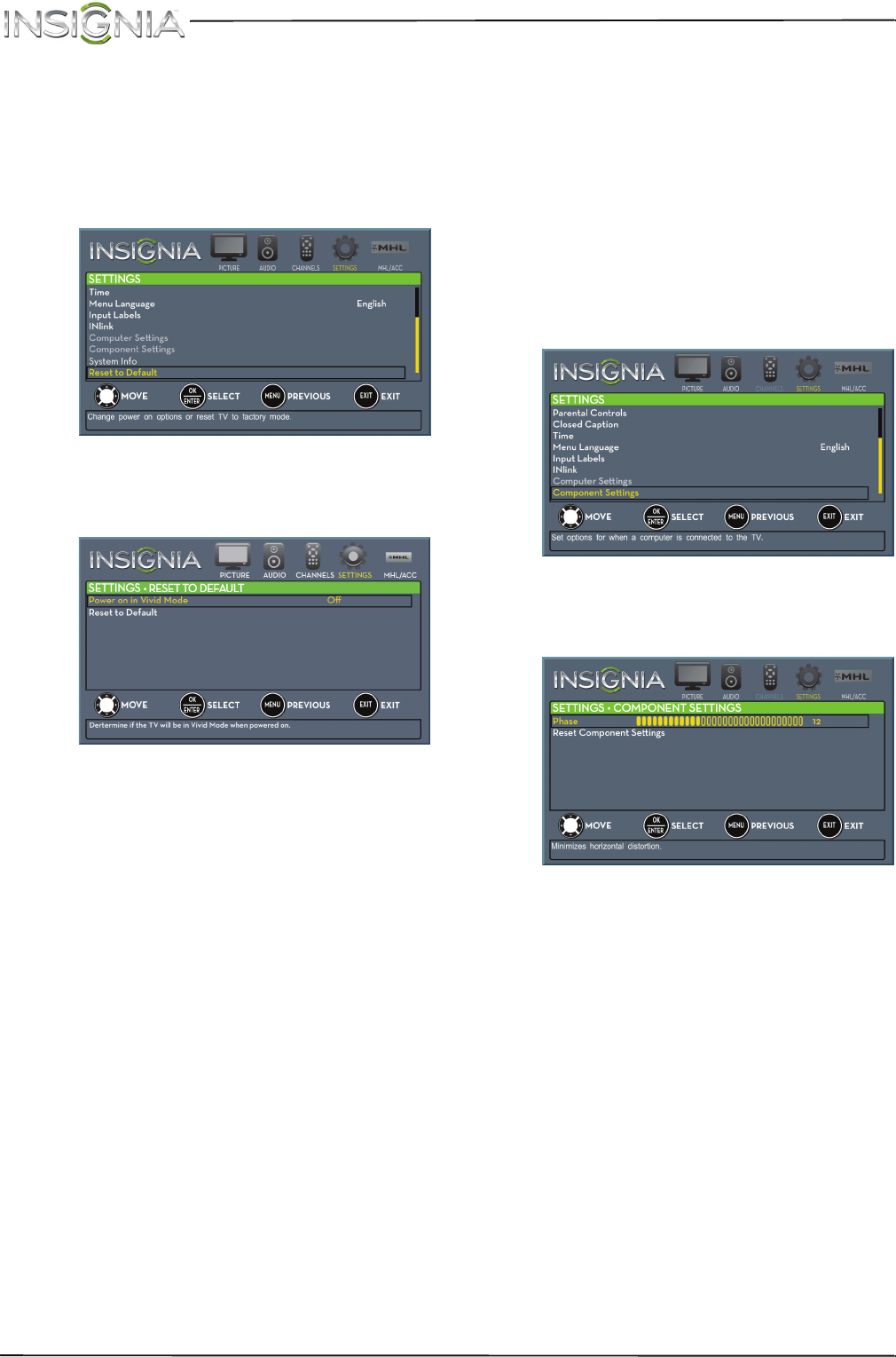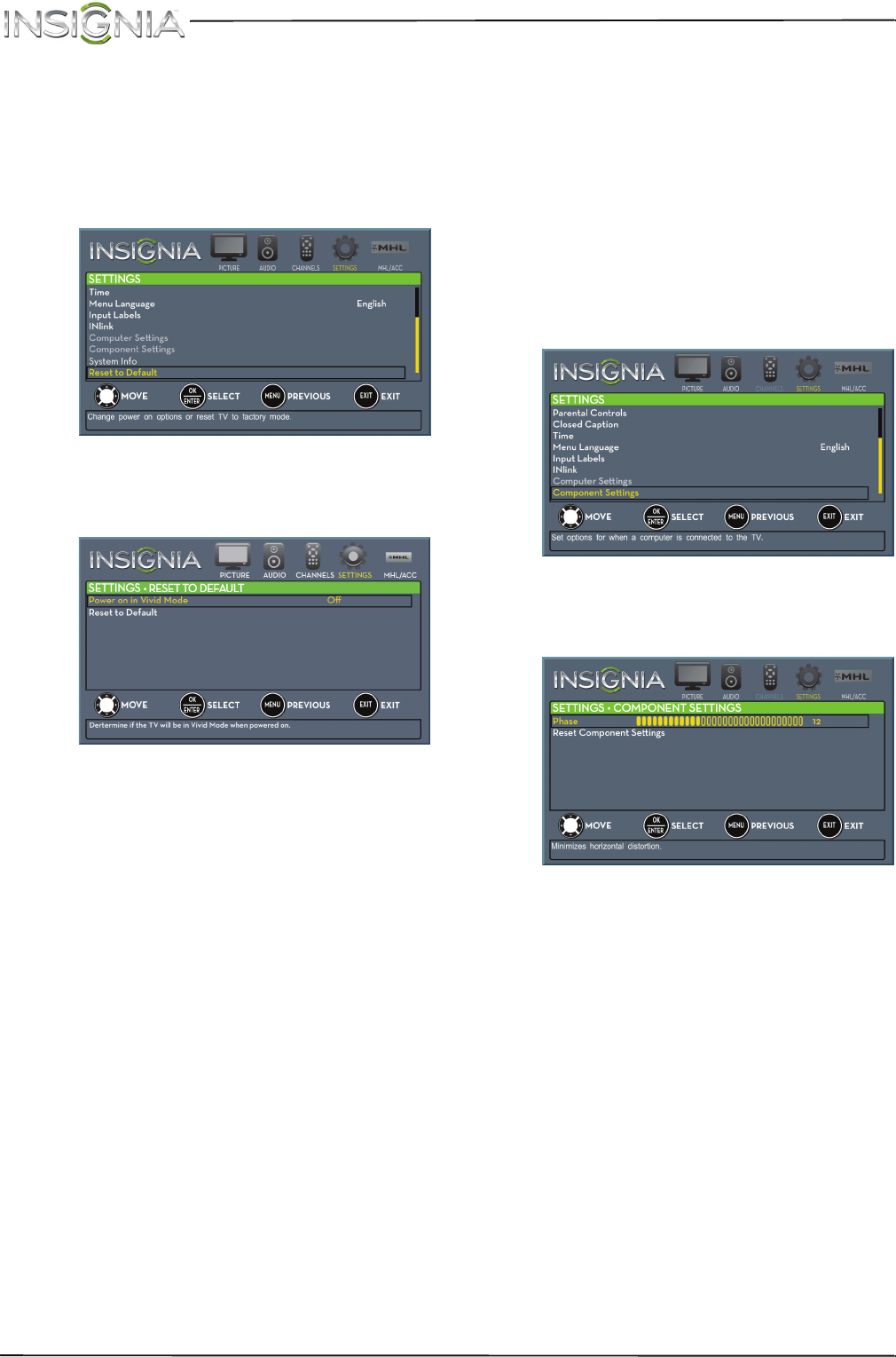
43
NS-46E440NA14 Insignia 46" LED TV
www.insigniaproducts.com
Setting the power on picture mode
You can set the picture mode your TV uses when
you turn it on.
To set the power on picture mode:
1 Press MENU. The on-screen menu opens.
2 Press
W
or
X
to highlight SETTINGS, then press
T
or ENTER. The SETTINGS menu opens.
3 Press
S
or
T
to highlight Reset to Default, then
press ENTER. The SETTINGS · RESET TO DEFAULT
menu opens.
4 Press
S
or
T
to highlight Power on in Vivid
Mode, then press ENTER.
5 Press
S
or
T
to highlight On (when you turn on
your TV, it will be in Vivid picture mode) or Off
(when you turn on your TV, it will be in the
picture mode it was in before you turned it off),
then press ENTER.
6 Press MENU to return to the previous menu, or
press EXIT to close the menu.
Adjusting component video settings
You can adjust the horizontal distortion that may
occur when watching video from a component
video device.
To adjust component video settings:
1 Make sure you have a device connected to the
Y/P
B
/P
R
(component video) jacks on the back of
your TV.
2 Press INPUT,
S
or
T
to highlight
Component/AV, then press ENTER.
3 Press MENU. The on-screen menu opens.
4 Press
W
or
X
to highlight SETTINGS, then press
ENTER. The SETTINGS menu opens.
5 Press
S
or
T
to highlight Component Settings,
then press ENTER. SETTINGS · COMPONENT
SETTINGS menu opens.
6 Press
S
or
T
to highlight Component Settings,
then press ENTER.
7 Press
S
or
T
to highlight an option, then press
ENTER to access the option. You can select:
• Phase—Minimizes horizontal distortion.
• Reset Component Settings—Resets all
component video settings to factory mode.
8 Press
W
or
X
to adjust the option, or press
S
or
T
to select a setting.
9 Press MENU to return to the previous menu, or
press EXIT to close the menu.