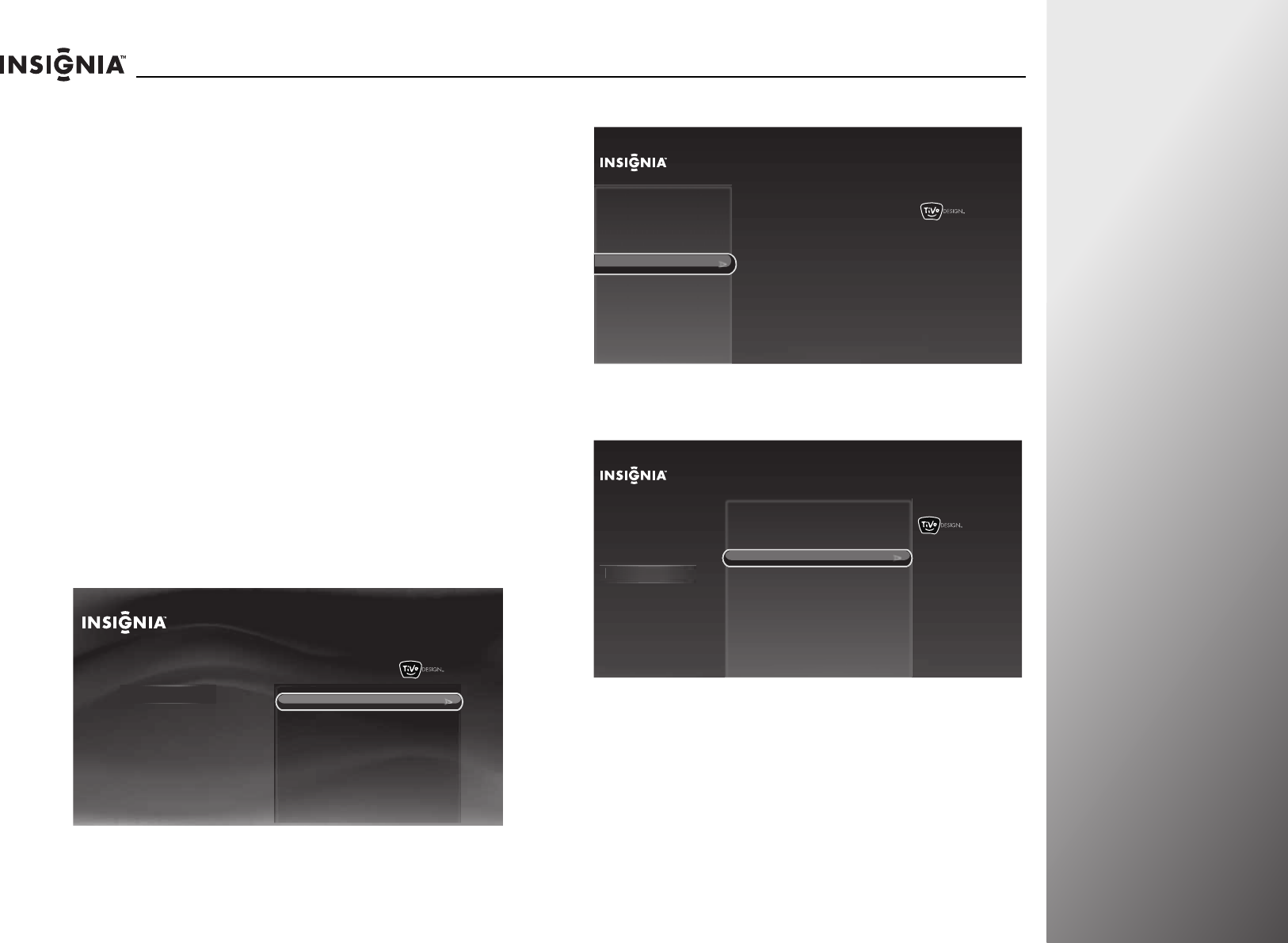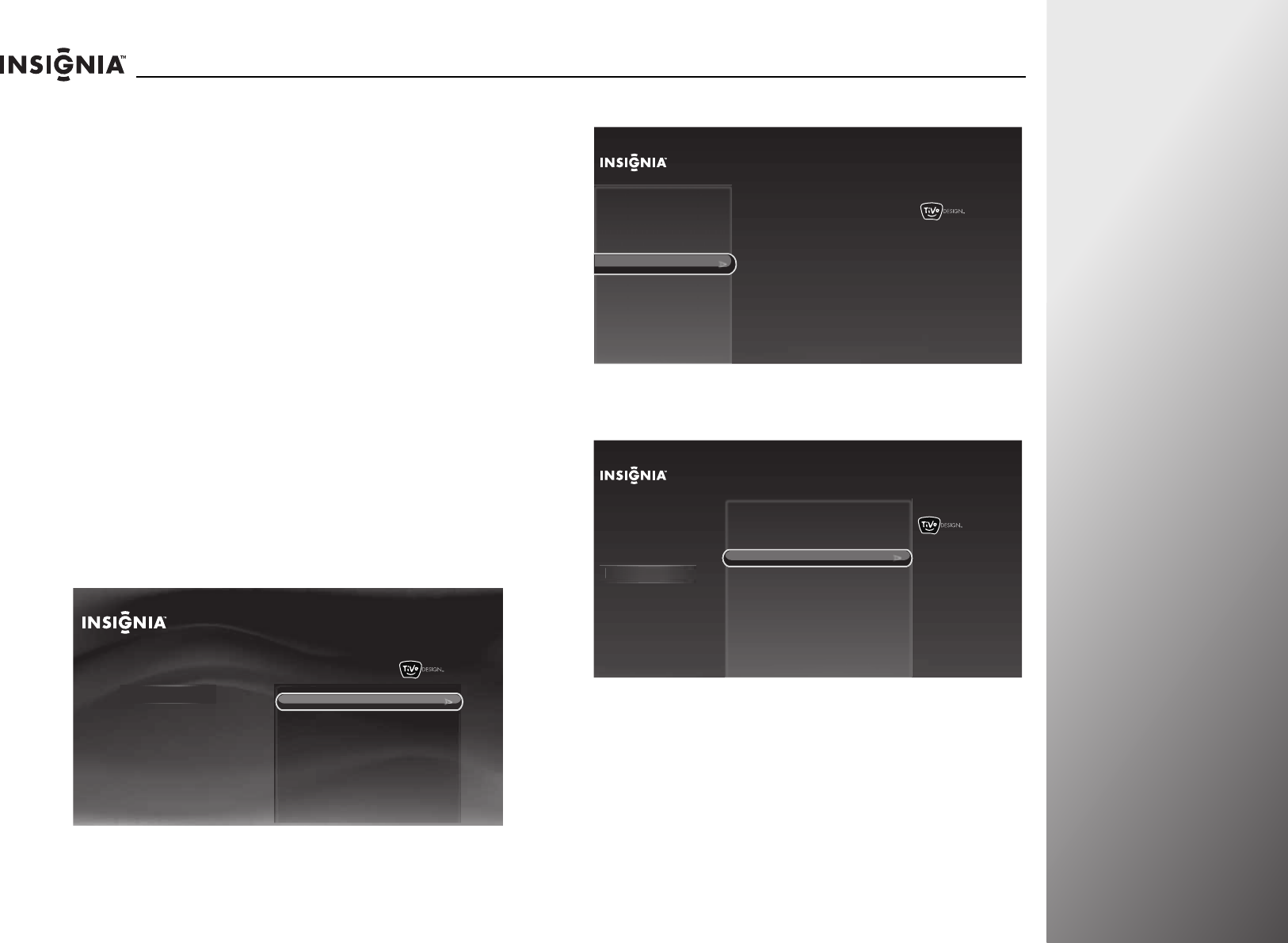
www.insigniaproducts.com
113
NS-32E859A11/NS-42E859A11 Appendix
Controlling the remote
control backlight
Your remote control has a backlight that can turn on when you
press a button. You can set the amount of time your want the
backlight to stay on before it automatically turns off.
Turning the remote control backlight on or
off
To turn your remote control backlight on or off:
1 Press and hold the A and D buttons at the same time until
the power LED blinks twice, then release.
2 Enter 9 7 2. If you are turning on the remote control
backlight, the power LED blinks twice. If you are turning off
the remote control backlight, the power LED blinks four
times.
Setting the remote control backlight delay
To set the remote control backlight delay:
1 Press TiVo. The Home screen opens. Press S or T to select
Settings, then press
X or SELECT.
2 Press S or T to highlight Settings, then press X or SELECT.
3 Press S or T to highlight Devices, then press X or SELECT.
4 Press S or T to highlight Remote control setup, then press
X or SELECT.
10:00pm
Home
Settings
Connect to the Internet
Settings
Parental Controls
Check for updates
Account & system info
Help
Sleep timer
10:00 PM
Settings
Audio
Channels & providers
Network
Recommendations
Video
Appearance
Source sensor
Remote control setup
TV power on
Reset device settings
INlink HDMI control
Devices
10:00 PM
Settings
Audio
Channels & providers
Devices
Network
Recommendations
Video
Appearance
INlink HDMI control
D
vi
Set up the remote control to
control the devices that you use
with this TV, like your cable box,
DVR, or DVD player.
Source sensor
Remote control setup
TV power on
Reset device settings