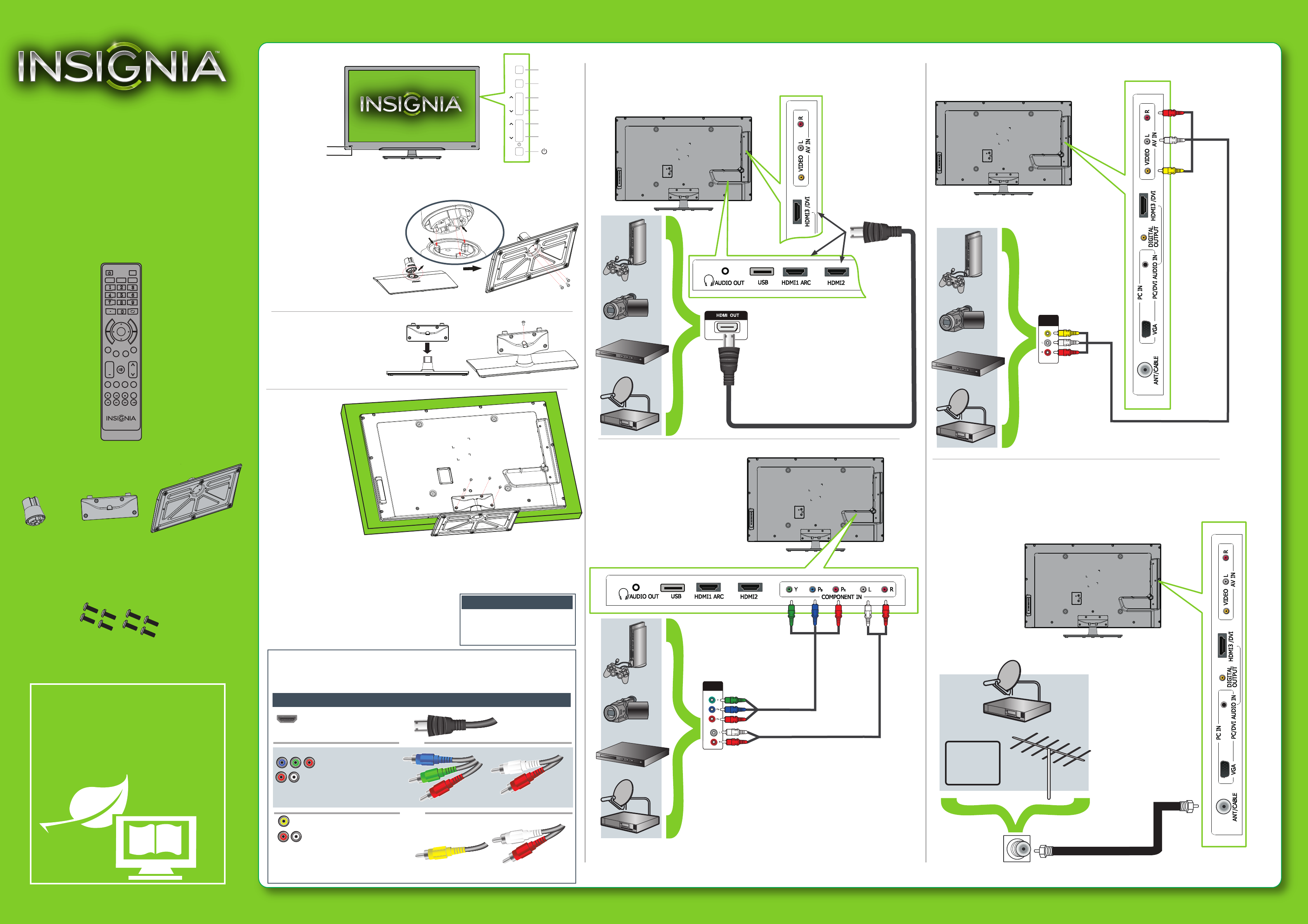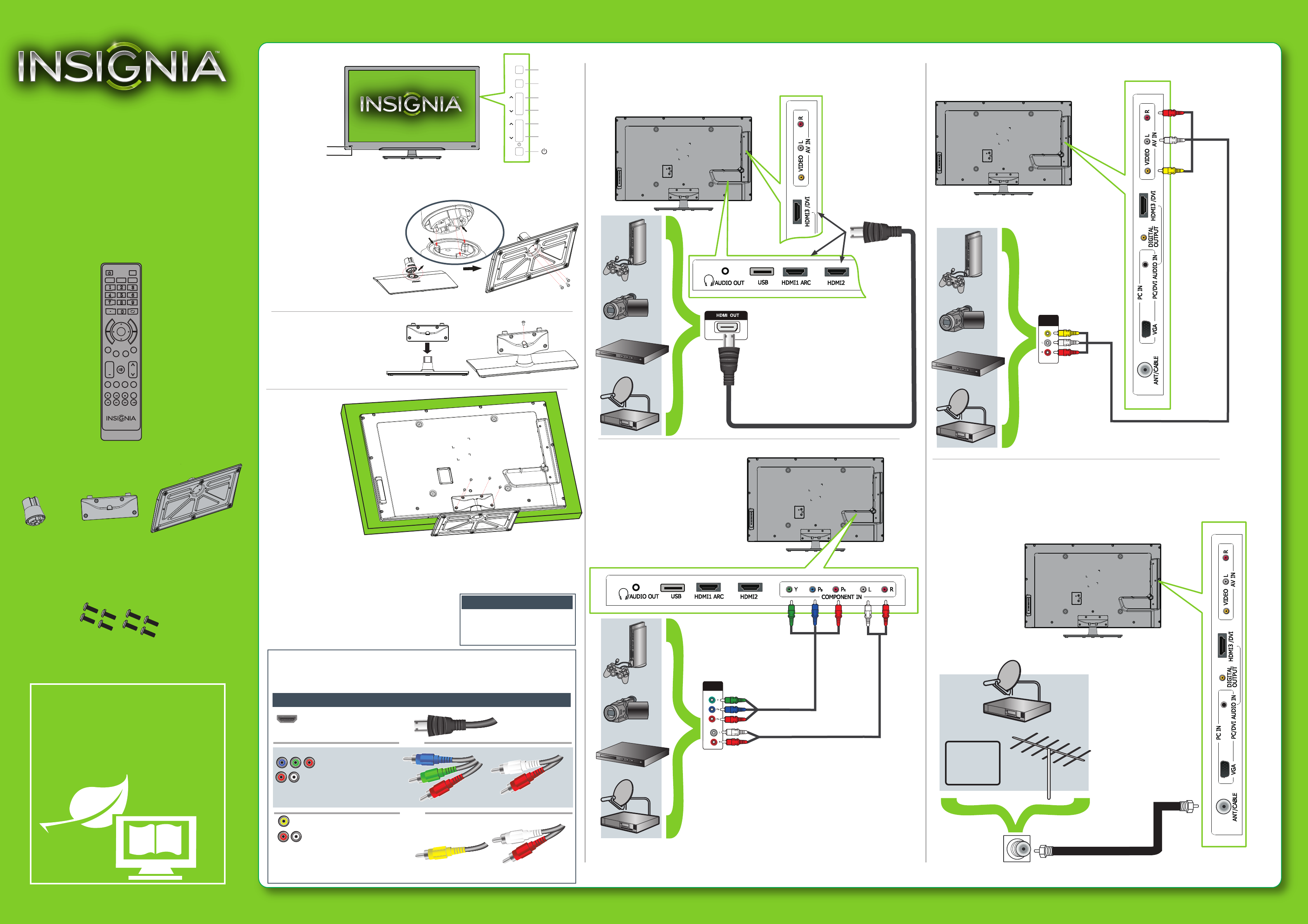
Front features
Installing the stand
1
Carefully place your TV screen face-down on a cushioned, clean surface to protect the screen
from damages and scratches.
Installing a wall-mount bracket
1 Carefully place your TV screen face-down on a cushioned, clean surface to protect the
screen from damages and scratches.
2
Attach the wall-mount bracket to your TV using the mounting
holes on the back of your TV. See the instructions that came
with the wall-mount bracket for information about how to
correctly hang your TV.
Connecting a DVD or Blu-ray player, cable box,
satellite receiver, camcorder, or game station
Using an HDMI cable (best)
Using component cables (better)
Using a composite cable (good)
Connecting an antenna/cable wall jack
Connect a coaxial cable (not included) to the ANT/CABLE jack on the back
side of your TV and to the antenna/cable wall jack.
Connecting a Home Theater System
Using Digital audio
Using Analog audio
42"1080p LED TV
QUICK SETUP GUIDE
NS-42E440A13
Thank You
for purchasing this fine Insignia television. We hope you
enjoy the quality and reliability of this product for years
to come.
_______________________________
Remote control
and 2 AAA
batteries
This apparatus is intended to be
supported by a UL Listed
wall-mount bracket.
Warning
Remote sensor
Power indicator
Connecting power
Plug the AC power cord into a power outlet.
WE ARE GOING GREEN!
A copy of your User Guide is not provided in
the box but is available online.
Go to www.insigniaproducts.com, click
Support & Service, enter your model
number in the Product Search field,
then click Search.
MENU
INPUT
VOL
V
VOL V
CH
V
CH V
MENU
INPUT
VOL
CH
Back View
Ridge
Groove
Stand cover
Stand column
2 Align the front of the stand column
with the front of the base, then insert
the stand column into the base
making sure that the groove in the
stand column aligns with the ridge in
the base. Secure the stand column to
the base with three M5 x 12 mm
screws (provided).
3 Align the stand cover with the
stand column, then secure the
stand cover to the stand column
with one M5 x 12 mm screw
(provided). Make sure that the
bottom of the stand cover is flush
against the top of the stand
column.
4 Secure the stand
cover to the TV
screen using four
M5 x 12 mm screws
(provided).
Composite video
and analog audio
AUDIO/VIDEO
OUT
CABLE
Identifying cables
Your TV has several connection types for connecting devices. For the best video quality,
connect a device to the best available connection.
You can use the HDMI 3/DVI jack to connect a DVI device to your TV. You need to attach an
HDMI-to-DVI adapter to the end of the HDMI cable that connects to the DVI device’s jack.
Connection type
Video quality
Cable connector
HDMI video/audio
Best
Component video
and analog audio
Better
Good
OR
OR
AUDIO/VIDEO
OUT
TV
VIDE HDMI ACC
ENTER
CH-LIST FAVORITE
INPUT CCD
+
MUTE
SLEEP ZOOM
PICTURE
VOL CH
MTS/SAP
E
X
I
T
M
E
N
U
H
o
m
e
I
N
F
O
*
AUDIO
NS-RC03A-13
Stand column Base plateStand cover
Note: Cable is not provided.
Note: Cable is not provided.
Note: Cables are not provided.
Note: Cable is not provided.
M5 (12mm) screws (8)
C
M
Y
CM
MY
CY
CMY
K
NS-42E440A13_11-1370_QSG_V2_EN_Final Press.pdf 1 3/1/2012 2:19:46 PM