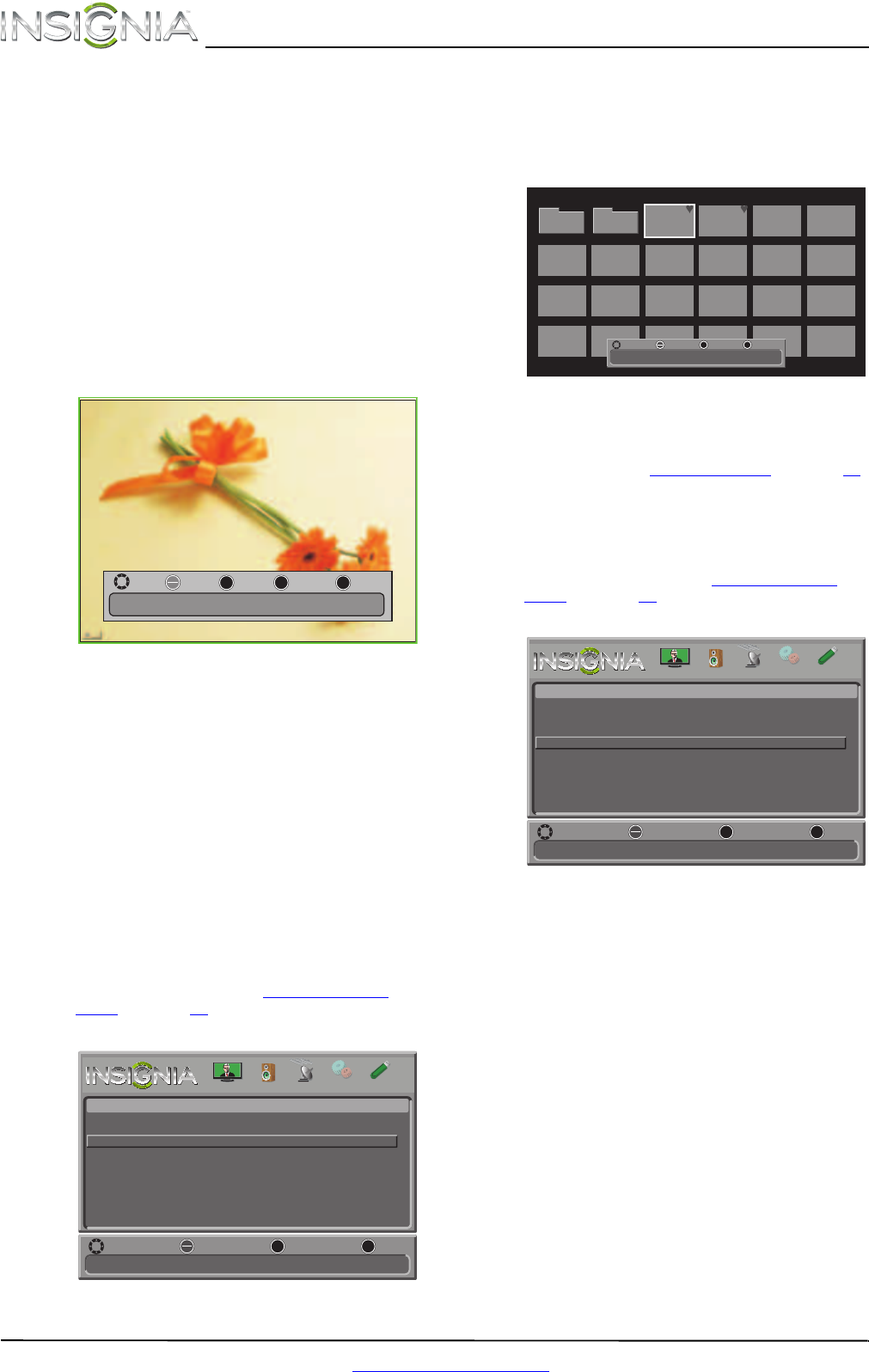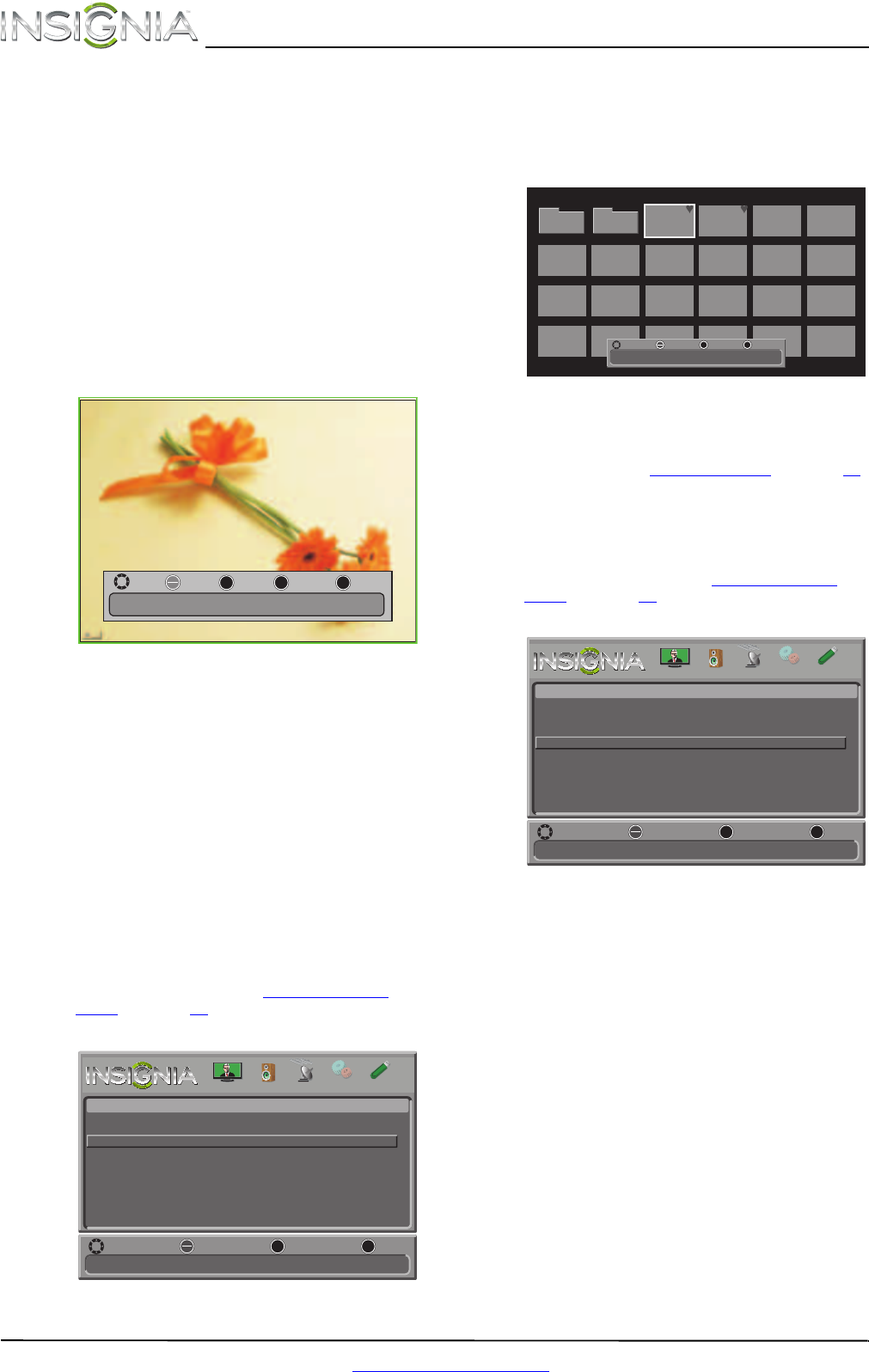
46
NS-42D240A13 Insignia 42" 1080p LED TV
www.insigniaproducts.com
3 To navigate the thumbnail index screen, press:
•
S T W or X to browse through the files and
folders.
• ENTER to view a highlighted photo full-screen
or open a highlighted folder.
• MENU to open the Photos menu.
• FAVORITE to add or remove a photo from the
favorite photo list. A heart appears on a photo
that has been added to the favorite photo list.
When a photo is displayed full-screen, a control
bar appears at the bottom of the photo. The file
name, picture resolution, size, and date are
displayed on the bottom of the control bar. If
you do not press a button within 10 seconds,
the control bar closes. Press any button to open
the control bar again.
4 To navigate on the photo screen, press:
•
W to go to the previous photo.
•
X to go to the next photo.
• ENTER to rotate the photo clockwise.
• ZOOM one or more times to enlarge the
image by 1×, 2×, or 4× or to select Fill (to fill
the screen). You can press
S T W or X to pan
the photo.
• EXIT to return to the thumbnail index.
• MENU to return to the Photos menu.
Viewing favorite photos
After you created your favorite photo list, you can
browse among your favorite photos quickly.
To view favorite photos:
1 Switch to USB mode. See “Switching to USB
mode” on page 45. The on-screen menu opens
with the Photos menu displayed.
2 Press
S or T to highlight Favorite Photos, then
press ENTER. A thumbnail index of your favorite
photos opens with a control bar at the bottom
of the screen. A heart appears on a favorite
photo.
You select photos and navigate on the photo
screen in the same way you do when you are
browsing through photos. For more
information, see “Browsing photos
” on page 45.
Viewing photos in a slideshow
You can view your photos in a slideshow.
To view photos in a slideshow:
1 Switch to USB mode. See “Switching to USB
mode” on page 45. The on-screen menu opens
with the Photos menu displayed.
2 Press
S or T to highlight View Slideshow, then
press ENTER. A slideshow starts with the first
photo in the current folder.
3 To control the slideshow, press:
• ENTER to pause or start the slideshow.
• EXIT to exit the slideshow and return to
thumbnail index.
• MENU to go to the Photos menu.
Name: 002.jpg
Resolution: 2592 x 1936
Size: 2.3 MB Date: 2012/03/07
OK
ENTER
MENU
EXIT
EXIT
PREVIOUS
Rotate
MOVE
ZOOM
Zoom
View only the photos you selected as your favorites
MENU EXIT
OK
ENTER
Photos
Browse Photos
Favorite Photos
View Slideshow
Settings
MOVE SELECT PREVIOUS
EXIT
PICTURE CHANNELS SETTINGS PHOTOSAUDIO
JPEG
100026
JPEG
100027
JPEG
100028
JPEG
100029
JPEG
100030
JPEG
100031
JPEG
100032
JPEG
100033
JPEG
100034
JPEG
100035
JPEG
100036
JPEG
100037
JPEG
100038
JPEG
100039
JPEG
100040
JPEG
100041
JPEG
100042
JPEG
100043
JPEG
100044
JPEG
100045
JPEG
100046
Move
Name:100025.jpg
Resolution:2272 x 1704 Size:1.2 MB Date:2012/01/01
Select Previous
Exit
MENU EXIT
OK
ENTER
JPEG
100025
Folder 2Folder 1
View your photos in a slideshow
MENU EXIT
OK
ENTER
Photos
Browse Photos
Favorite Photos
View Slideshow
Settings
MOVE SELECT PREVIOUS
EXIT
PICTURE CHANNELS SETTINGS PHOTOSAUDIO