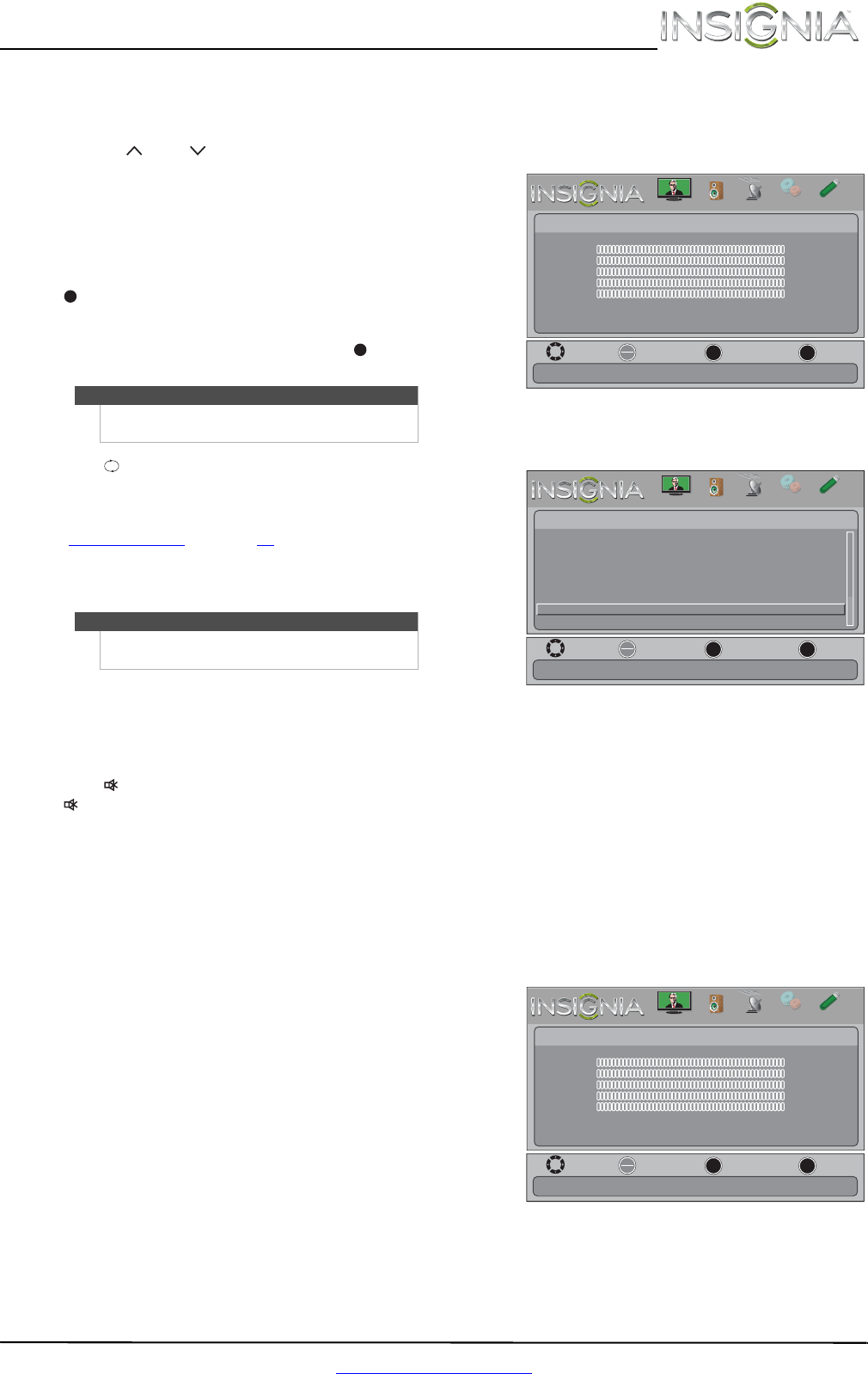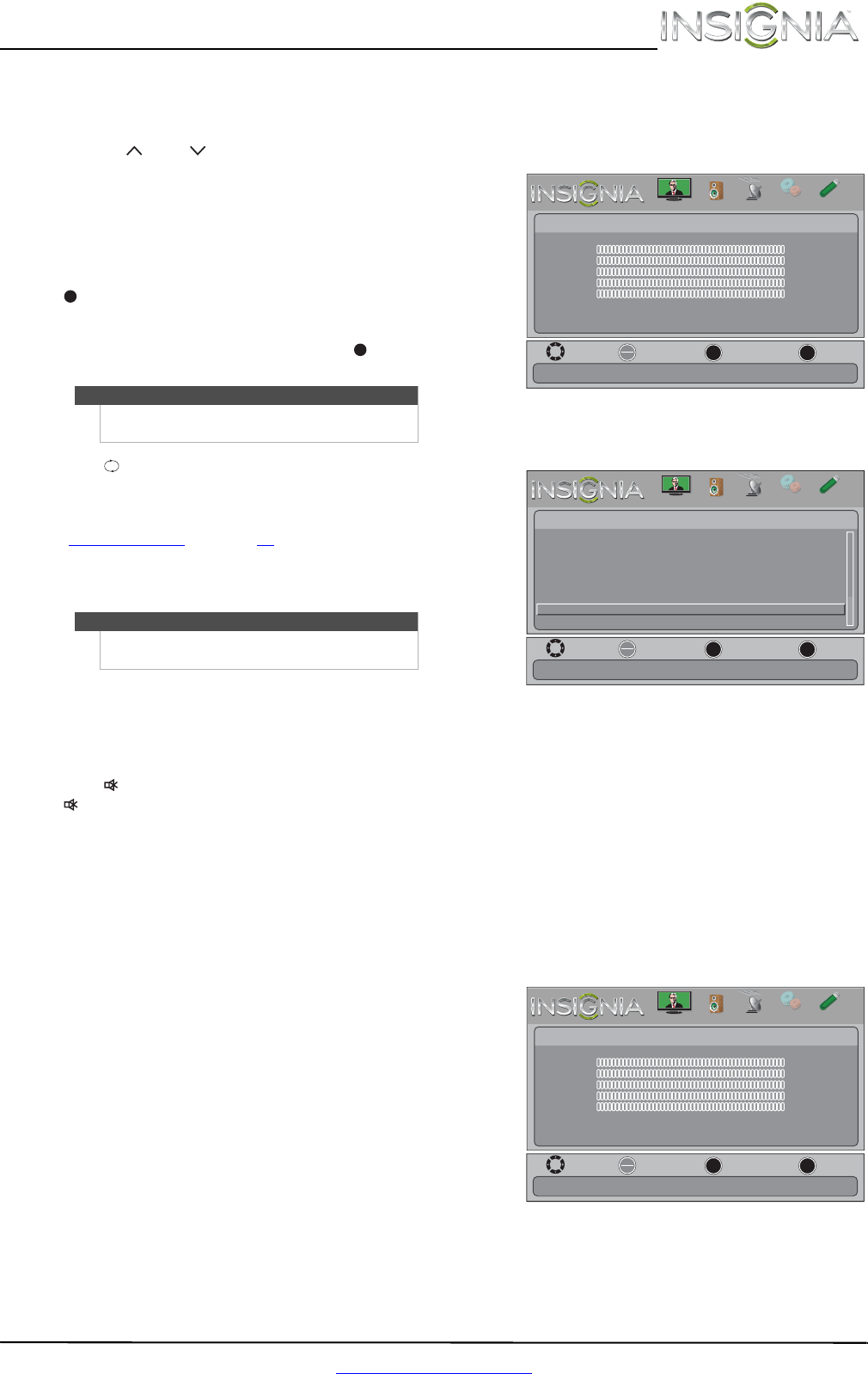
21
Insignia 32" LCD TV/DVD Combo
www.insigniaproducts.com
Selecting a channel
To select a channel:
• Press CH or CH to go to the next or previous
channel on the memorized channel list.
• Press the number buttons to enter the analog or
main digital channel number you want, then wait
for the channel to change or press OK to
immediately change the channel.
• To select a digital sub-channel, press the number
buttons to select the main digital channel, press
(dot), then press the number button for the
sub-channel. Wait for the channel to change, or
press OK to immediately change the channel. For
example, to tune to channel 5.1, press 5, (dot),
then 1.
• Press (return) to go to the last viewed channel.
• Press CH-LIST to open the channel list, press
or
to highlight a channel, then press OK. Hidden
channels are grayed and cannot be selected. See
“Hiding channels
” on page 25.
• Press FAVORITE to open the favorite channel list,
press
or to highlight a channel, then press
OK.
Adjusting the volume
To adjust the volume:
• Press VOL+ or VOL– to increase or decrease the
volume.
• Press MUTE to turn off the sound. Press
MUTE again to turn the sound back on.
Viewing channel information
To view channel information:
• Press INFO to view an information banner. The
information banner shows the current program
information such as channel number, video input
source, and resolution.
• Digital channel information—Displays the
channel number, station name, channel label,
broadcast program name, TV rating, signal
type, audio information, resolution, CC mode,
current time, and current program start and
end times.
• Analog channel information—Displays
channel number, channel label (if present),
signal type, audio information, and resolution.
Viewing system information
To view system information:
1 Press MENU. The on-screen menu opens.
2 Press
or to highlight SETTINGS, then press
or OK. The Settings menu opens.
3 Press
or to highlight System Info, then
press OK. Information about the TV/DVD combo
software version is displayed.
4 Press MENU to return to the previous menu, or
press EXIT to close the menu.
Adjusting the picture
Adjusting the TV picture
To adjust the TV picture:
1 Press MENU. The on-screen menu opens with
the Picture menu displayed.
2 Press
or OK to access the menu.
3 Press
or to highlight an option, then press
OK to access the option. You can select:
Note
Button presses must be within three seconds of each
other.
Note
If a list has more than one page, press or to
scroll through the pages.
Move
OK
ENTER
MENU
EXIT
Exit
Previous
Select
Picture
Picture Mode Energy Savings
Brightness 00
Contrast 00
Color 00
Tint 00
Sharpness 00
Advanced Video
Reset Picture Settings
Adjust settings to affect picture quallty
PICTURE
CHANNELS
SETTINGS
PHOTOS
AUDIO
MOVE
OK
ENTER
MENU
EXIT
EXIT
PREVIOUS
SELECT
Settings
Input Labels
Computer Settings
Parental Controls
Closed Caption
Time
Menu Language English
Auto Input Senstin On
System Info
Reset to Default
Set options for when a computer is connected to the TV
PICTURE
CHANNELS
SETTINGS
PHOTOS
AUDIO
Move
OK
ENTER
MENU
EXIT
Exit
Previous
Select
Picture
Picture Mode Energy Savings
Brightness 00
Contrast 00
Color 00
Tint 00
Sharpness 00
Advanced Video
Reset Picture Settings
Adjust settings to affect picture quallty
PICTURE
CHANNELS
SETTINGS
PHOTOS
AUDIO
NS-32LD120A13_12-0996_MAN_V2_ENG.book Page 21 Monday, September 24, 2012 8:10 AM