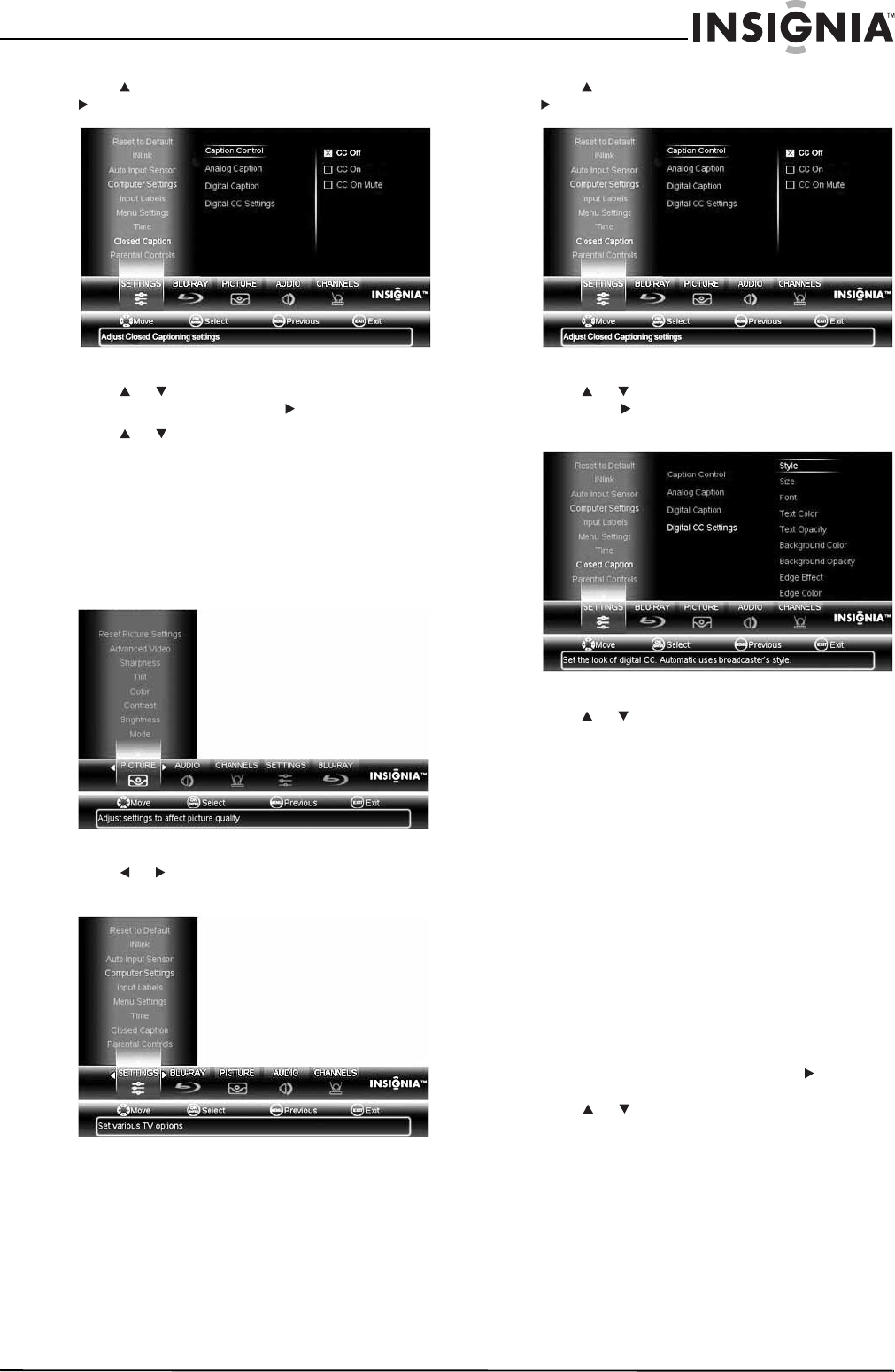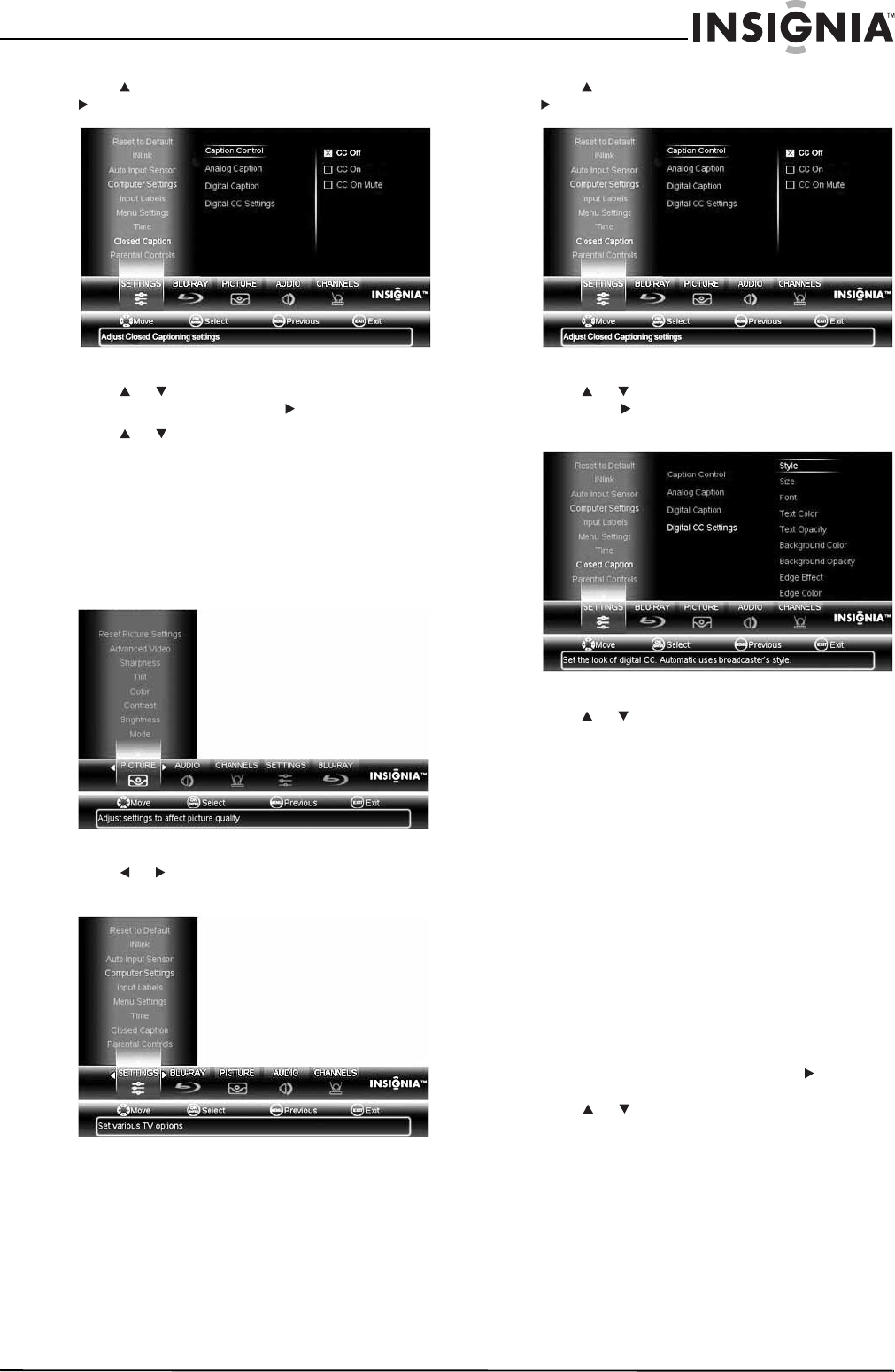
37
Insignia 32" LCD TV/Blu-ray Combo, 1080p
www.insigniaproducts.com
3 Press to highlight Closed Caption, then press
or ENTER. The Closed Caption menu opens.
4 Press or to highlight Analog Caption or
Digital Caption, then press or ENTER.
5 Press or to select a setting.
6 Press MENU to return to the previous menu, or
press EXIT to close the menu.
Customizing digital closed captioning styles
To customize digital closed captioning styles:
1 Press MENU. The on-screen menu opens with
the PICTURE menu displayed.
2 Press or to select SETTINGS. The SETTINGS
menu opens.
3 Press to highlight Closed Caption, then press
or ENTER. The Closed Caption menu opens.
4 Press or to highlight Digital CC Settings,
then press or ENTER to access the Digital CC
Settings.
5 Press or to highlight a setting. You can
select:
• Style—Selects the Digital Closed Caption
style. You can select Automatic or Custom.
The default setting for this option is
Automatic. To change any of the other
settings, you must change the setting for this
option to Custom.
• Size—Selects the font size.
• Font—Selects the font style.
• Text Color—Selects the text color.
• Text Opacity—Selects the text opacity.
• Background Color—Selects the background
color.
• Background Opacity—Selects the
background opacity.
• Edge Effect—Selects the edge style.
• Edge Color—Selects the edge color.
6 When a setting is highlighted, press or ENTER
to access to open the submenu for the setting,
press or to select the option, then press
ENTER.
7 Press MENU to return to the previous menu, or
press EXIT to close the menu.