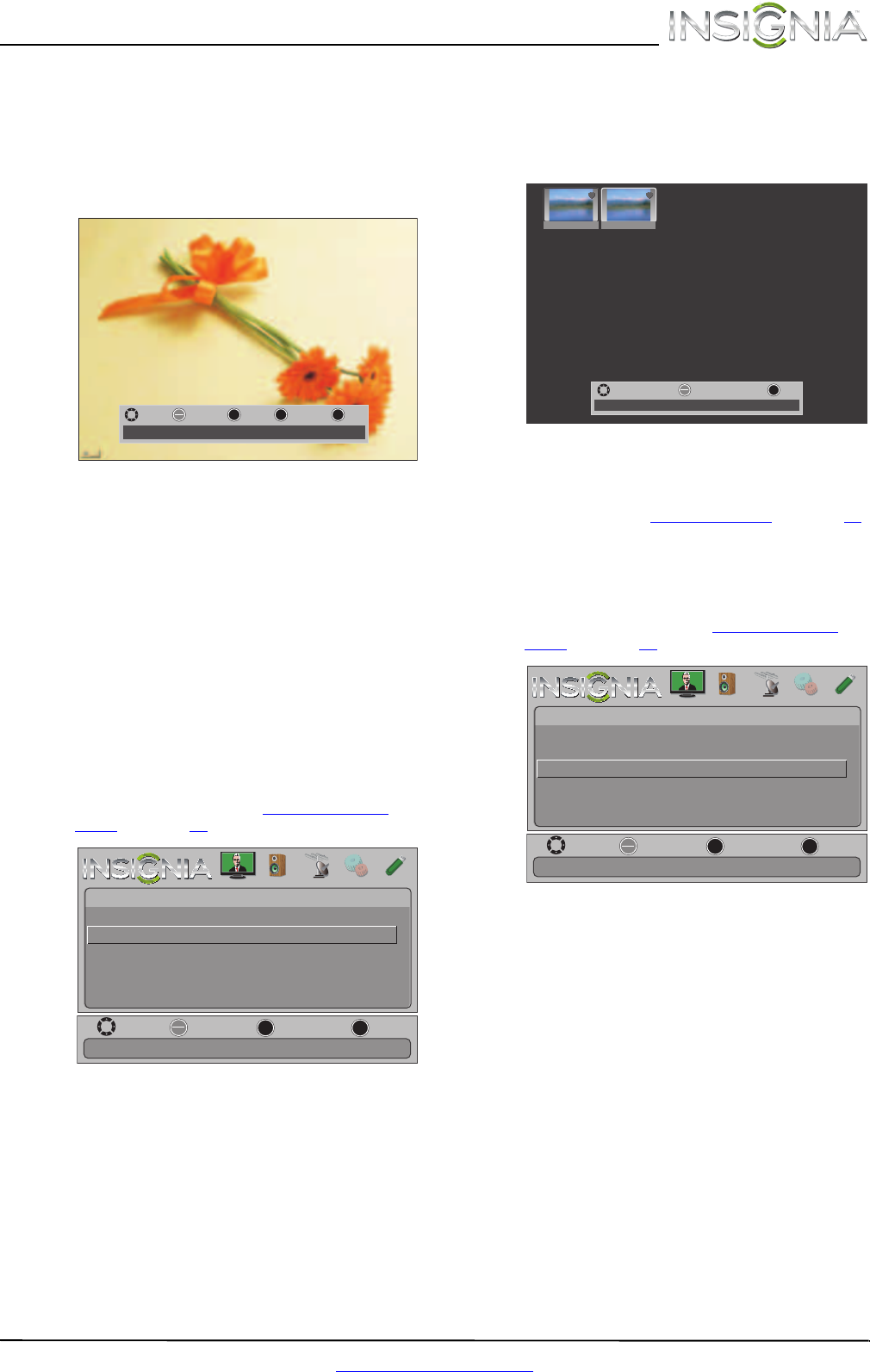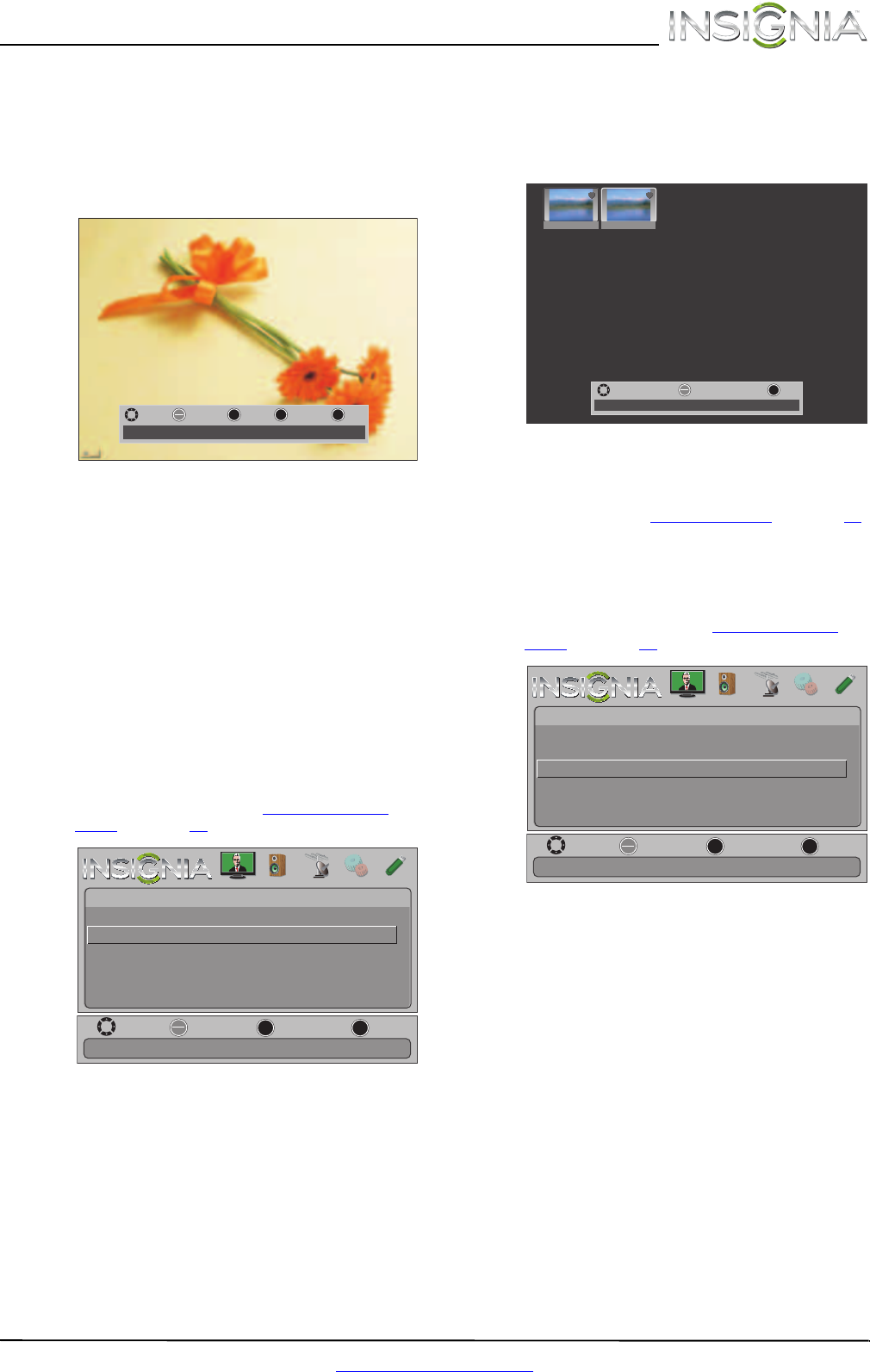
43
Insignia 32" LCD TV
www.insigniaproducts.com
When a photo is displayed full-screen, a control
bar appears at the bottom of the photo. The file
name, picture resolution, size, and date are
displayed on the bottom of the control bar. If
you do not press a button within 10 seconds,
the control bar closes. Press any button to open
the control bar again.
4 To navigate on the photo screen, press:
•
W or S to go to the previous photo.
•
X or T to go to the next photo.
• ENTER to rotate the photo clockwise.
• ZOOM one or more times to enlarge the
image by 1×, 2×, or 4× or to select Fill (to fill
the screen). You can press
S T W or X to pan
the photo.
• EXIT to return to the thumbnail index.
• MENU to return to the Photo menu.
Viewing favorite photos
After you created your favorite photo list, you can
browse among your favorite photos quickly.
To view favorite photos:
1 Switch to USB mode. See “Switching to USB
mode” on page 42. The Photos menu opens.
2 Press
S or T to highlight Favorite Photos, then
press ENTER. A thumbnail index of your favorite
photos opens with a control bar at the bottom
of the screen. A heart appears on a favorite
photo.
You select photos and navigate on the photo
screen in the same way you do when you are
browsing through photos. For more
information, see “Browsing photos
” on page 42.
Viewing photos in a slideshow
You can view your photos in a slideshow.
To view photos in a slideshow:
1 Switch to USB mode. See “Switching to USB
mode” on page 42. The Photos menu opens.
2 Press
S or T to highlight View Slideshow, then
press ENTER. A slideshow starts with the first
photo in the current folder.
3 To control the slideshow, press:
• ENTER to pause or start the slideshow.
• EXIT to exit the slideshow and return to the
thumbnail index.
• MENU to go to the PHOTO menu.
MOVE
EXIT
EXIT
ZOOM
ZOOM
MENU
RETURN
OK
ENTER
ROTATE
File name: Water.jpg
Size: 28,521 Bytes
Date: Unknow
Resolution: 800x600
MOVE
OK
ENTER
MENU
EXIT
EXIT
PREVIOUS
SELECT
View only the photos you selected as your favorites.
PICTURE AUDIO CHANNELS SETTINGS PHOTOS
PHOTOS • Photos
Browse Photos
Favorite Photos
View Slideshow
Settings
File name File name
MOVE
EXIT
EXIT
OK
ENTER
SELECT
Number of Files: 2
MOVE
OK
ENTER
MENU
EXIT
EXIT
PREVIOUS
SELECT
View your photos in a slideshow.
PICTURE AUDIO CHANNELS SETTINGS PHOTOS
PHOTOS • Photos
Browse Photos
Favorite Photos
View Slideshow
Settings