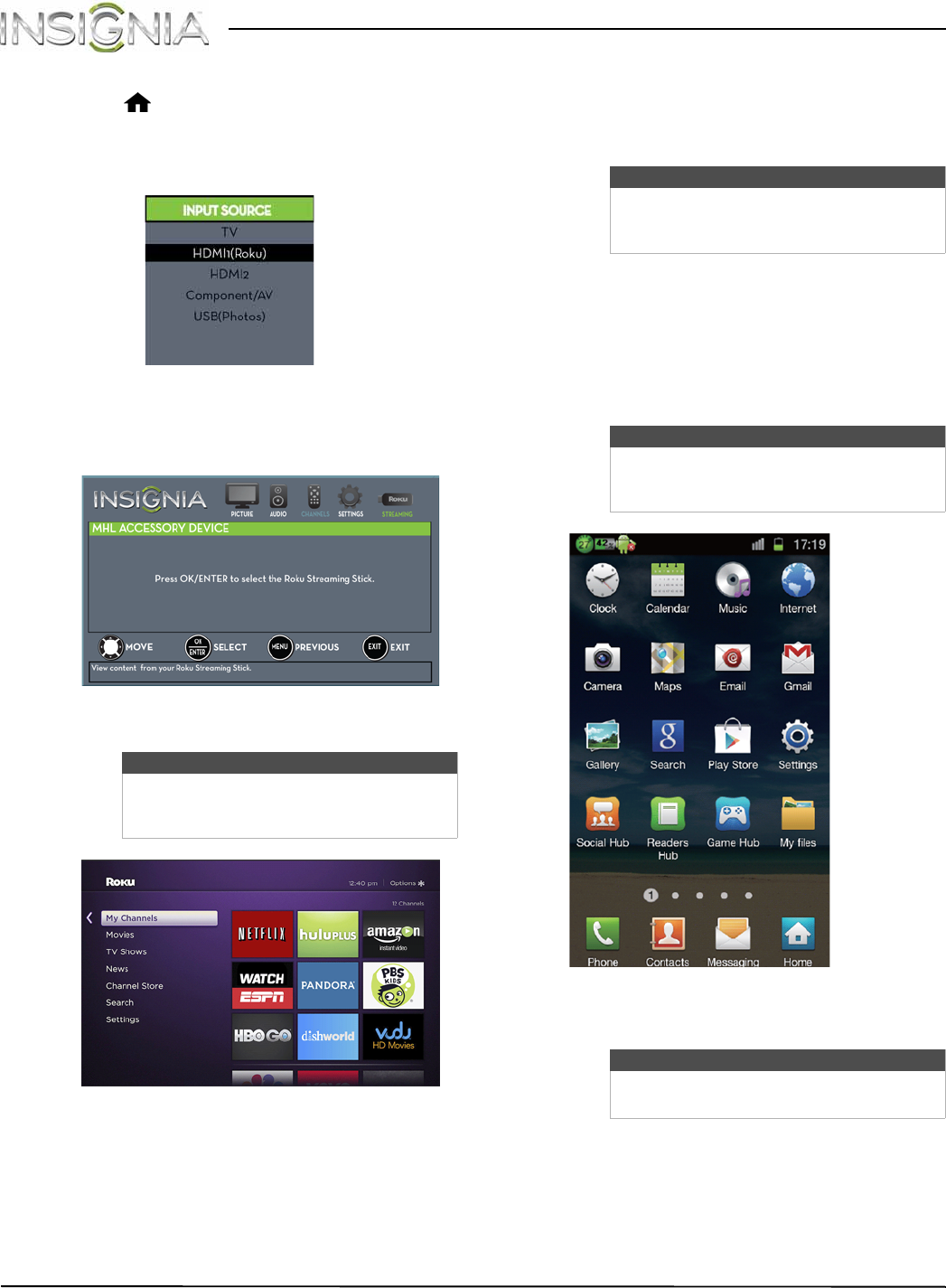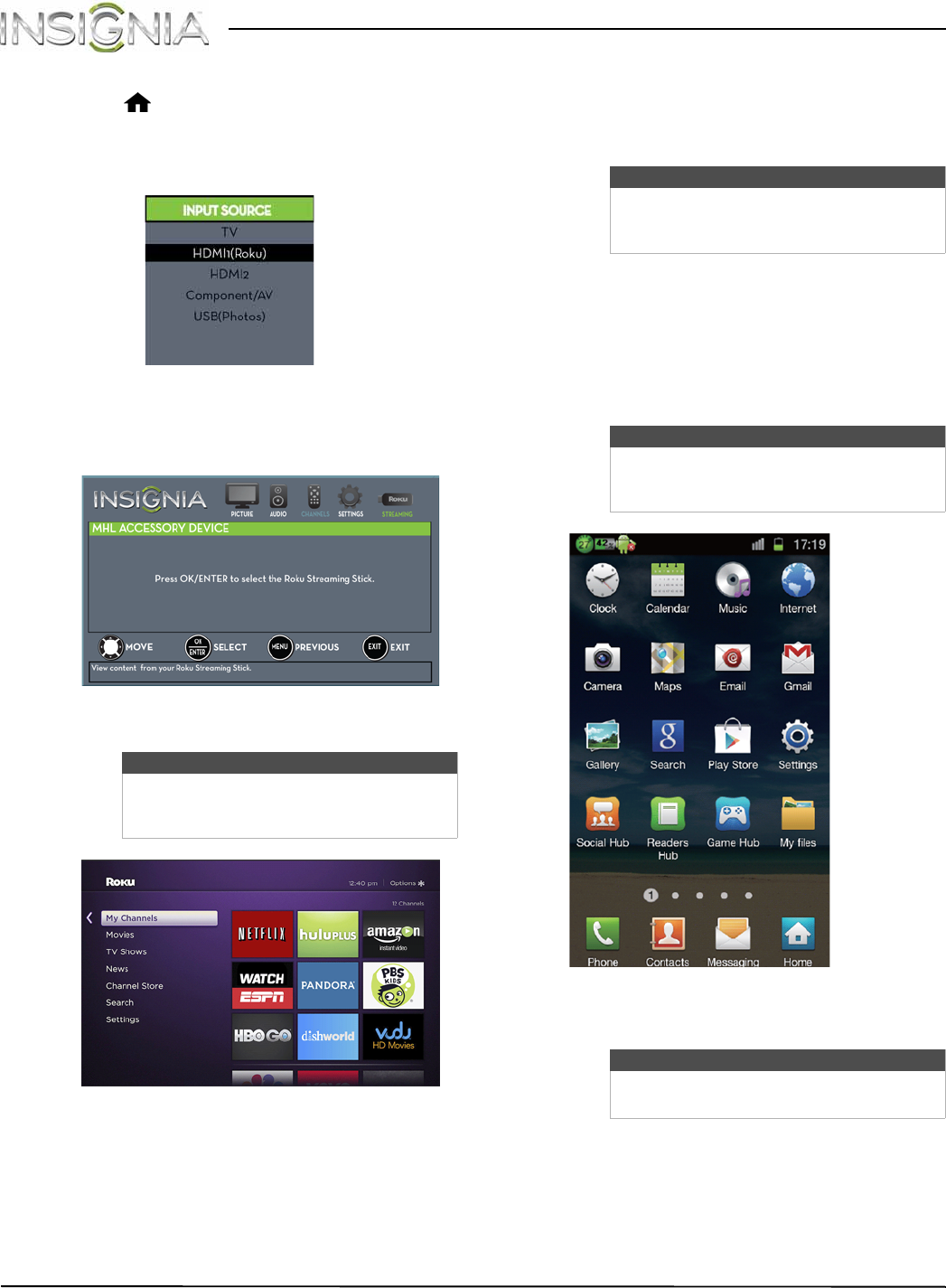
42
Insignia 32" LED TV
www.insigniaproducts.com
Switching back to the Roku Streaming Stick
• Press (home).
OR
Press INPUT, press
S
or
T
to select HDMI1(Roku),
then press ENTER.
OR
Press MENU, then press
W
or
X
to highlight
STREAMING, then press ENTER.
Your stick’s menu opens.
Using an MHL-enabled device
You can connect your MHL-enabled device, such as a
cell phone, and view your device’s screen on your TV.
Connecting and using
1 Connect an MHL-enabled device to your TV. For
connection instructions, see “Connecting an
MHL-enabled device” on page 22. A message tells
you the device is connected.
2 Press ENTER to access your MHL-enabled device.
Your device’s menu opens.
3 Use
S
T
W
X
and ENTER to navigate on your
device.
Note
Your Roku Streaming Stick’s menu will
vary depending on the content you have
loaded on the device.
Note
You must use the purple
HDMI1(MHL/ACC) jack to connect an
MHL-enabled device.
Note
Your device’s menu will vary depending on
the device and the Apps you have loaded
on the device.
Note
The buttons you use to navigate on your
device may vary depending on the device.