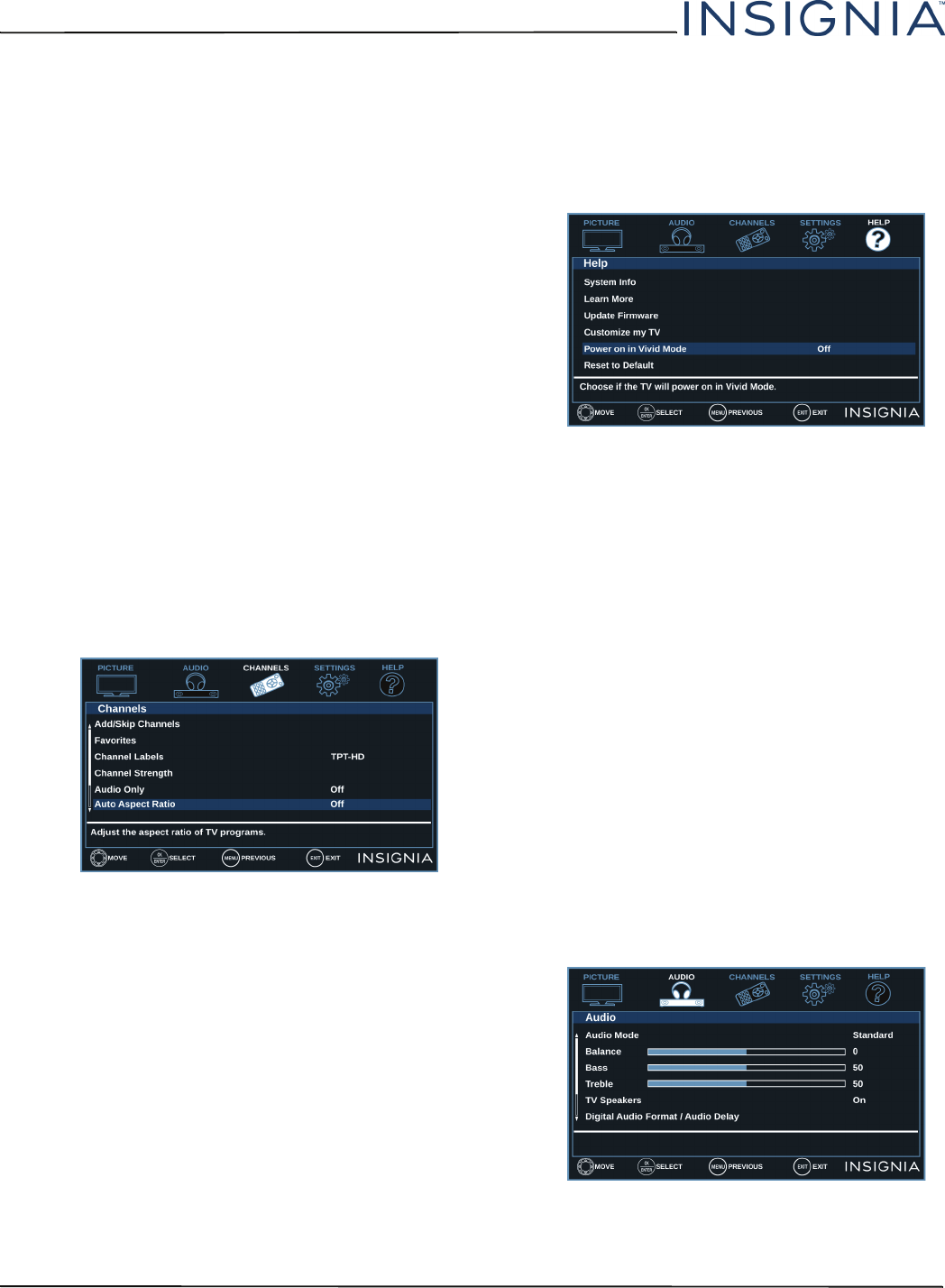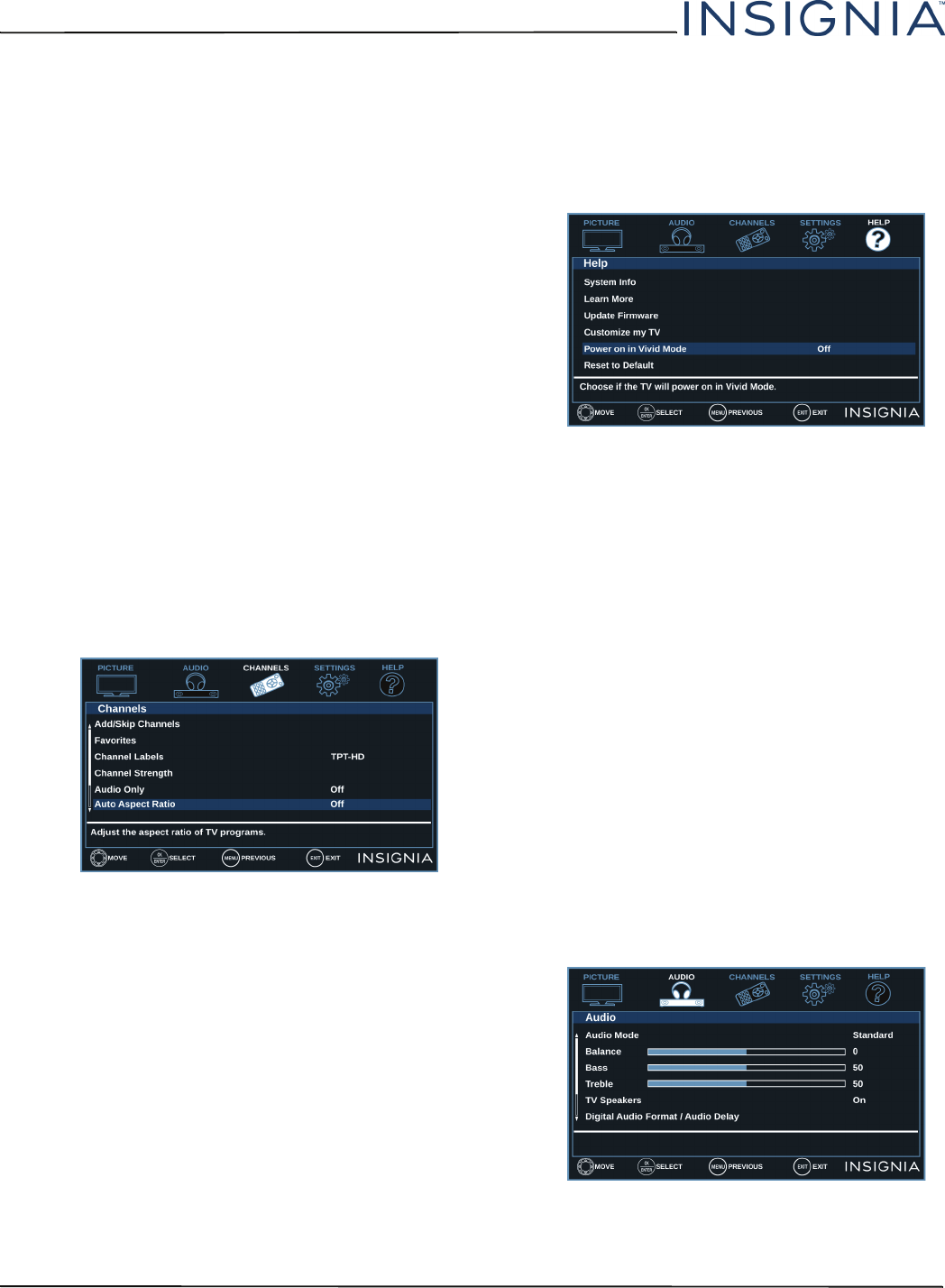
45
NS-32D220NA16 Insignia 32" 720p 60Hz LED TV
www.insigniaproducts.com
• Backlight—Sets the overall brilliance of the
screen.
• Brightness—Adjusts the brightness of the dark
areas of the picture.
• Contrast—Adjusts the brightness of the light
areas of the picture.
• Color—Adjusts the color intensity of the picture.
A low setting may make the color look faded. A
high setting may make the color look artificial.
• Tint—Adjusts the color balance of the picture.
Use this control to make skin tones look more
natural.
• Sharpness—Adjusts the color detail of images.
If you set this control too high, dark images may
appear with light or white edges.
• Reset Picture Settings—Resets all picture
settings to factory mode.
4 Press
W
or
X
to adjust the option, or press
S
or
T
to select a setting.
5 Press MENU to return to the previous menu, or
press EXIT to close the menu.
Automatically adjusting the aspect ratio
Auto Aspect Ratio automatically changes how the
picture looks on the screen (aspect ratio) based on the
TV program you are viewing.
1 Press MENU.
2 Press
W
or
X
to highlight CHANNELS, then press
T
or ENTER.
3 Press
S
or
T
to highlight Auto Aspect Ratio, then
press ENTER or
X
.
4 Press
S
or
T
to select On (automatically adjust the
aspect ratio) or Off (does not automatically adjust
the aspect ratio), then press ENTER.
5 Press MENU to return to the previous menu, or
press EXIT to close the menu.
Setting the power on picture mode
You can set the picture mode your TV uses when you
turn it on.
1 Press MENU.
2 Press
W
or
X
to highlight HELP, then press
T
or
ENTER.
3 Press
S
or
T
to highlight Power on in Vivid
Mode, then press ENTER or
X
.
4 Press
S
or
T
to highlight On (when you turn on
your TV, it will be in Vivid picture mode) or Off
(when you turn on your TV, it will be in the picture
mode it was in before you turned it off), then press
ENTER.
5 Press MENU to return to the previous menu, or
press EXIT to close the menu.
Adjusting the sound
This section covers:
• Adjusting sound settings
• Selecting the audio out mode
• Playing TV audio only
Adjusting sound settings
You can adjust sound settings to improve the sound
quality. You also can reset all sound settings to the
factory default.
1 Press MENU.
2 Press
W
or
X
to highlight AUDIO, then press
T
or
ENTER.
3 Press
S
or
T
to highlight an option, then press
ENTER or
X
to access the option. You can select: