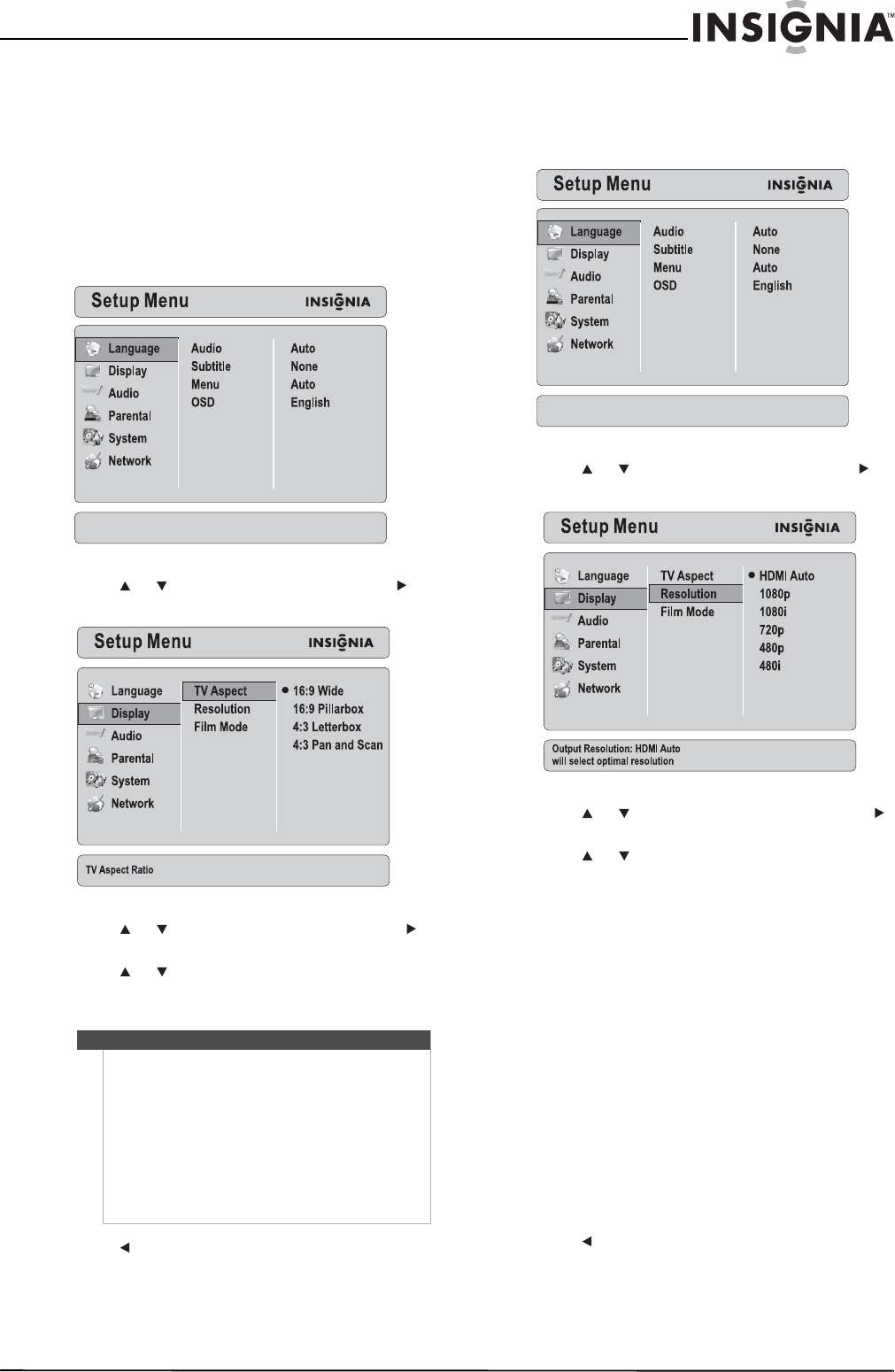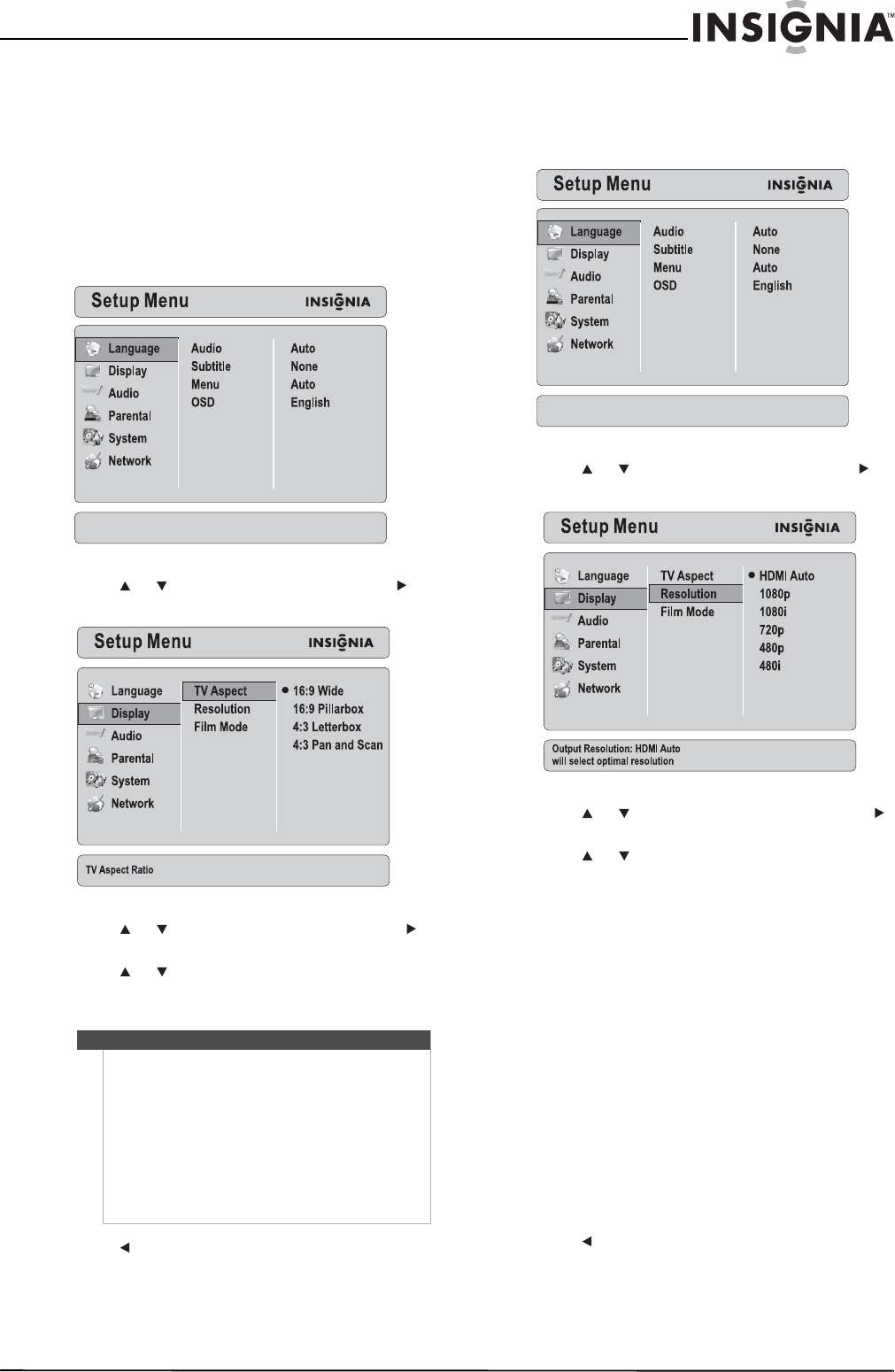
13
Insignia NS-2BRDVD Blu-ray Disc Player
www.insigniaproducts.com
Selecting the aspect ratio
If you connected a TV to the HDMI jack, you should
not have to adjust the aspect ratio. Your player and
the TV should communicate and automatically
adjust the aspect ratio.
If you connected a TV to the component jacks, you
may need to adjust the aspect ratio.
To adjust the aspect ratio:
1 Press SETUP. The setup menu opens.
2 Press or to select a Display, then press to
move to the list of options.
3 Press or to select TV Aspect, then press
to move to the list of aspect ratios.
4 Press or to select an aspect ratio. You can
select: 16:9 Wide,16:9 Pillarbox, 4:3 Letterbox
or 4:3 Pan and Scan.
5 Press to save your selection and return to the
previous menu level.
Or
Press SETUP to close the setup menu.
Selecting the output resolution
To select the output resolution:
1 Press SETUP. The setup menu opens.
2 Press or to select a Display, then press to
move to the list of options.
3 Press or to select Resolution, then press
to move to the list of resolutions.
4 Press or to select a resolution. You can
select:
• 480i—If the TV is a standard-definition NTSC
TV (SDTV), select this option.
• 480p—If the TV is an enhanced-definition TV
(EDTV), select this option.
• 720p—If the TV is a high-definition TV (HDTV)
capable of 720p only, select this option.
• 1080i—If the TV is a high-definition TV
(HDTV) capable of 1080i only, select this
option.
• 1080p—If the TV is a high-definition TV
(HDMI) that can display 1080p (any frame rate)
and is connected to the HDMI jack, select this
option.
• HDMI auto—If the TV connected to the HDMI
jack and you want your player to set the
output based on information exchanged
between the TV and your player, select this
option.
5 Press to save your selection and return to the
previous menu level.
Or
Note
If your TV is a widescreen TV, select one of the 16:9
aspect ratios. If your TV is a “square” screen TV, select
one of the 4:3 aspect ratios.
If the TV is a widescreen TV and you select a 4:3
aspect ratio or if the TV is a square screen and you
select a 16:9 aspect ratio, results will be
unpredictable.
In standard-definition (480i or 480p) mode, your
player has both 16:9 and 4:3 aspect ratios. In High
definition (720p, 1080i, or 1080p) mode, you player
only has 16:9 aspect ratios.