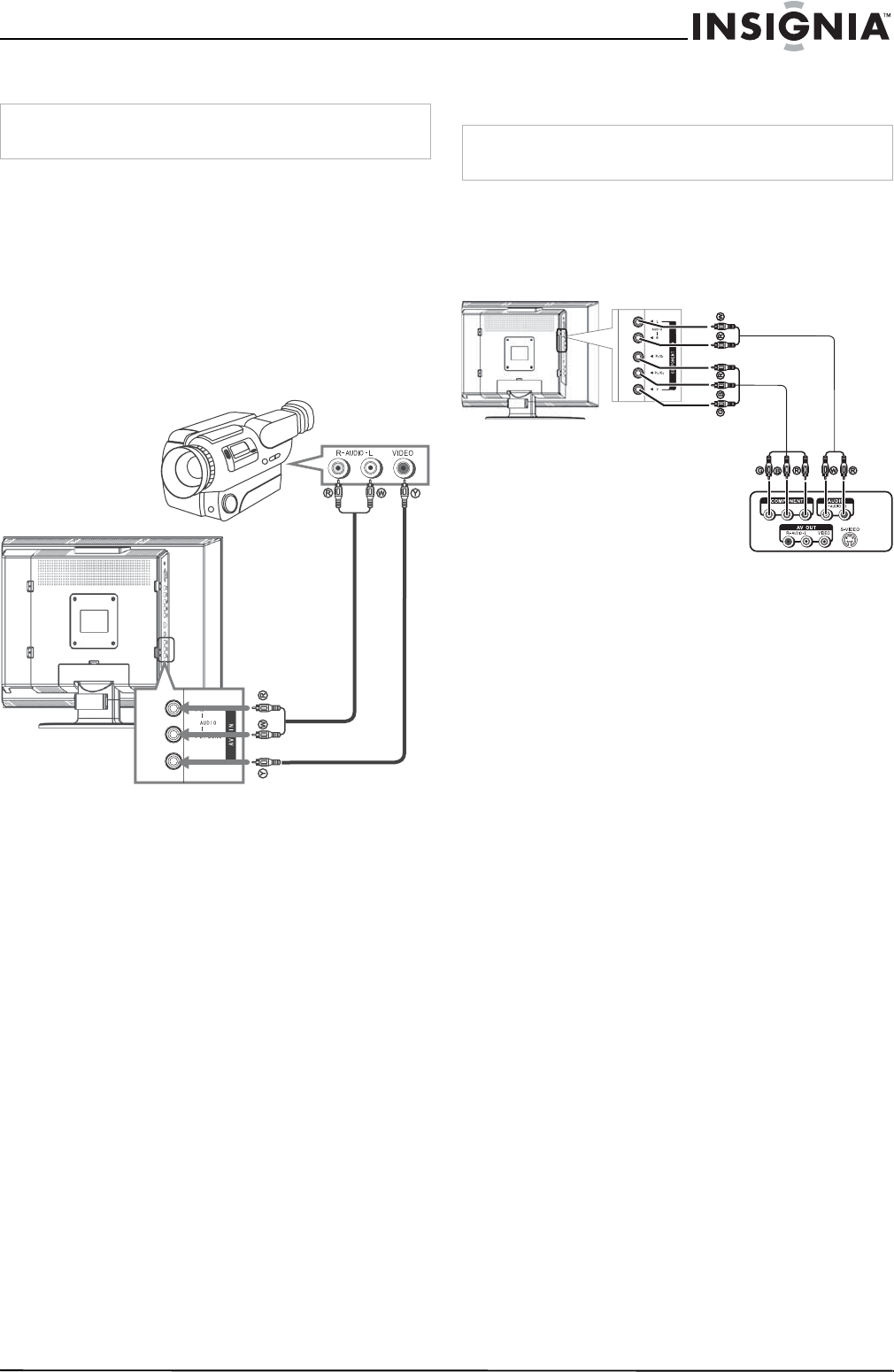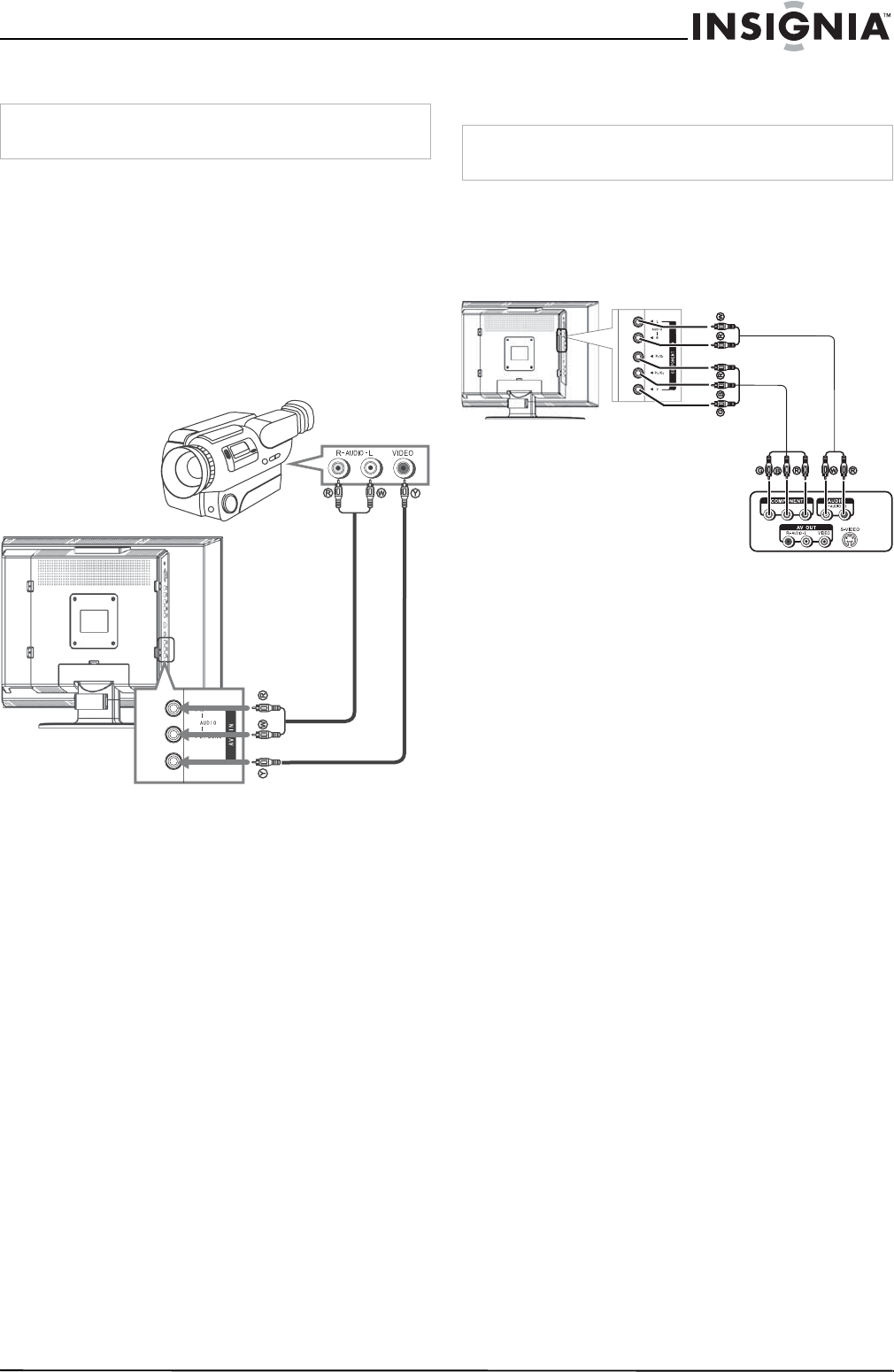
9
Insignia NS-20WLCD 20” LCD TV
www.insignia-products.com
Connecting a camcorder
Use the following illustration to connect a
camcorder to your TV.
To connect a camcorder:
1 Plug the audio/video cable into the AUDIO L,
AUDIO R IN, and VIDEO IN jacks on the
back of your TV.
2 Plug the other end of the audio/video cable
into the audio and video out jacks on the
camcorder.
To playback from the camcorder:
1 Turn on your TV.
2 Press the INPUT button one or more times to
select VIDEO.
3 Turn on the camcorder, then set it to output
mode. See your camcorder documentation
for more information.
4 Insert a tape into the camcorder, then press
the Play button.
Connecting a DVD player using
component video
To connect a DVD player using component
video:
1 Plug the Y, Pb, and Pr connectors on a
component video cable into the Y, Pb, and Pr
IN jacks on the back of your TV.
2 Plug the other ends of the cable into the Y,
Pb, and Pr OUT jacks on the DVD player.
The jacks on the DVD player may be labeled
Y, Cb, and Cr.
3 Plug the right (red) and left (white)
connectors on a standard audio/video cable
into the right (red) and left (white)
COMPONENT IN audio jacks on the back of
your TV.
4 Plug the audio connectors on the other end
of the audio/video cable into the audio OUT
jacks on the DVD player.
To play a DVD:
1 Turn on your TV.
2 Press the INPUT button one or more times to
select YPbPr.
3 Turn on the DVD player.
4 Insert a DVD disc, then press the Play
button.
Warning
Make sure that you turn off and unplug your TV before
installing devices.
Y=yellow (video)
W=white (audio left)
R=red (audio right)
Warning
Make sure that you turn off and unplug your TV before
installing devices.
Y=yellow (video)
W=white (audio left)
R=red (audio right)
DVD