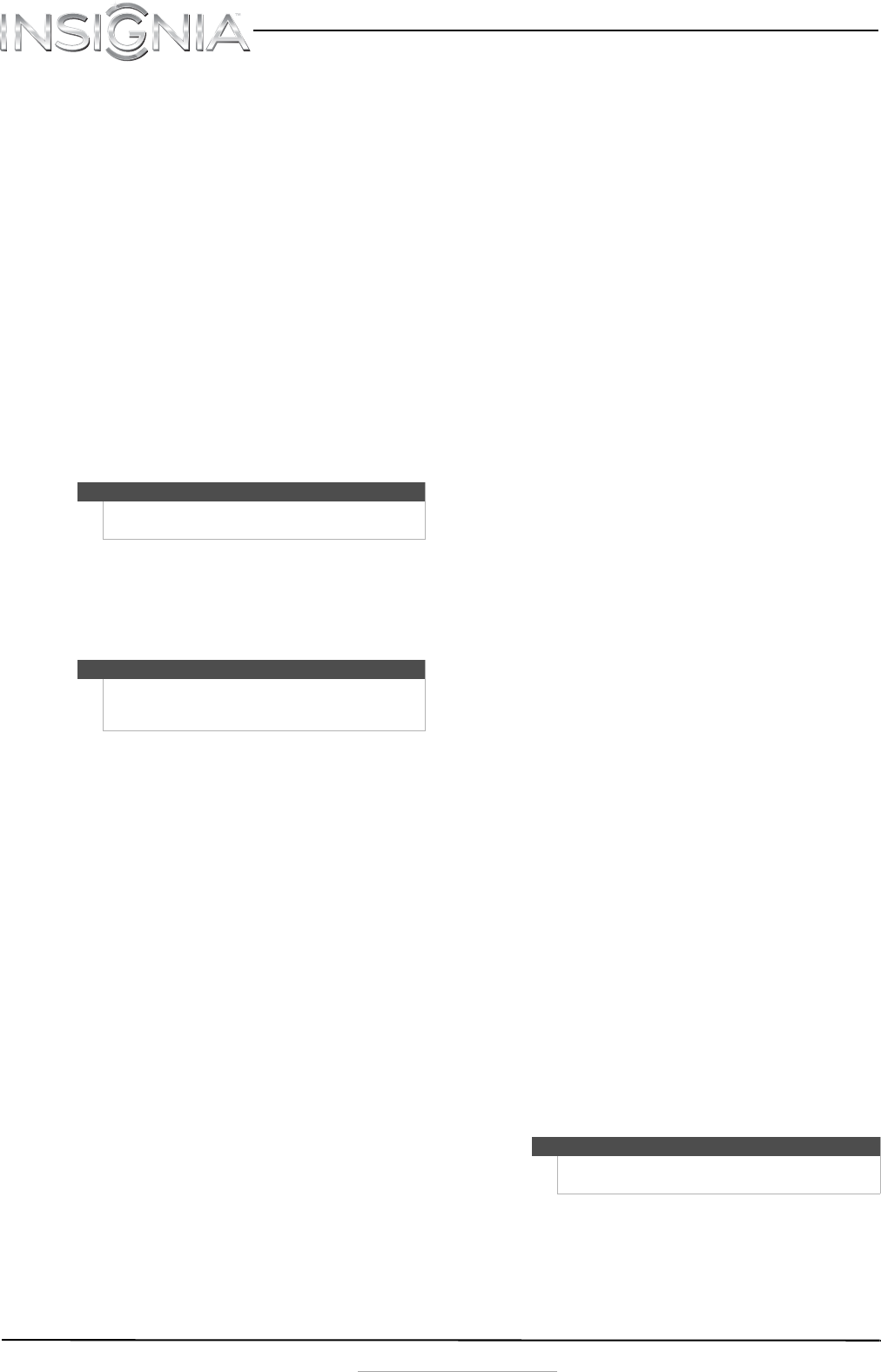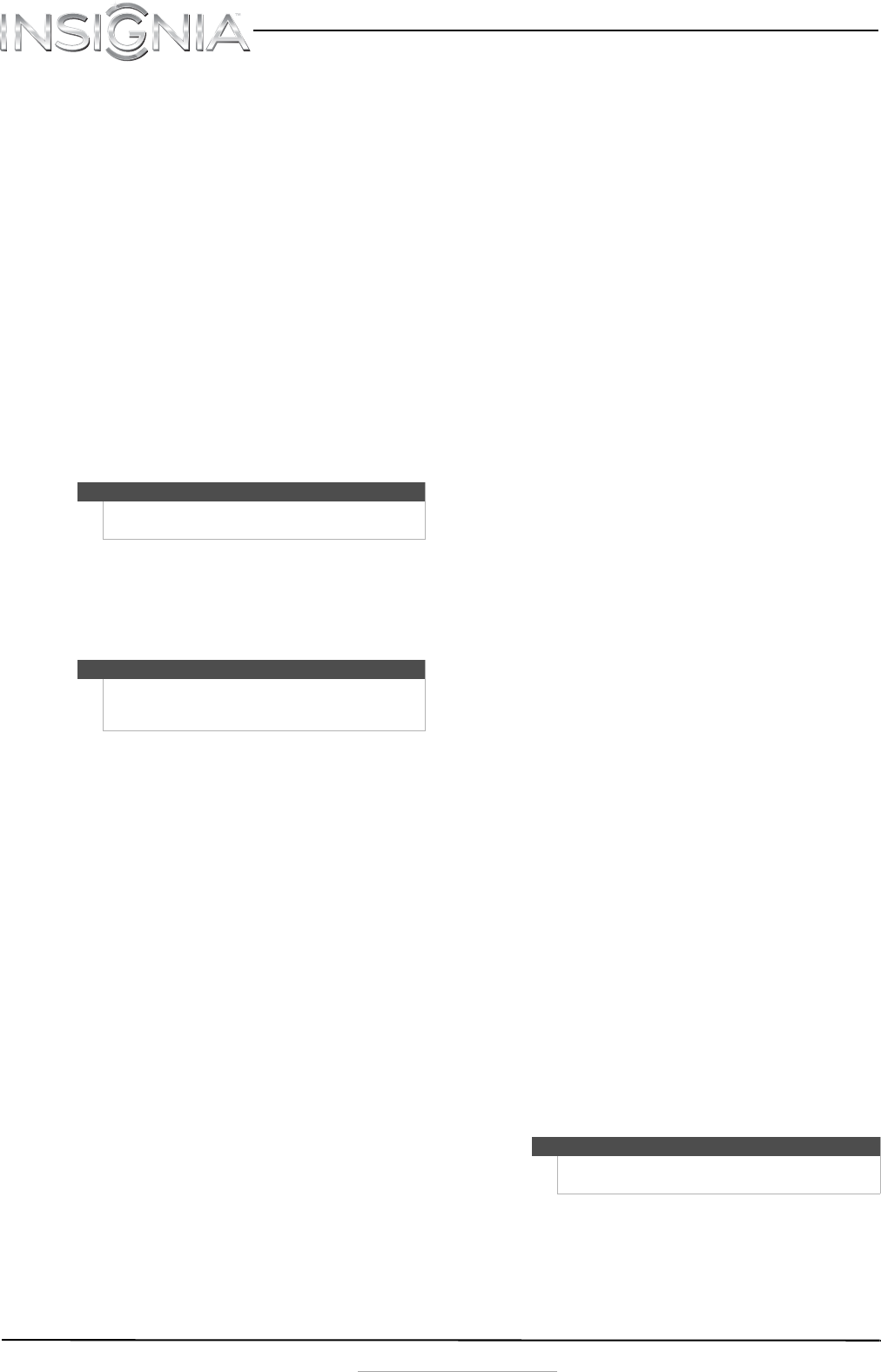
4
NS-20EM50A13 20” Widescreen LED Monitor
www.insigniaproducts.com
5 You may need to set the resolution and refresh
rate on both computers (example: 1600 x 900 @
60 Hz).
How do I connect two monitors to one computer
system?
1 Connect the power cord to both monitors, then
to properly grounded AC outlets.
2 Make sure that both monitors and the computer
are turned OFF. Connect VGA cables to the VGA
output jacks on the computer, then to the VGA
input jack on each monitor.
OR
Connect DVI cables to the DVI output jacks on
the computer, then to the DVI input jack on
each monitor.
OR
Use a VGA cable connection between one
monitor and the computer, and a DVI cable
connection between the other monitor and the
computer.
3 Turn ON your computer and monitors. The
monitor's blue power LED turns ON.
4 You will need to choose if you would like your
screen to be a duplication of the other monitor
or and extension.
How do I set the refresh rate of my display?
Windows 7:
1 Click the Start button, then select Control
Panel.
2 Under Appearance and Personalization, click
Display.
3 Click Adjust screen resolution on the left of the
screen.
4 Click Advanced Setting.
5 Click the Monitor tab, then click the drop-down
list under Screen refresh rate and select your
desired refresh rate.
6 Click OK.
7 Click OK to exit out of the Display Settings
window
Windows Vista:
1 Click the Start button and select Control Panel.
2 Click Appearance and Personalization, then
click Personalization.
3 Click Display Settings.
4 Click the Advanced Setting button.
5 Click the Monitor tab, then click the drop-down
list under Screen refresh rate and select your
desired refresh rate.
6 Click OK.
7 Click OK to close the Display Settings window.
Windows XP:
1 Right-click on your desktop, then select
Properties.
2 Click the Settings tab at the top of the window.
3 Click the Advanced button.
4 Click the Monitor tab, then click the drop-down
list under Screen refresh rate and select your
desired refresh rate.
5 Click OK.
6 Click OK to close the Display Settings window.
Mac:
1 Open the Apple menu, then select System
Preferences.
2 Click Displays under Hardware, then click
Display.
3 Click the drop-down list beside Refresh Rate,
then select your desired refresh rate.
For more information, refer to the User Manual that
came with your computer or your graphics card.
My picture is not filling the screen. I have black
bars around my picture.
This is due to the aspect ratio. Different sources and
software programs may be presented in different
aspect ratios. Try changing the appearance of the
screen…(cross-reference to Manual Image Adjust
section of the manual.)
The image is out of focus.
You may need to adjust your resolution. (Add
cross-reference to adjusting resolution section of
the manual).
How do I extend my display to a second
monitor?
Windows 7:
1 Right-click on your desktop, then click Screen
resolution.
2 Click the Multiple displays dropdown and
select Extend these displays.
3 Click OK.
4 Click Keep to use the extended display, or click
Revert to go back to the previous setting.
Windows Vista:
1 Right-click on your desktop, then click
Personalize.
2 Click Display Settings.
3 Click the large dropdown menu choose 2.
(Default Monitor), then click the Extend the
desktop to this monitor check box.
4 Drag the monitor icons to match the way you
have your monitors setup on your desk.
5 Click OK.
6 Click Yes to use the extended display, or click No
to go back to the previous setting.
Note
If your PC has an HDMI output, you can use an HDMI
to DVI cable (not included).
Note
You may also need to set the resolution and refresh
rate on both computers (example: 1600 x 900 @
60 Hz).
Note
To be sure which monitor is 1 or 2 click the Identify
Monitors button.
NS-20EM50A13_12-0349_MAN_V1_EN.book Page 4 Wednesday, July 18, 2012 11:38 AM