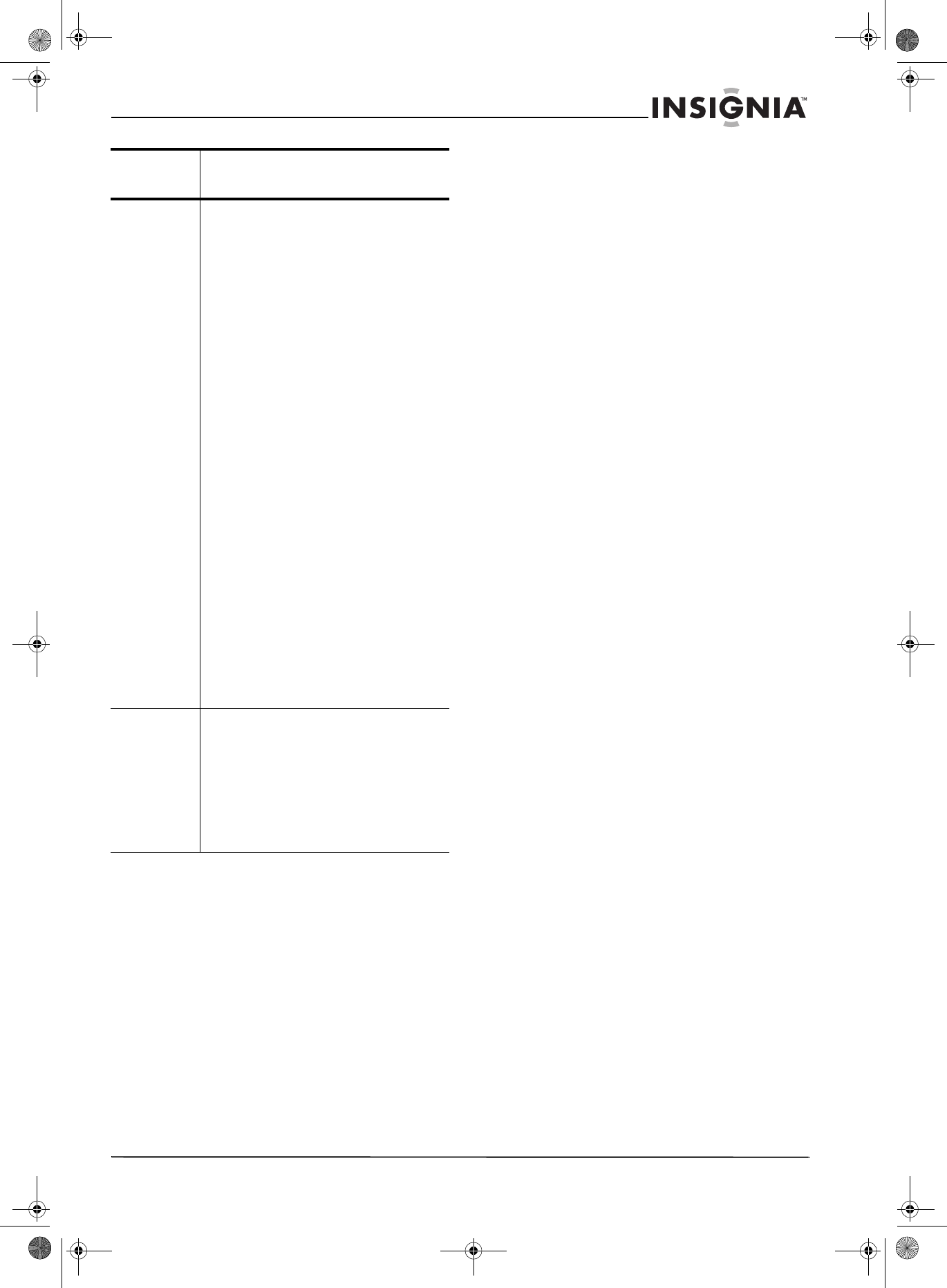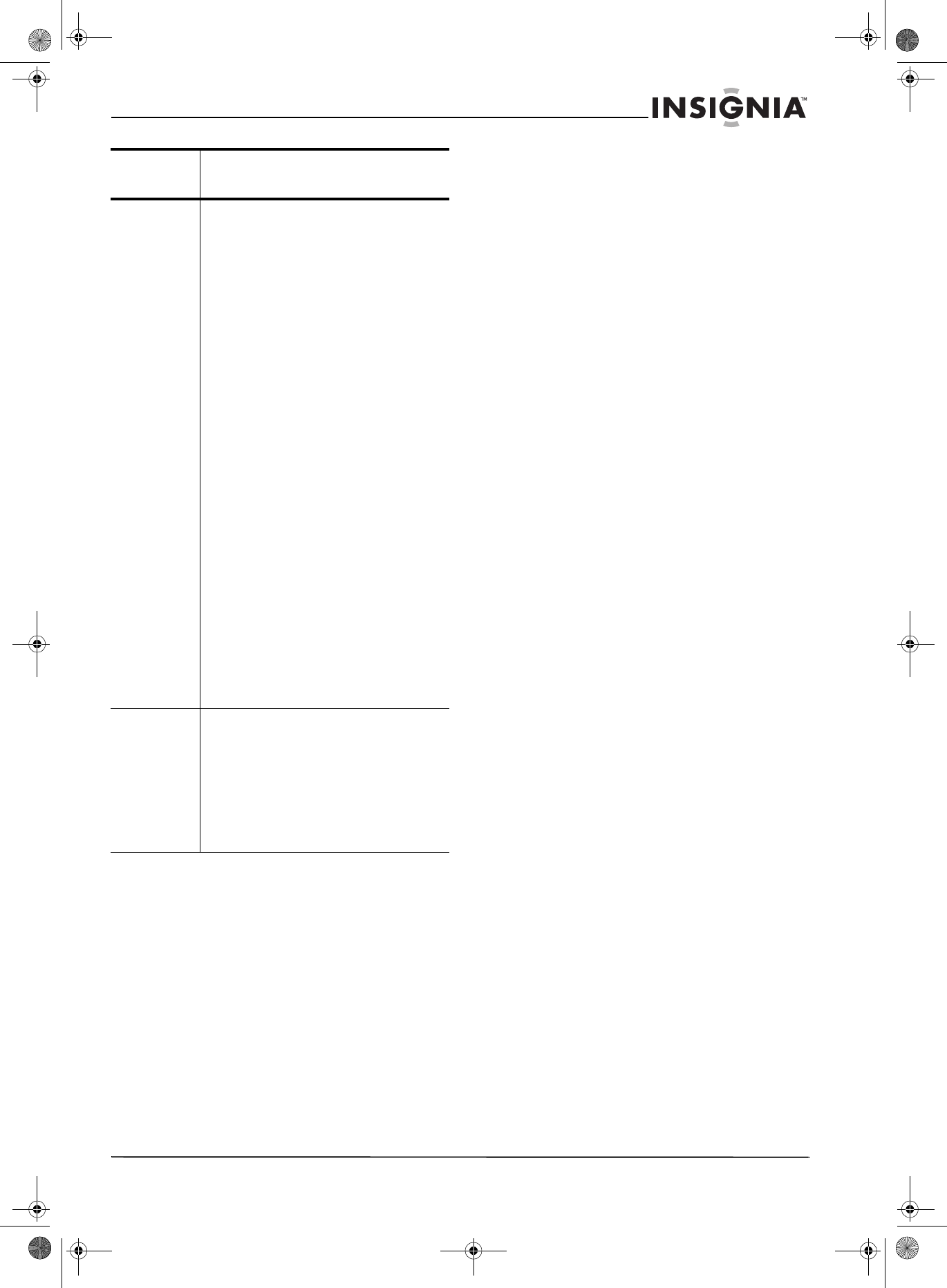
9
IS-TVCA206 20-inch Color TV
www.insignia-products.com
Setting up the V-Chip
Your TV/DVD combo has a V-Chip installed that
lets you block TV programs and movies based
on their ratings.
To set up the V-Chip
1 Open the OSD, then select the Parental Lock
menu.
2 Press the MENU button on the remote
control. The password screen opens.
3 Use the number pad buttons on the remote
control to enter the password. The default
password is 0000.
4 Press the CH + or CH – button to select a
menu option. You can select:
• Parental Lock–Turns the locking function
on or off
• TV Rating–Blocks or unblocks TV
programs based on their ratings
• MPAA Rating–Blocks or unblocks movies
based on their ratings
• Lock Menu–Locks an external video
source or the program on the currently
selected channel.
• Change Password–Change the V-Chip
password.
To turn the Parental Lock on or off:
1 Open the OSD, then select the Parental Lock
menu.
2 Press the CH + or CH – button to select
Parental Lock.
3 Press the Vol + or Vol – button to turn the
lock on or off.
To block and unblock TV programs based on
ratings:
1 Open the OSD, then select the Parental Lock
menu.
2 Press the CH + or CH – button to select TV
Rating.
3 Press the Vol + or Vol – button to open the TV
Rating screen.
4 Press the CH + or CH – button to select a
rating, then press the Vol + or Vol – button to
block (B) or unblock (U) the rating.
To block and unblock movies based on ratings:
1 Open the OSD, then select the Parental Lock
menu.
2 Press the CH + or CH – button to select
MPAA Rating.
3 Press the Vol + or Vol – button to open the
MPAA Rating screen.
4 Press the CH + or CH – button to select a
rating, then press the Vol + or Vol – button to
block (B) or unblock (U) the rating.
To change the Parental Lock password:
1 Open the OSD, then select the Parental Lock
menu.
2 Press the CH + or CH – button to select
Change Password.
3 Use the number pad to enter a new four-digit
password.
4 Use the number pad to re-enter your new
password.
DVD OSD
Menu
Options
General
Setup Page
TV Display–Sets the aspect ratio.
Note: This option is only used when you
have an external TV connected to your
TV/DVD combo.
You can select:
4: 3/PS–(Pan and Scan) Fills the
screen, but cuts off the left and right
sides of a wide-screen formatted
program. (Not available on all DVDs)
4: 3/LB–(Letter Box) Select this option
if your external TV is the standard 4:3
screen. Wide-screen programs are
displayed at full width with black bars
at the top and bottom of the display.
16: 9–Select this option if your
external TV is a wide-screen TV. Some
DVDs may still have black bars at the
top and bottom of the screen.
Angle Mark On–Selects a camera angle if
the DVD contains multiple-angle shots.
OSD Lang–Selects the OSD language.
Spdif Output–Sets the audio output. You
can select:
Spdif Off–Analog surround sound is
sent to the 2-CH or 5.1-CH audio out
connectors on the back panel.
Spdif Raw–Surround sound is sent to
the Dolby Digital/DTS decoder through
the coaxial connector on the back
panel.
Spdif PCM–Surround sound is sent to
the Dolby Digital/DTS decoder through
the coaxial connector on the back
panel.
Caption–Turns the caption on or off.
Screen Saver–Turns the screen saver on
or off.
Preference
Page
Parental–Blocks and unblocks rated
programs. You have to enter a password
to access this option. The default
password is 1234.
Password–Changes the password. If you
forget your password, enter 1369 as the
old password.
Default–Resets the DVD player to the
factory-defaults except for the password
and parental lock status.
IS-TVDVD20 20-inch TV-DVD Combo.fm Page 9 Wednesday, July 27, 2005 7:28 PM