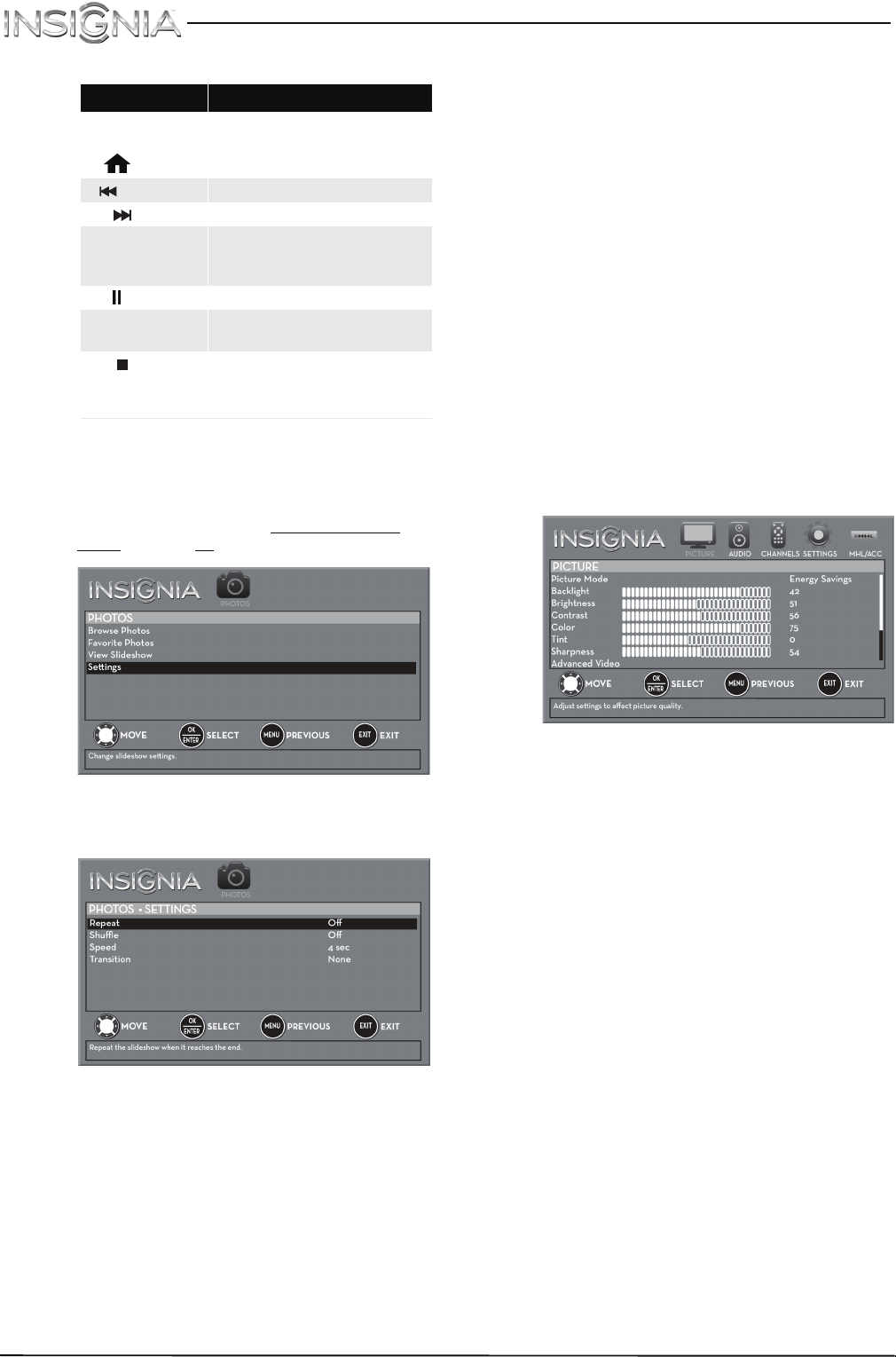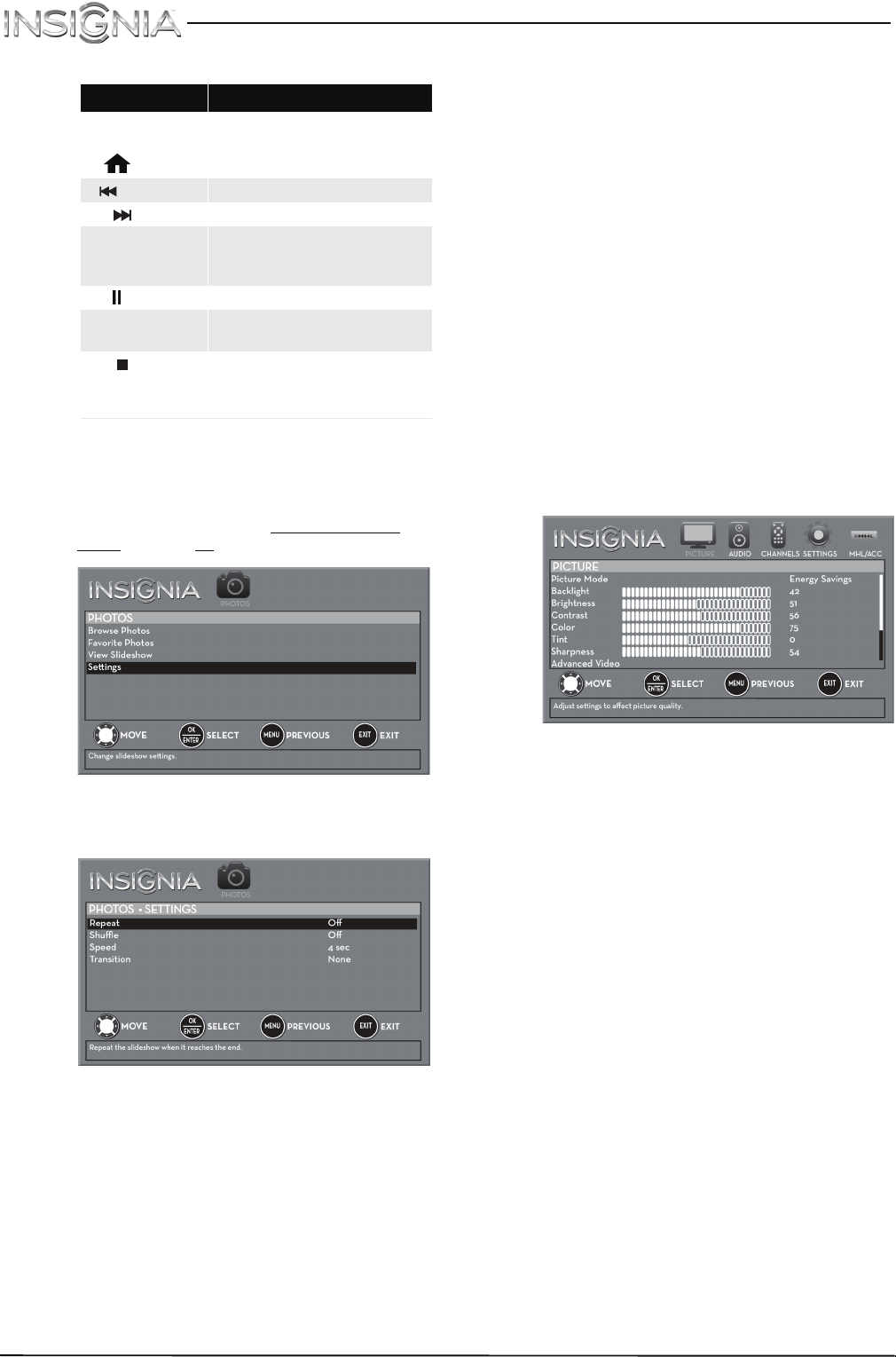
47
NS-40D510MX15 Insignia 40" LED TV
www.insigniaproducts.com
5 To control the slideshow:
Customizing slideshow settings
You can customize the slideshow settings,
including Repeat, Shuffle, Speed, and Transition.
1 Switch to USB mode. See “Switching to USB
mode” on page 45. The PHOTOS menu opens.
2 Press
S
or
T
to highlight Settings, then press
ENTER. The PHOTOS · SETTINGS menu opens.
3 Press
S
or
T
to highlight an option, then press
ENTER. You can select:
• Repeat—Repeats the slideshow when it
reaches the end. You can select On or Off.
• Shuffle—Displays the slideshow photos in
random order. You can select On or Off.
• Speed—Sets the amount of time a photo is
displayed before the slideshow moves to the
next photo. You can select 4Sec, 6Sec, or
8Sec.
• Transition—Selects the way photos transition
when moving to the next file in the slideshow.
You can select:
• None—No transition effect.
• Fade to Black—Fades the screen to black
between photos.
• Vertical Wipe—Wipes the screen from top
to bottom between photos.
• Horizontal Wipe—Wipes the screen from
left to right between photos.
• Random—Randomly selects a transition
effect.
4 Press EXIT to close the menu.
Adjusting the picture
Adjusting the TV picture
You can adjust various settings to improve the
quality of the TV picture. Also, you can reset all
picture settings to the factory default.
1 Press MENU. The on-screen menu opens with
the PICTURE menu displayed.
2 Press
T
or ENTER to access the menu.
3 Press
S
or
T
to highlight an option, then press
ENTER to access the option. You can select:
• Picture Mode—Selects the picture mode. You
can select:
• Vivid—(a bright and vivid picture).
Significantly increases the contrast,
brightness, and sharpness. This selection is
good for video games, animation, and in
bright light environments.
• Standard—(a standard picture).
Moderately increases the contrast,
brightness, and sharpness. This selection is
good for standard TV broadcasts.
• Energy Savings—(the backlight
brightness is decreased). Your TV has a
backlight that provides light for displaying
a picture. By reducing the amount of light,
your TV uses less energy.
• Movie—(a finely detailed picture). Adjusts
the brightness and contrast and lowers the
sharpness for a more realistic picture. This
selection is good for watching the highest
quality video such as Blu-ray Discs, DVDs,
and HDTV.
Press... To...
MENU
OR
(home)
Press to open the PHOTOS
menu.
(previous) Return to the previous photo.
(next) Go to the next photo.
ENTER
Pause the slideshow. Press
again to resume the
slideshow.
(pause) Pause the slideshow.
X
(play)
When paused, press to
resume the slideshow.
(stop)
OR
EXIT
Press to stop the slideshow
and return to the thumbnail
index.