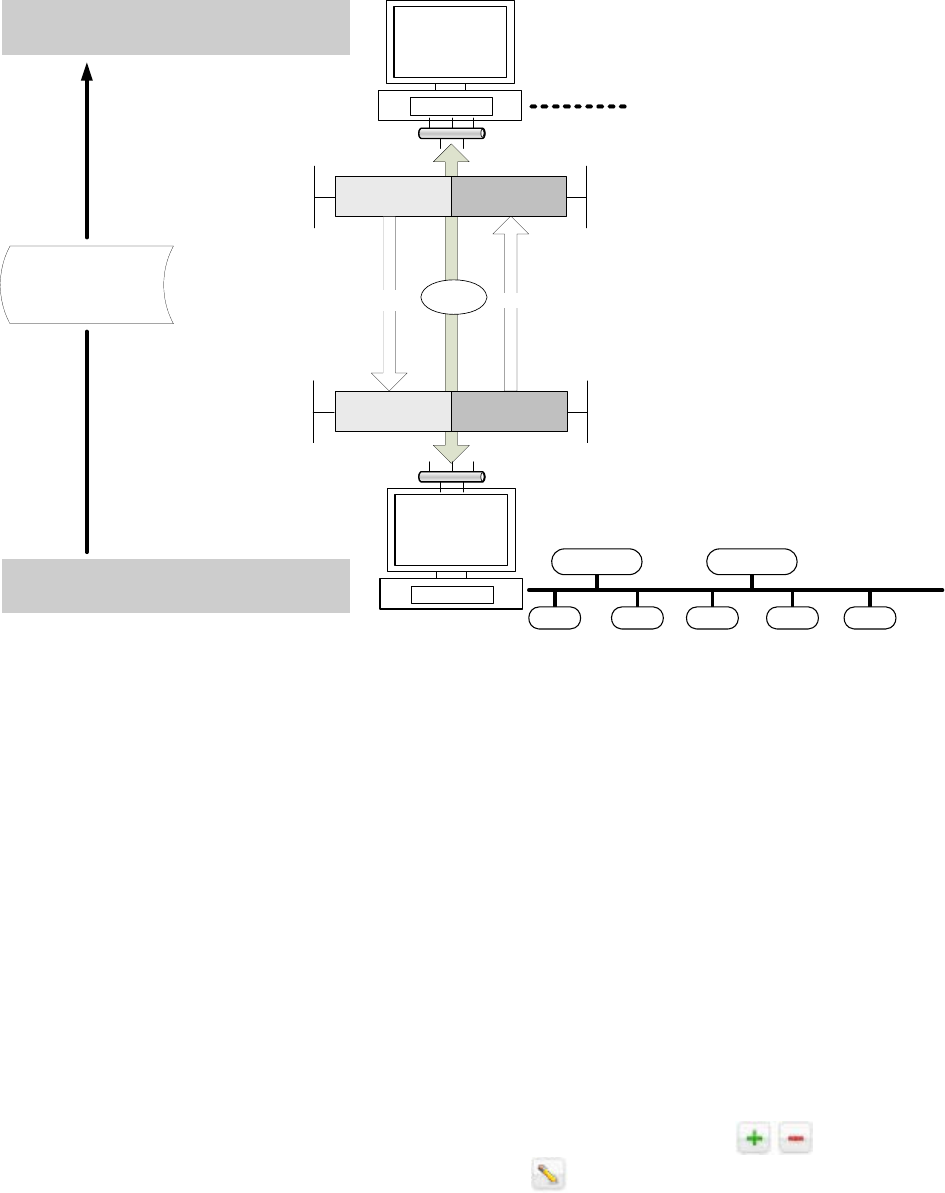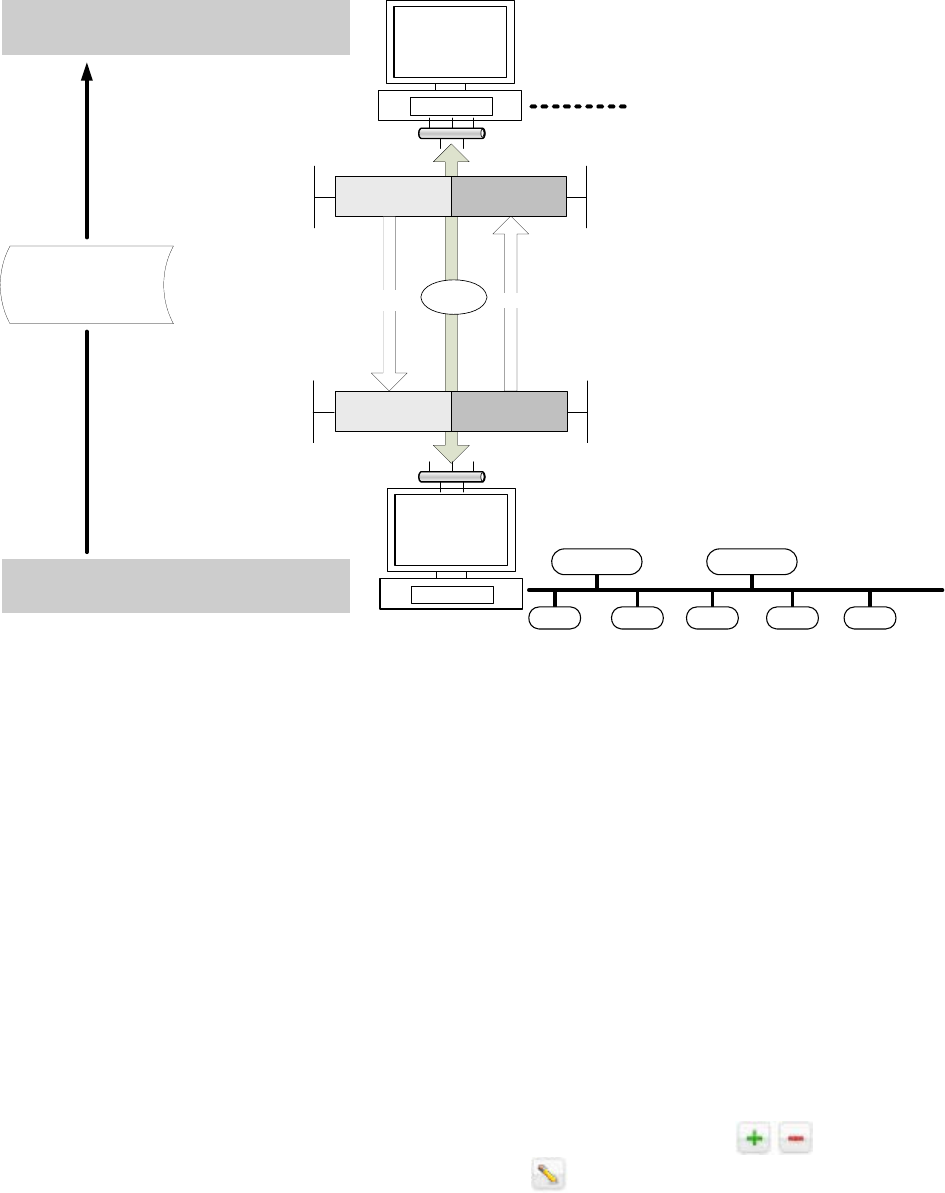
USER GUIDE ARENA/ RANGER
55 EN2Z-0906GE51 R0708
If TCP/IP has been selected, continue with step 14.
If Modem has been selected, continue with step
16.
If VPN has been selected, continue with step 18.
NOTE: Only Microsoft VPN connections are supported.
4. Create Remote Site through ARENA via TCP/IP
The following descriptions refer to an Example of a typical scenario of a Supervisor
ARENA – Remote ARENA configuration via LAN as shown in the graphic below.
Monitoring (Home) Site (A)
Remote Site (B)
Outgoing Connection Incoming Connection
ALARMSMAINTENANCE CALLS
LON Bus
SERVAL SERVAL SERVALSERVALSERVAL
PANTHER / TIGER PANTHER / TIGER
Outgoing ConnectionIncoming Connection
LAN
Supervisor ARENA
Site A
Remote ARENA
Site B
SITE Configuration
Name: represents site B
User Name / Password:
must match user name / password
of outgoing connection of site B
SITE Configuration
Name: represents site A
User Name / Password:
must match user name / password
of incoming connection of site A
SITE Configuration
Name: represents site B
User Name / Password:
must match user name / password
of incoming connection of site B
SITE Configuration
Name: represents site A
User Name / Password:
must match user name / password
of outgoing connection of site A
Prevent Supervisor ARENA
from ACCESS and VIEWING
through Remote ARENA
Fig. 16. System Diagram: Remote Through ARENA via TCP/IP
5. If not already done, select ´TCP/IP` in Connect Through under Outgoing
connection to remote site and do the following:
a. In User Name, enter the user name.
b. In Password, enter the password for the user.
NOTES:
– User name and password of the supervisor ARENA must match the user
name and password under Incoming connection from remote site on the
remote ARENA.
– On both ARENAs, user name and password must comply with the
Windows network requirements. If necessary, please contact the I.T.
administrator for detailed information.
– This user has not to exist in the user administration of both, Supervisor
ARENA and remote ARENA.
c. In Remote Site Address or IP Address, enter the URL or the IP Address of
the remote ARENA PC.
d. Under Connect, select Directly if you want to connect to the remote ARENA
without an ISP (Internet Service Provider). Select Dial to ISP first using if
you want to connect via ISP (dial-up). From the list, select the ISP. If desired
add or remove ISP connections using the
buttons. To edit ISP
properties, click
button and change properties in the Connection
Settings dialog box.