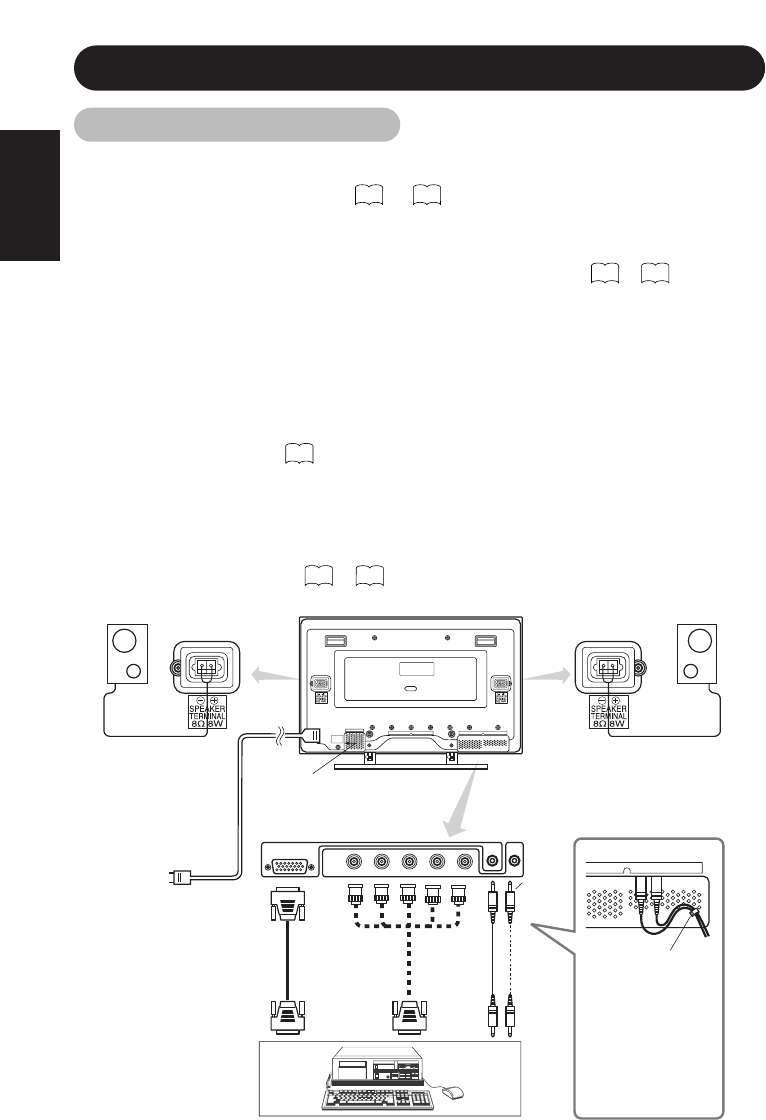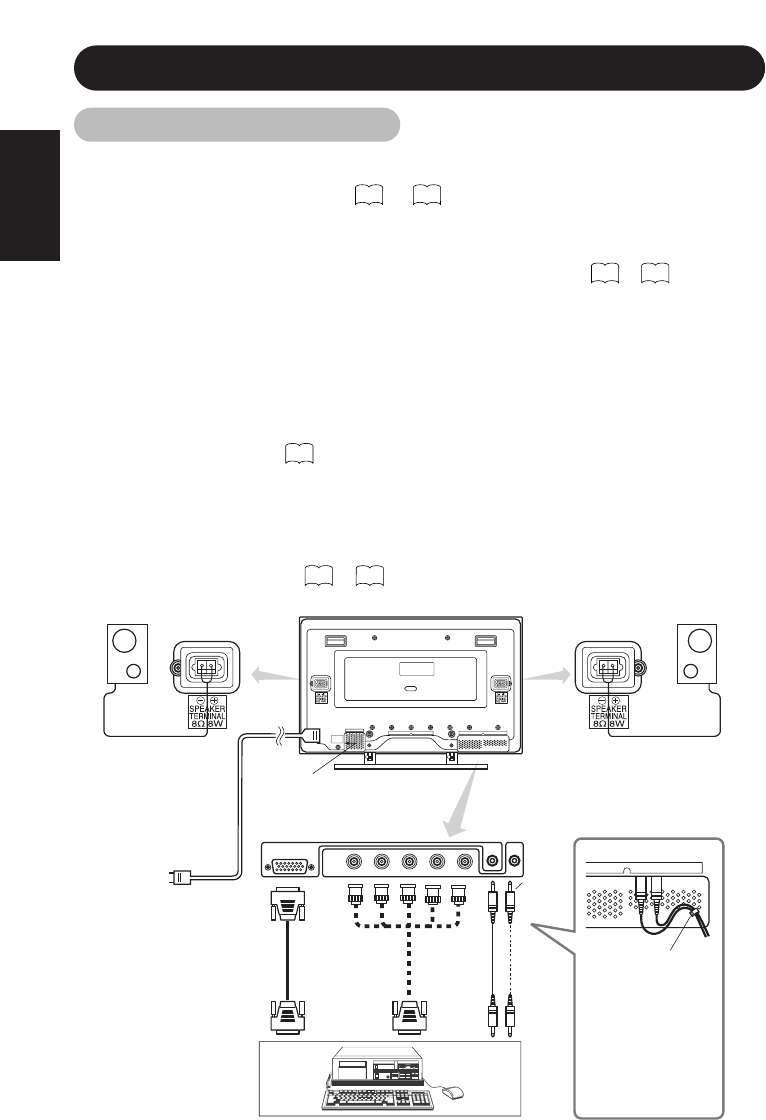
ENGLISH
6
INSTALLATION INSTRUCTIONS (continued)
Connecting to a PC
■ Read SAFETY GUIDELINES ( to ) carefully to ensure maximum safety
before proceeding to these steps:
1) Make sure that the display signals produced by your PC meet the specifications of this
product.
• For the specifications of this product, see Product Specifications ( to ).
2) Choose an appropriate site and install the product on a level table where the stand is
secure.
• Install the monitor to have ready access to a power socket available.
3) Make sure that your PC’s power switch is off.
4) Interconnect the signal input terminal (RGB1) on the monitor rear panel and the display
signal output terminal of the PC to each other using the signal cable included.
• Optional cables are needed to connect to the RGB2 input and audio input terminals.
• If the signal cable included does not match your PC, consult your dealer after reading the
section “Signal Input”.
5) Insert one end of the power cable included into the rear-panel power cable connector and
the other end into a power socket.
6) Turn on the monitor, then the PC to make sure that a display image appears on the monitor
screen.
• For instructions on turning on the monitor and adjusting its display images, see
“Operating Instructions” ( to ).
Installation and Cabling
I VII
27 29
9
19
Monitor rear panel
Power
cable
Power cable
connector
To signal
input
terminals
To audio input terminals
To signal
input
terminals
To signal
output
terminal
To signal
output
terminal
To audio
output
terminal
Speaker (R)
Speaker (L)
AUDIO IN
VHBG
R
RGB 1
RGB2
D-SUB IN
3.5mm
Stereo
mini jack
Cord Clamper
PC
When connecting a
computer audio input to
the unit (using a 3.5mm
stereo mini jack), the
cord must pass through
the cord clamp toward
the bottom of the back of
the main unit. If it does not,
there is a possibility of
insufficient suppression of
electromagnetic radiation.
28