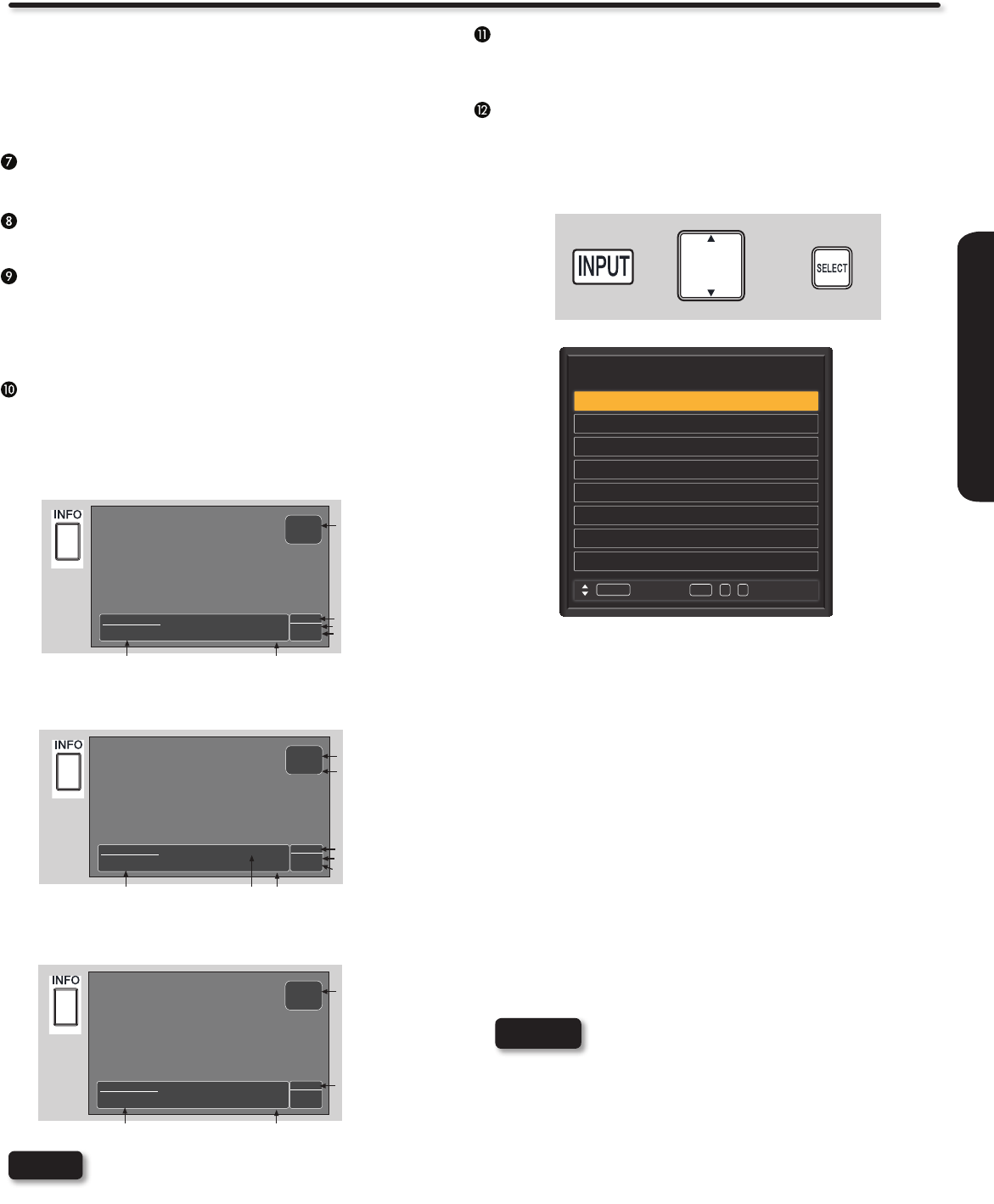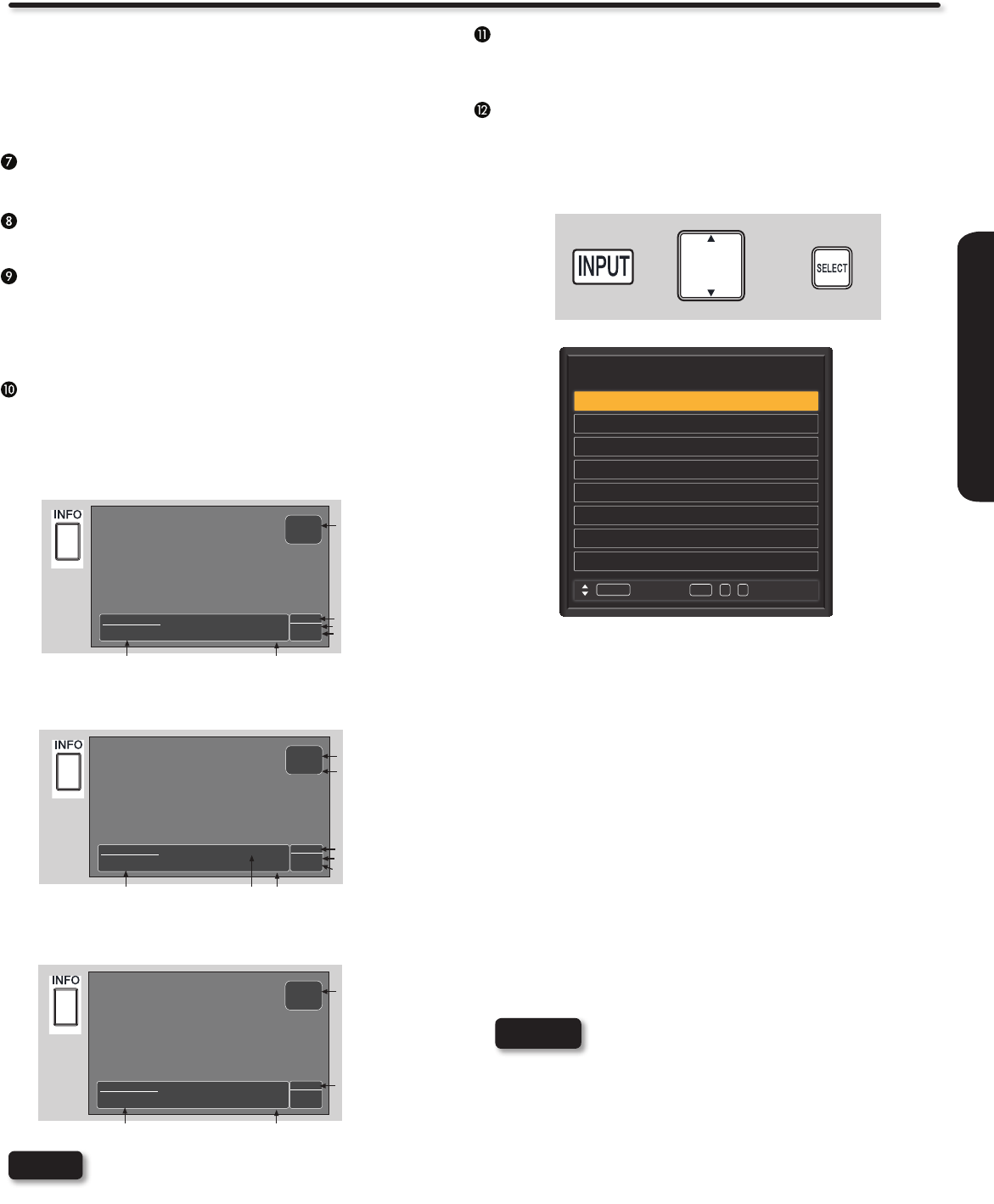
19
REMOTE CONTROL
How To Use The Remote Control To Control Your TV
Closed Captioning will display automatically when MUTE is on
and Closed Caption is set to With Mute (see page 37).
When the TV power is turned off at a volume level 21 or greater,
the volume level will default to 20 when the TV is turned on.
However, if it is set to a level 20 or less, the volume level will
be at the level it was set when the TV was turned off.
MENU Button
The MENU button will start the On-Screen Display.
EXIT Button
This button will exit all On-Screen Displays.
CURSOR PAD/SELECT Button
All the On-Screen Display features can be set or adjusted
by using the CURSOR PAD and the SELECT button, except
for numeric entries. Press the CURSOR PAD toward desired
direction and press the SELECT button to select.
INFO Button
Press this button when you want to check the channel being
received, the picture source, if the channel has stereo (ST) or
second audio program (SAP), the time, and CHANNEL ID.
ANALOG CHANNELS
Analog Channel
Main Picture Source
& Channel Indication
Broadcast Rating
Audio Broadcast
ATV
Program Information
39-0
3:17PM
Stereo+SAP
TV-G
Analog
Clock
No Program Title.
No Program Description.
INFO
DIGITAL CHANNELS
Picture Format
Main Picture Source
& Channel Indication
Broadcast Channel
Indication
Broadcast Rating
Audio Broadcast
DTV
Program Information
15-1
KPBS-HD
3:17PM
Multi
TV-G
1080i
Clock
Sesame Street
Program Description.
3:00PM- 3:30PM
Program
Run Time
INFO
VIDEO INPUTS
Picture Format
Main Picture Source
Program Information
HDMI
3:17PM
1080i
Clock
No Program Title.
No Program Description.
INFO
Press the INFO button again or the EXIT button to •
return to normal viewing.
The Aspect INFO will not be shown when the INFO •
button is pressed.
NOTES
GUIDE Button
Press this button to access the Channel Guide of your satellte
receiver, set top box or cable box while in SAT/CBL mode.
INPUT Button
Press this button to access the INPUTS menu. Use the CURSOR
and SELECT buttons to select the desired input. Pressing the
INPUT button repeatedly will also cycle through the inputs that are
available. Then press the SELECT button or wait 4 seconds to
automatically select the highlighted input.
Input List
0. TV
1. HDMI 1
2. HDMI 2
3. HDMI 3
4. HDMI 4
5. Component
7. RGB
/ / - SelectSEL 0 7
MoveINPUT
6. AV
0. TV Watch TV from an Air or Cable signal.
1. HDMI 1 Select to choose HDMI 1 Input.
2. HDMI 2 Select to choose HDMI 2 Input.
3. HDMI 3 Select to choose HDMI 3 Input.
4. HDMI 4 Select to choose HDMI 4 Input.
5. Component Select to choose Component Input.
6. AV Select to choose AV Input.
7. RGB Select to choose PC input
NOTE
The inputs that do not have any device connected
to them will be unavailable (grayed out). Depending
on the device, it may be required to turn on the
device for the TV to recognize it is available. You
can access these grayed-out inputs by using the
cursor or number buttons on the remote control.