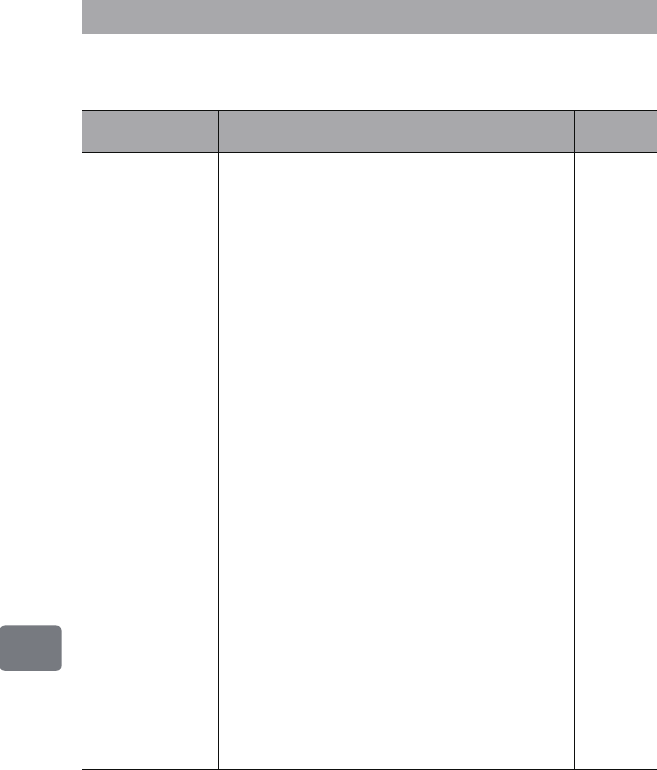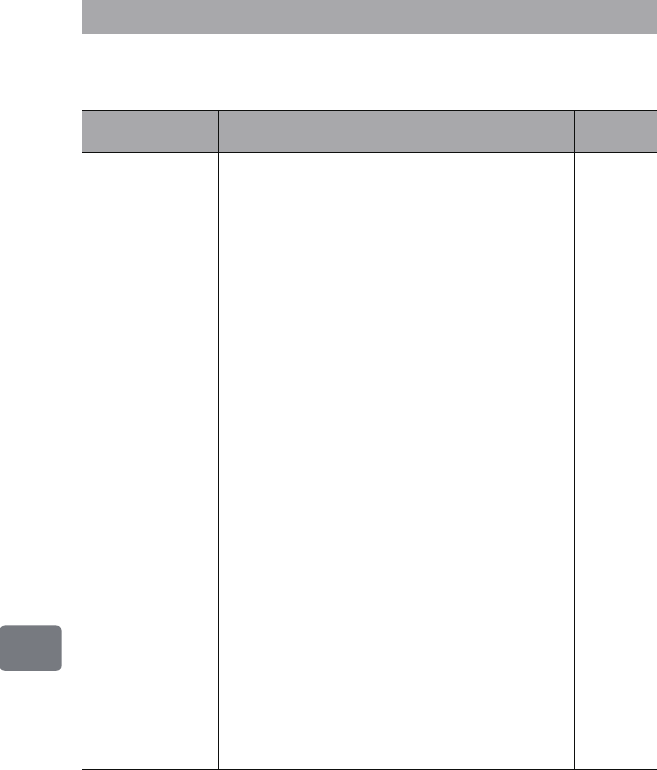
148
Additional Information
If an error message appears while operating the camcorder, refer to the following table
for details and remedies. Messages are arranged in alphabetical order.
Error Messages
Message Cause & Troubleshooting
Reference
page
(1) Data error in a
part of image file.
Repair data now?
(2) Found error in
image file. Repair
data now?
(3) Data error in all
image file. Repair all
data now?
The system cannot normally complete writing of a file if
the power is turned off for some reason during recording
or editing. Selecting “YES” will automatically repair the
video file, but even if “NO” is selected, the same message
will appear when the camcorder is turned on next time.
(Do not remove the disc while the camcorder is
recognizing it. Removing the disc will deactivate the file
repair function.)
Follow the instructions on screen, taking note of the
following cautions:
• Be sure to use the AC adapter/charger to power the
camcorder when repairing data. Repair is not possible
using a battery. If a battery is attached, turn the power
switch off, connect the AC adapter/charger, and then
turn the power back on and follow the on-screen
instructions.
• If message (1) appears when using the HDD, a battery
can be used for repair (if the battery charge indicator
shows more than half charged).
• Repair will normally take several minutes, but it may
take up to one hour.
• Data may not be repaired, depending on the timing
when power was turned off.
• Data may not be repaired normally if data recorded on
another recorder is mixed in.
• The repaired data may differ from the original recorded
content due to deleted defects.
• Since the date/time for repair is added to the repaired
data (only the corrected portion for partial repair), the
original date/time information will be lost.
• Since all movies, and then all stills, are repaired, the
order of recorded contents will be lost in case of
message (2) or (3) only.
• See *1 on p.156.
—
DZ-HS903-803-US-Ea_IM_v01d05n02.p.book Page 148 Friday, September 12, 2008 8:22 PM