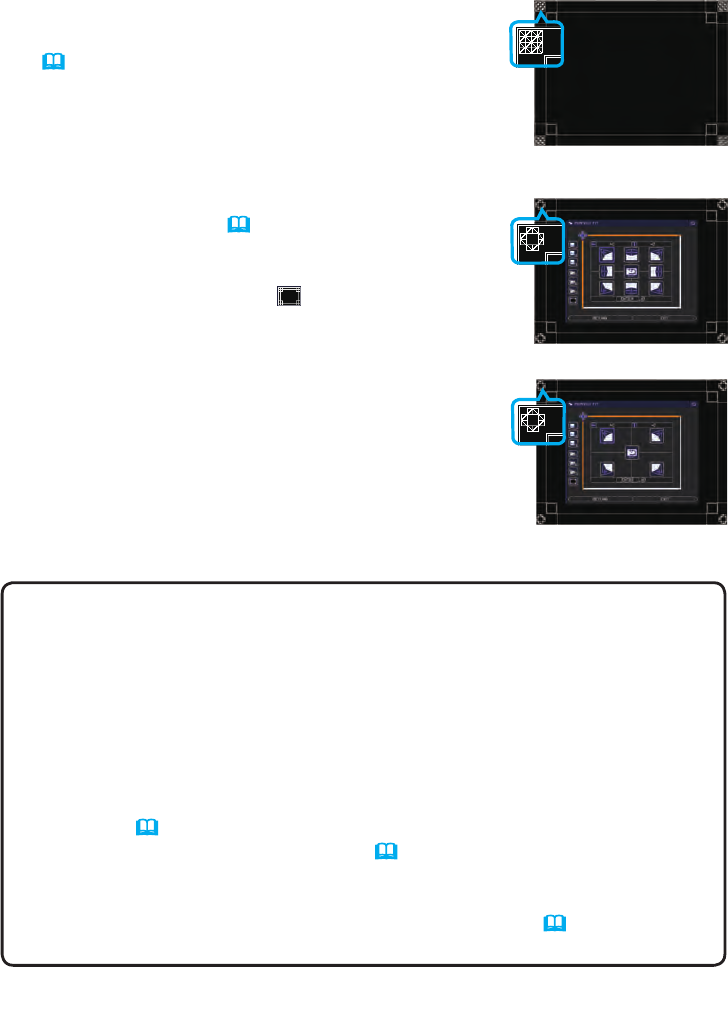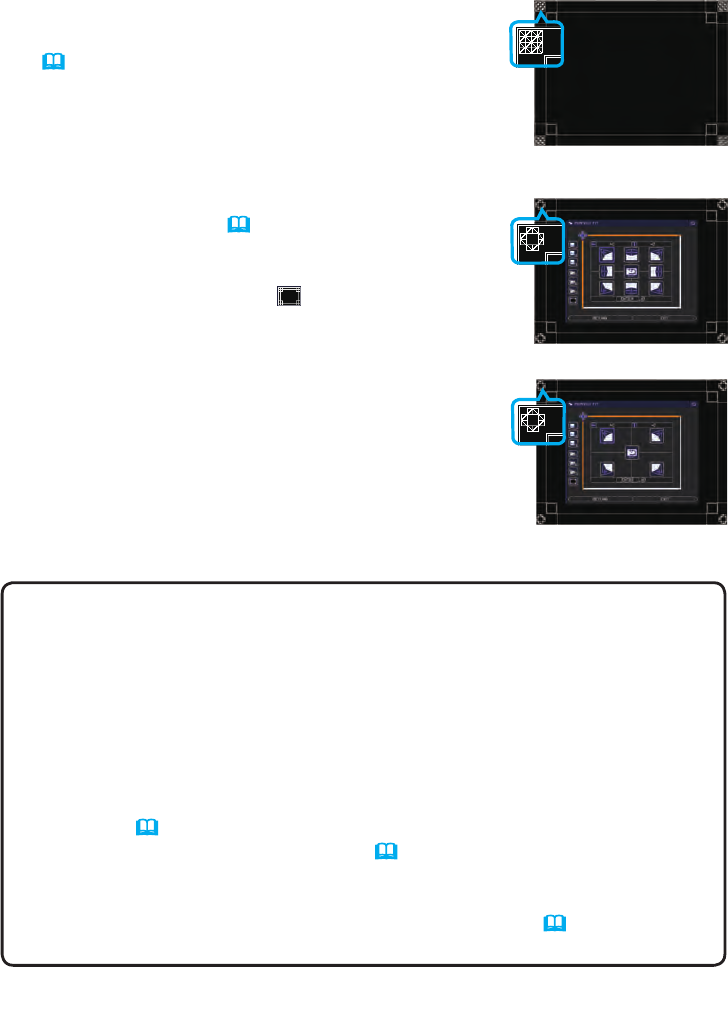
12
Installation
NOTES for all users
• For details on PERFECT FIT, refer to PERFECT FIT
of EASY MENU or SETUP menu in the Operating Guide.
• It is strongly recommended to use a at screen. If a curved or skewed screen
is used, it is very difcult to align the two images even if you use the pin/barrel
adjustment of PERFECT FIT.
• Even through ne adjustment of the images from the two projectors, it may
not be possible to superimpose the images well enough depending on the input
signals. In this case, try the following methods.
- Press the AUTO button on the remote control or execute AUTO ADJUST
EXECUTE (
Operating Guide → IMAGE menu) on each of the projectors.
- Adjust H POSITION and V POSITION (
Operating Guide → IMAGE menu)
on each of the projectors.
- Check the RESOLUTION setting in the INPUT menu, and change to the
same setting if the setting differs between Main and Sub. (
Operating Guide
→ INPUT menu)
5. Using PERFECT FIT on Set B, adjust the image size
and position of Set B to superimpose well to the
image of Set A. It is recommended to adjust in the
following ways.
(1) Roughly adjust the four corners in the order below.
Top left → Top right → Bottom right → Bottom left
(2) Fine adjust the four corners in the same way.
For Simple Stack users
1. Press the MENU button on the remote control to display the menu on Set A.
2. Use the ▲/▼/◄/► buttons to open the TEMPLATE
dialog, then select STACK on the dialog.
(Operating Guide → SCREEN menu)
3. Press the MENU button on the control panel of Set B
to display the menu.
4. Use the ▲/▼/◄/► buttons to select PERFECT
FIT from EASY MENU, or the SETUP menu of
ADVANCED MENU. (Operating Guide → EASY
MENU or SETUP menu)
PERFECT FIT dialog appears on screen.
Select the test pattern icon shown in the lower
left of the dialog with the ◄/▼ buttons. When you
press the ENTER or INPUT button, the test pattern
appears or disappears.
STACK of TEMPLATE
<CP-X8160, CP-X8160,
CP-WX8240, CP-WX8255>
PERFECT FIT dialog
on STACK of TEMPLATE
<CP-SX8350, CP-WU8440,
CP-WU8450>