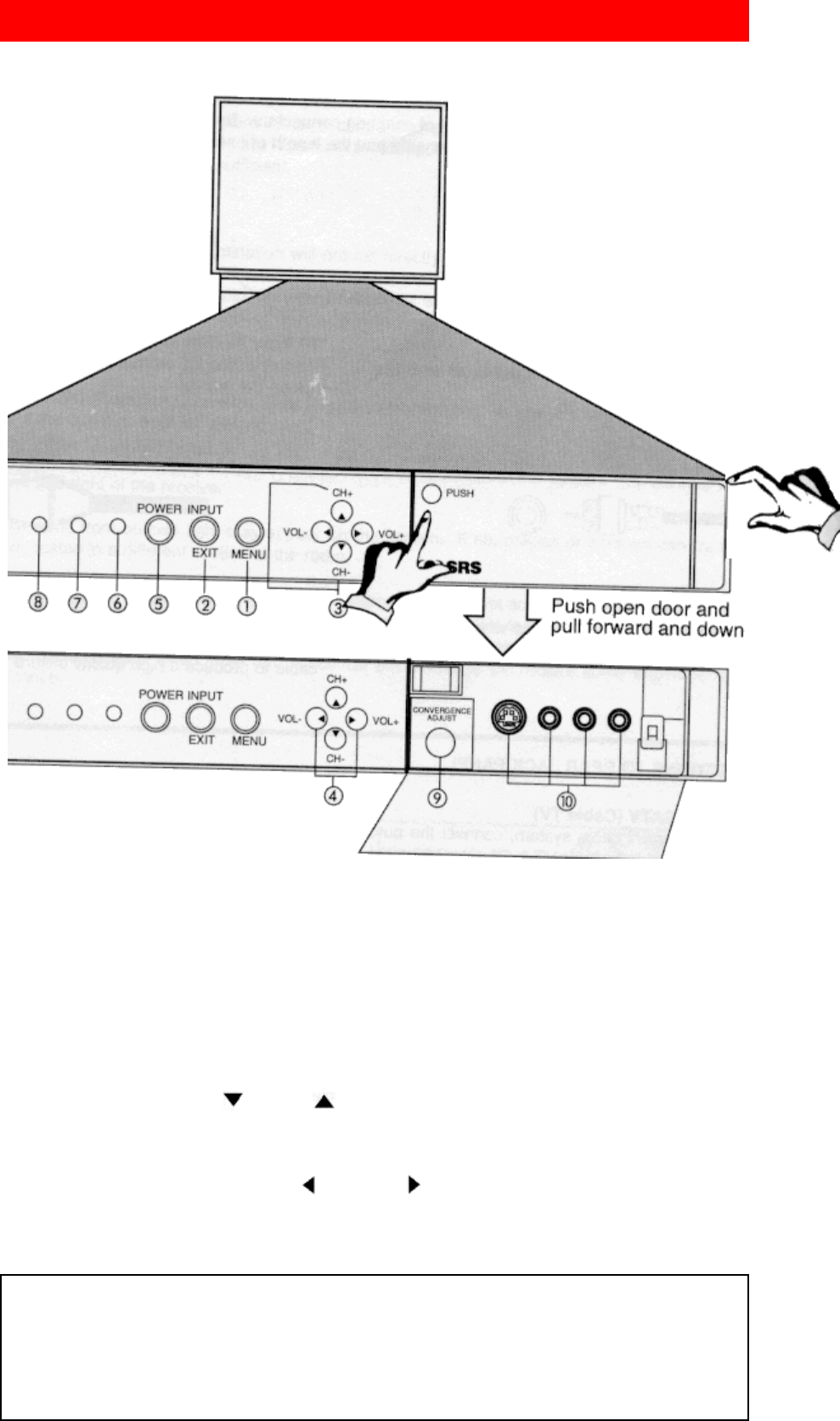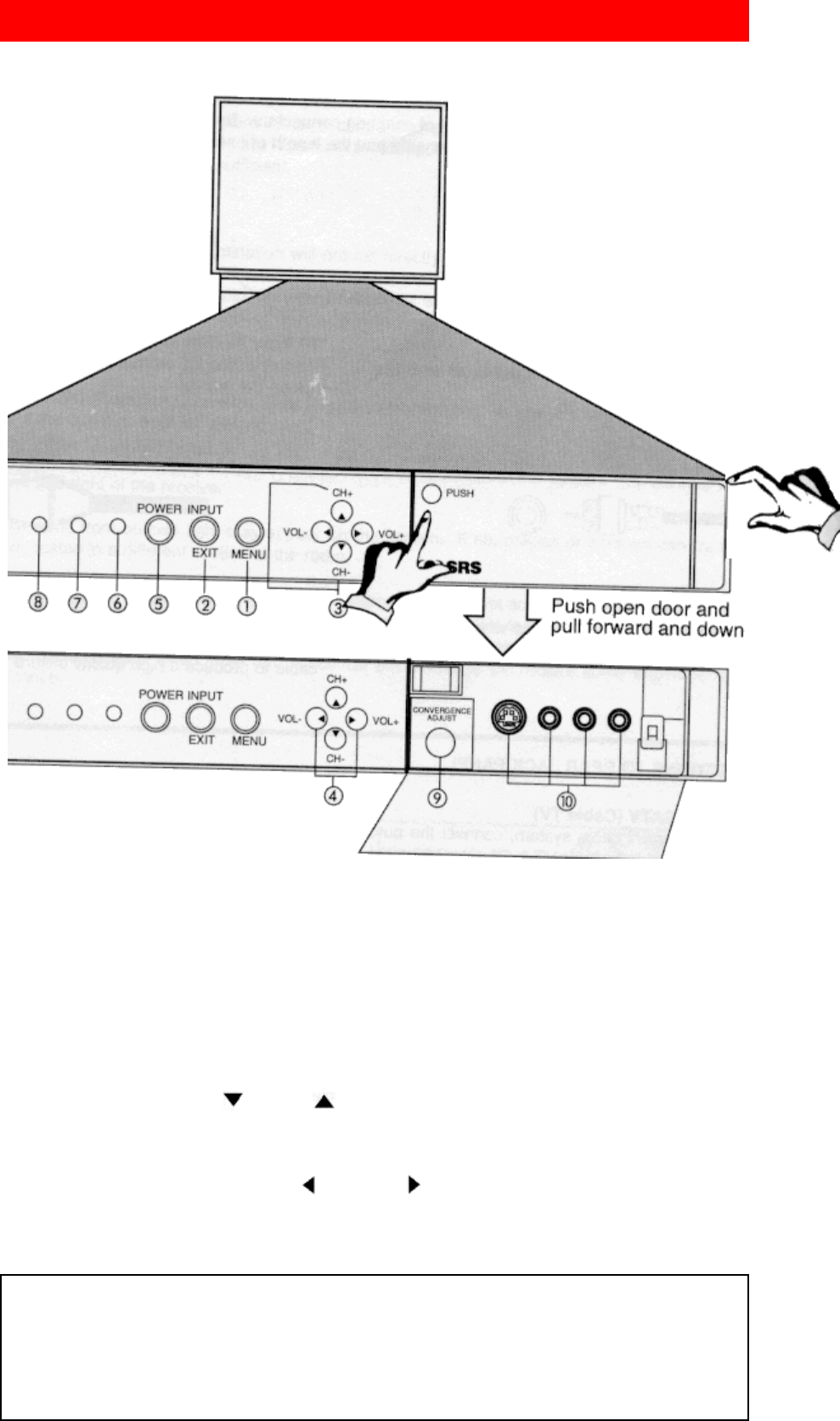
10
FRONT PANEL CONTROLS
FRONT VIEW
MENU Button
This button allows you to enter the MENU, making it possible to set TV features to your preference
without using the remote.
INPUT/EXIT button
Press this button to select the current antenna source, VIDEO: 1, 2, 3, or alternate antenna source. Your
selection is shown in the top right corner of the screen. This button also serves as the EXIT button when in
MENU mode.
CHANNEL Selector
Press these buttons until the desired channel appears at the top right corner of the TV screen. These buttons
also serve as the cursor down (
) and up ( ) buttons when in MENU mode.
VOLUME Level
Press these buttons for your desired sound level. The volume level will be displayed on the TV screen.
These buttons also serve as the cursor left (
) and right ( ) buttons when in MENU mode.
POWER Button
Press this button to turn the TV on or off.
NOTES:
1. Your HITACHI Projection TV will appear to be turned OFF if there is no video input when VIDEO: 1, 2
or 3 is selected. Check the Power Light to make sure the TV is turned off when not in use.
2. To see an auto-demonstration of the on-screen displays with HELP text displayed, press and hold the
POWER button on the TV set for approximately five seconds. Press the POWER button on the TV again to
end the auto-demonstration.
V
VV
V POWER light
You will see a red light when the TV is turned on.
W
WW
W AI (Artificial Intelligence) sensor
The artificial Intelligence sensor will make automatic picture adjustments depending on the amount of light
in the room to give the best picture. (See page 55.)