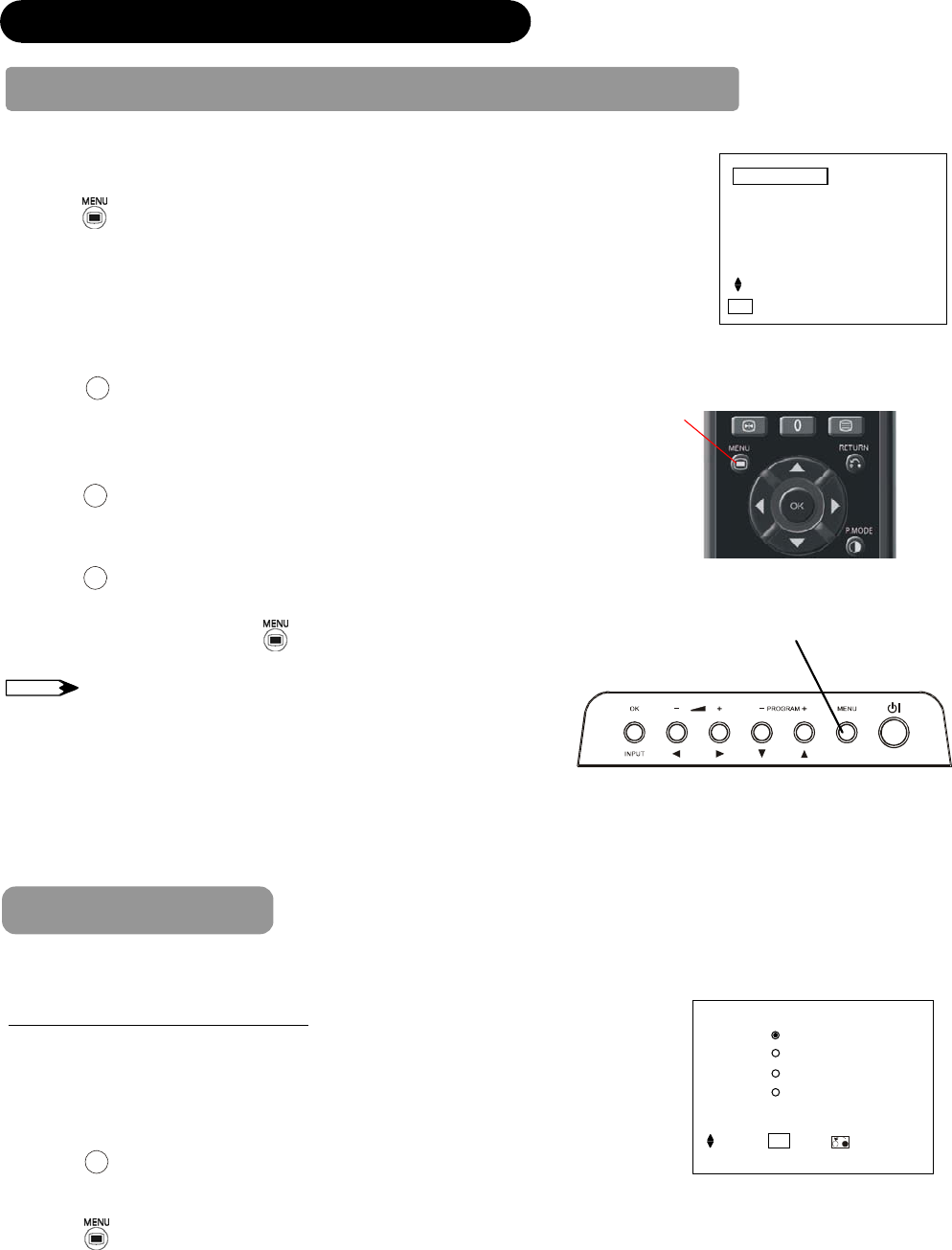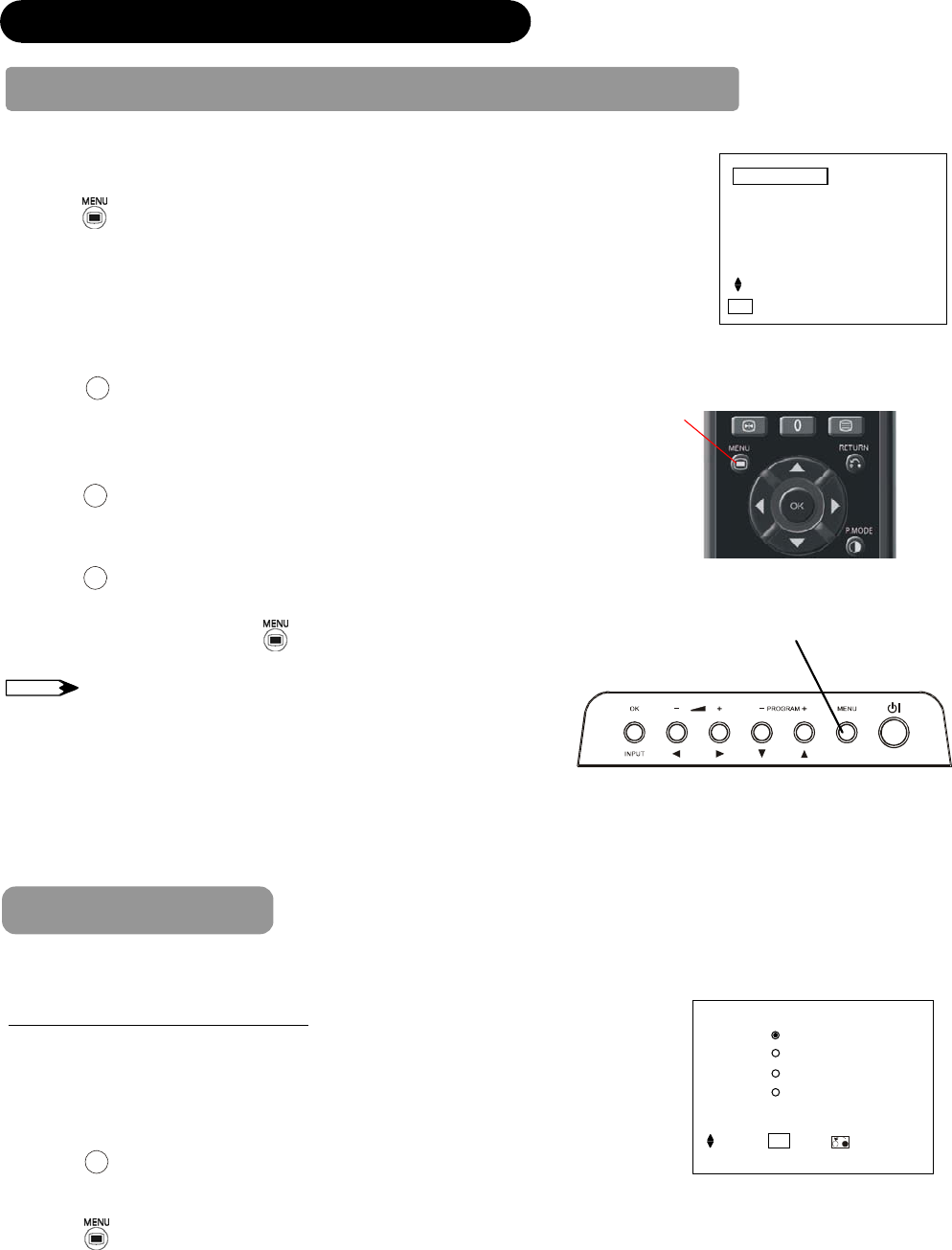
22
MENU OPERATION
How to use the On-Screen Display (OSD) system
With the On-Screen Display system, you can access the various kinds of the features and functions in this product.
Picture
Audio
Timer
Setup
Language
Select
OK
Set
<Main Menu>
MENU
Button
• Basic Operation
1. Press button on the remote control or Menu button on the
control panel of the unit. The Main Menu is displayed on the screen
as shown on the right.
2. To select the item, press Ÿ or ź buttons.
The selected item will be highlighted in Green.
3. Press
OK
button to set your selection.
The selected menu page will be displayed on the screen.
4. Use Ÿ or ź buttons to choose the item on the MENU page.
Press
OK
button to set your selection.
5. Use Wor X buttons to adjust the item values or choose options.
Press
OK
button to set your selection.
6. To exit from the menu, press
button.
NOTE
The OSD menu screen will be closed automatically when no operation
has been made for about 30 seconds.
MENU button
Language Menu
Select the language from the list so that you can display the OSD menu in the selected language.
How to set Language
1. Enter the “Language” menu from the Main Menu.
2. Select the appropriate language with Ÿ or ź button from the list.
The selected item will be highlighted in Green.
3. Press
OK
button to set your selection.
The white dot is marked inside of the circle when the selection is fixed.
4. Press
button to exit from the entire OSD menu.
Language
English
ㅔԧЁ᭛
㐕储Ё᭛
Pycckɢɣ
Select
OK
Set Return