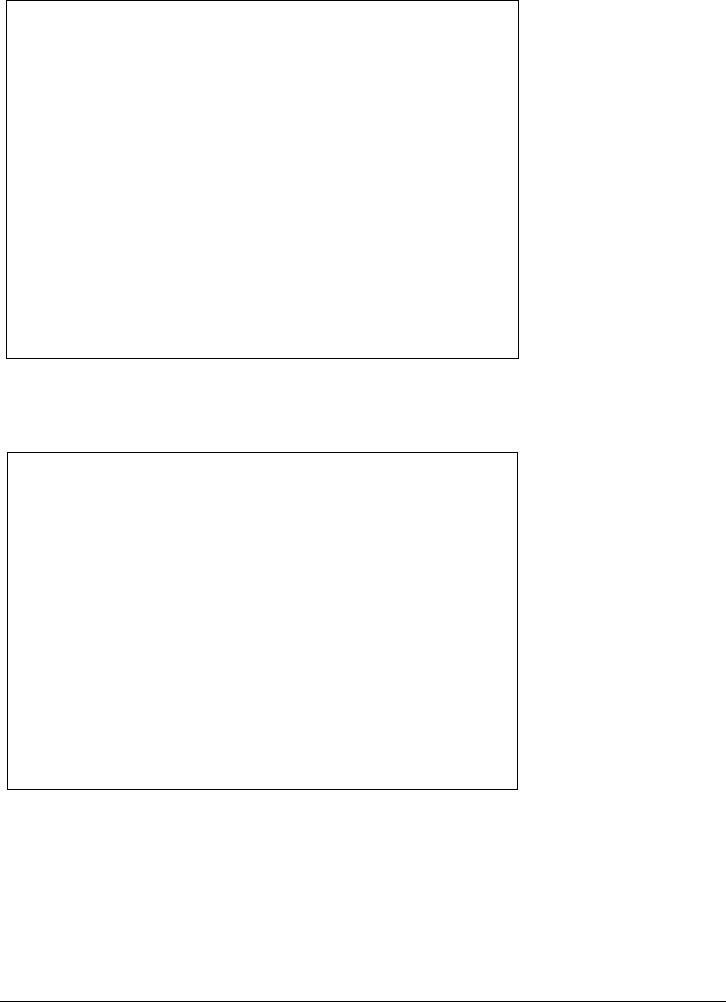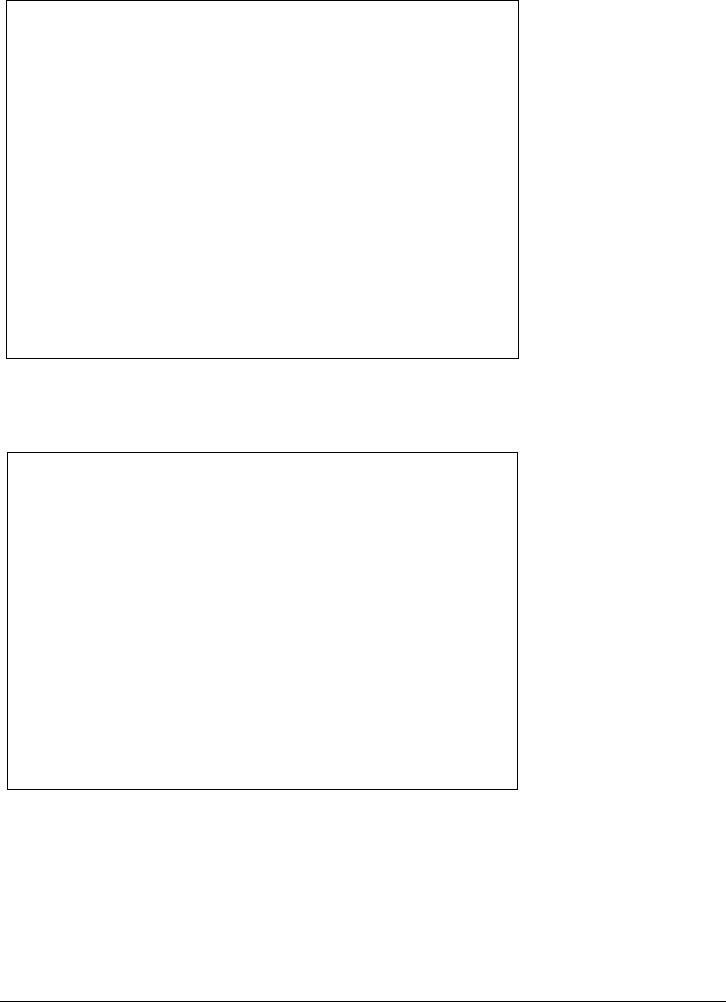
Traveling with Your Computer
Managing Power Consumption
Startup Guide 31
System Hibernation
Action Saves the current session to disk, then
shuts down. Provides maximum power
savings while still allowing you to recover
the current session. Restores network
connections.
When Click Start, Turn Off Computer, then press
and hold Shift and click Hibernate.
-OR-
Configure lid, power switch, or standby
button to perform the hibernation action
(see “To set power management
properties,” above). Then close lid or press
button.
Resume Press the blue standby button to recover
your current session. This may take several
minutes.
Hibernate mode also occurs automatically when battery power reaches a critically low
level. See “To respond to a low-battery warning” on page 33.
Off
Action Turning off your computer provides
maximum power savings. The current
session is not saved and unsaved data will
be lost.
When Click Start, Turn Off Computer, Turn Off
-OR-
Slide the power switch and hold for five
seconds (only if the Start menu procedure
doesn’t work)
-OR-
Configure a power switch (see “To set
power management properties,” above).
Resume Press the blue standby button to start a
new session. This may take several
minutes.
If the system stops responding and you are not able to turn off the computer as described
above, you can still recover. See “To reset your computer” on page 21.