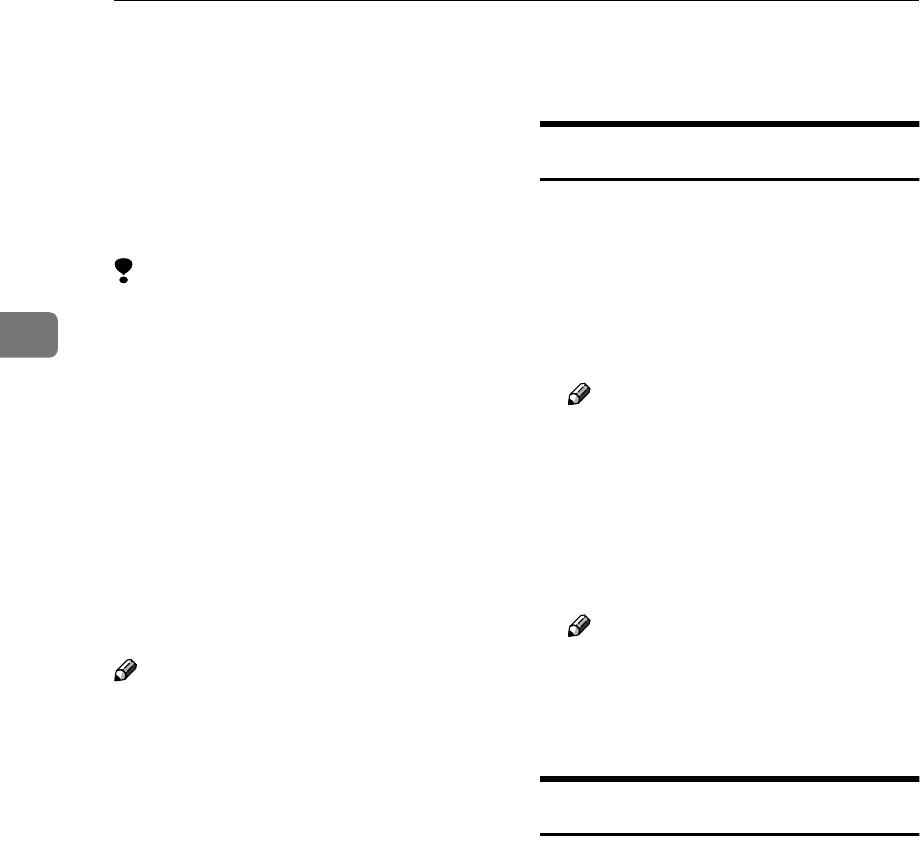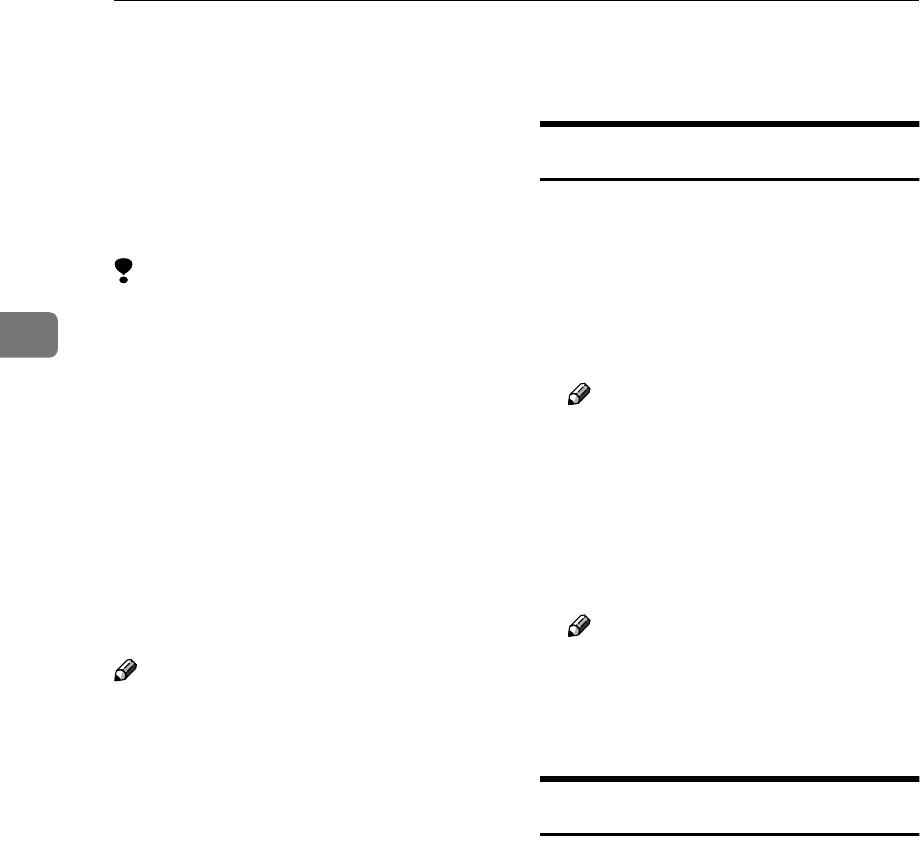
Sample Print/Locked Print
20
3
Form Feed
This section gives instructions on op-
eration when the machine does not
have a tray for the selected paper size
or type, or when paper loaded in the
machine has run out.
Limitation
❒ The tray cannot be changed if the
following functions are set for it.
• Staple
• Punch
• Duplex Print to a tray that does
not support duplex printing
• Cover Sheet
• Front/Back Covers
• Slip Sheets
• Chaptering
• Chapter Slip Sheets
Note
❒ If form feed is selected for a tray
with the following settings, you
can change the tray by canceling
the settings:
• Staple
• Punch
❒ If Auto Continue is selected, the
form feed paper is printed after a
set interval. See p.39 “System”.
If the machine does not have a tray for
the selected paper size or paper type,
or if the selected paper loaded in the
machine has run out, a caution mes-
sage appears.
If this message appears, do one of the
following.
Print using a selected tray
A
AA
A
Select the tray for form feed from
those that appear on the control
panel.
If you want to print after adding
paper to the tray, select the tray af-
ter loading the correct paper.
Note
❒ To load paper in the bypass tray,
see "Setting Paper on the Bypass
Tray", Printer Reference 1.
B
BB
B
Press [OK].
The machine prints using the se-
lected tray.
Note
❒ If a tray with a small paper size
is selected, the print job may be
cut short, or other problems
may occur.
Canceling the form feed
A
AA
A
Press [Job Reset].
Delete the stored print job, and
then cancel form feed.