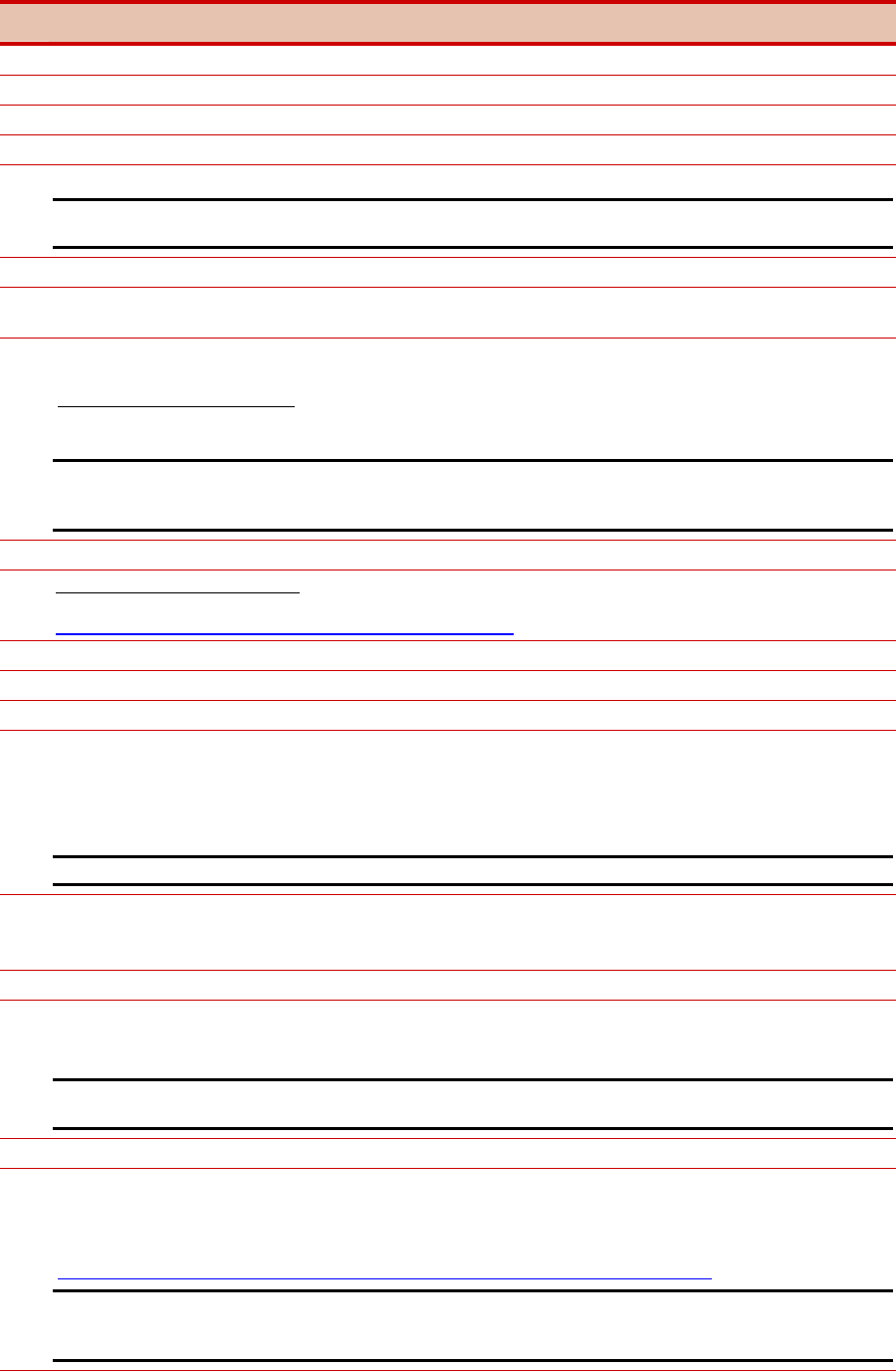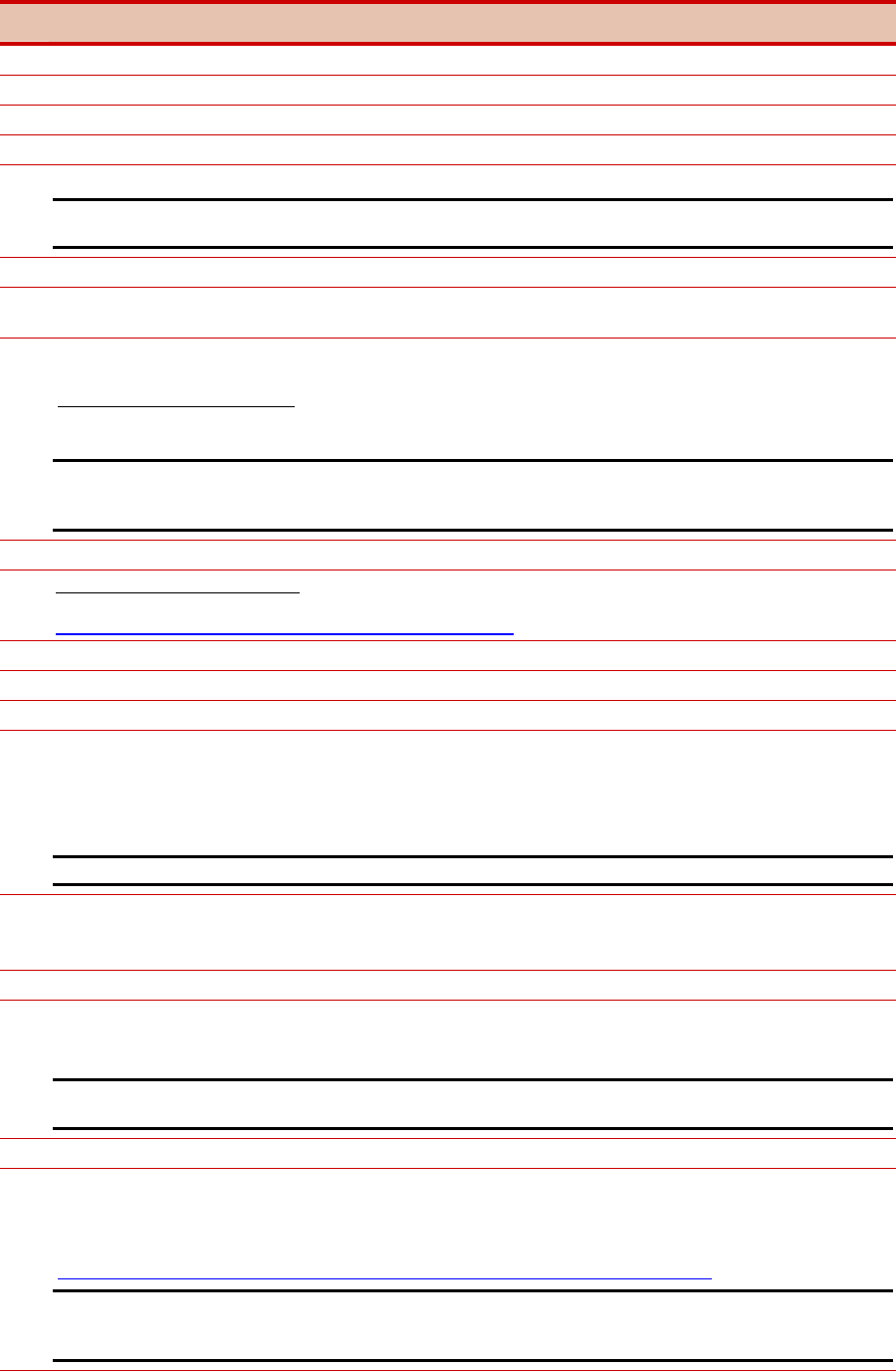
9
3
Installing Node 2+ Operating System
Power on Node 2.
After the array controller initializes, press the F8 key to enter the Option ROM Configuration for Arrays (ORCA).
Create a primary boot partition on the server.
Exit the ORCA utility.
Boot the server with the SmartStart CD in the CD-ROM drive.
Note: The instructions below are for SmartStart 6.x or later. Please refer to SmartStart 5.50 documentation for pre-
Generation 2 servers.
Select the desired language from the Select Language screen.
Follow the SmartStart on-screen instructions. Insert the operating system CD when prompted to complete the installation
process.
Each cluster node requires at least two network adapters—one connected to a public network, and one connected to a
private network.
For the public network connection:
If the network adapter can transmit at multiple speeds, then manually specify a speed
and duplex mode. The speed for the network adapter should be hard set (manually set) to be the same on all nodes
according to the card manufacturer's specification.
Best Practice: To provide a maximum level of redundancy, use NIC Teaming capabilities for selected HP network
products to provide a redundant public network connection. Please note, however, that NIC Teaming is not supported
for the private network connection.
Configure the TCP/IP settings for the public network connection.
For the private network connection:
To eliminate possible private network cluster communication issues, refer to
Microsoft Knowledge Base (KB) article 258750 to properly setup the private network.
http://support.microsoft.com/default.aspx?scid=kb;en-us;258750
Configure the TCP/IP settings for the private network connection.
Join the Microsoft Windows Domain and reboot when prompted.
After the reboot, log the machine into the domain.
Install the FCA device drivers.
Insert the HP StorageWorks Windows Kit for Enterprise Virtual Array CD
into the server CD-ROM drive. If autorun is
enabled, the installation program starts. Otherwise, navigate to the root of the CD and double-click launch.exe.
Click Solution Software for Windows NT/2000/Server 2003. Click Perform Multi Driver
Install/Update to start the driver update utility.
Note: When the driver update utility installation finishes, DO NOT reboot. Proceed to the next step before rebooting.
Install the Fibre Channel software.
Select Run Fibre Channel Utility to start the Fibre Channel setup wizard. If more than 5 Windows servers will have
exclusive access to the same EVA, the Extended Configuration option should be selected.
Reboot after the installation of the Fibre Channel Software.
Install HP StorageWorks Secure Path for Windows software.
Insert the HP StorageWorks Secure Path for Windows CD into the server CD-ROM drive. Select Install secure path
and follow the on-screen instructions.
Note: Verify that reverse lookup is configured correctly on the Domain Name System (DNS) server if you are using Fully
Qualified Domain Names (FQDN).
Reboot Node 2.
Configure the cluster zone for Node 2.
Using telnet or the Fibre Channel switch graphical user interfaces (GUI), configure the cluster zone. The cluster zone will
consist of the WWID of the FCAs in Node 2 and the WWIDs of the HSV controller ports. For more detail information
regarding zoning, please refer to the Zoning User’s Guide located at
http://h18000.www1.hp.com/solutions/enterprise/highavailability/whitepapers/ms-eva.html
Note: After installing the FCA driver and Fibre Channel software, the FCA will register its WWID with the fabric switch.
There should be a minimum of two zones created. One of the zones will consist of the Storage Management Appliance
and the HSV controller ports, and the other zone will consist of both cluster nodes and the HSV controller ports.