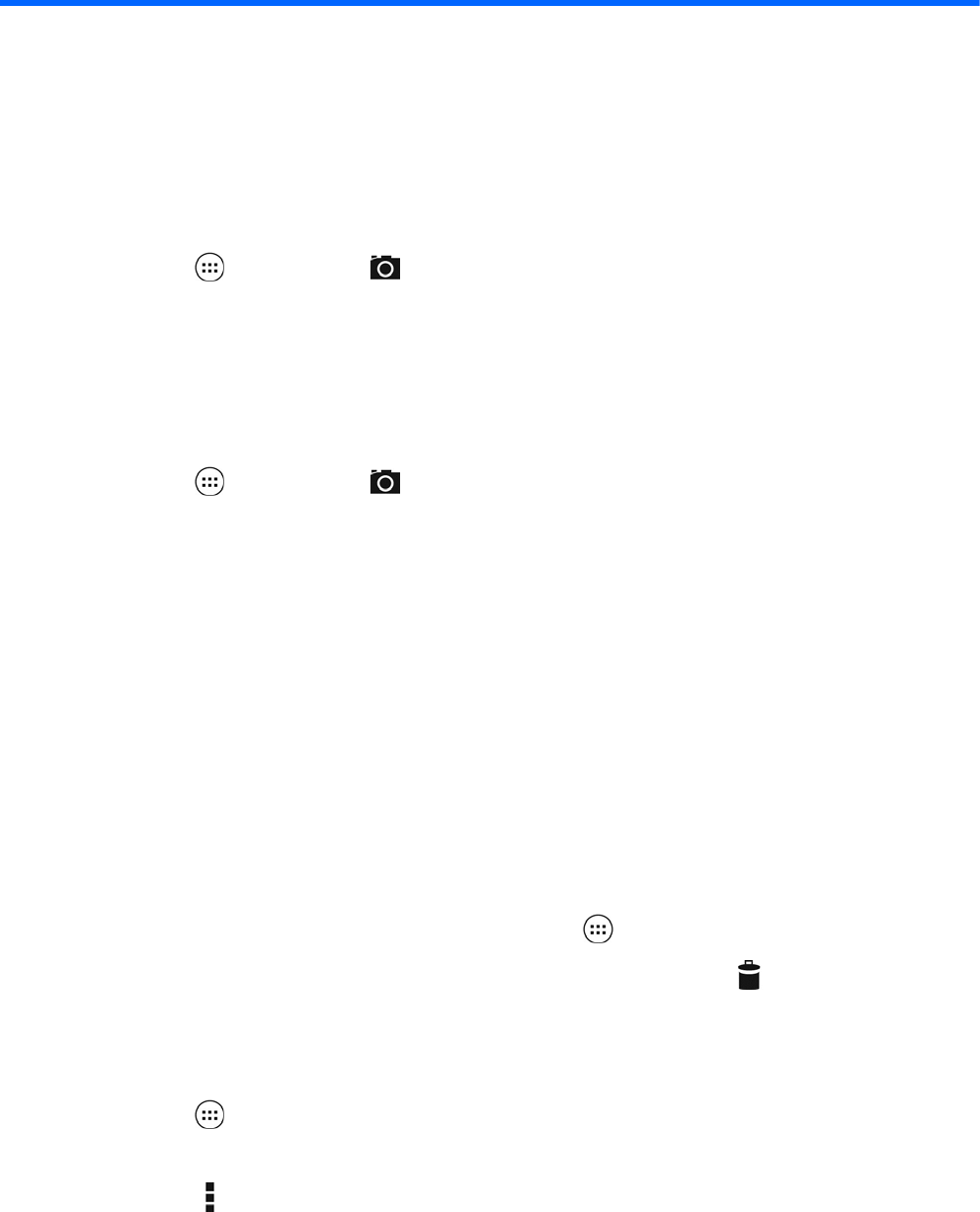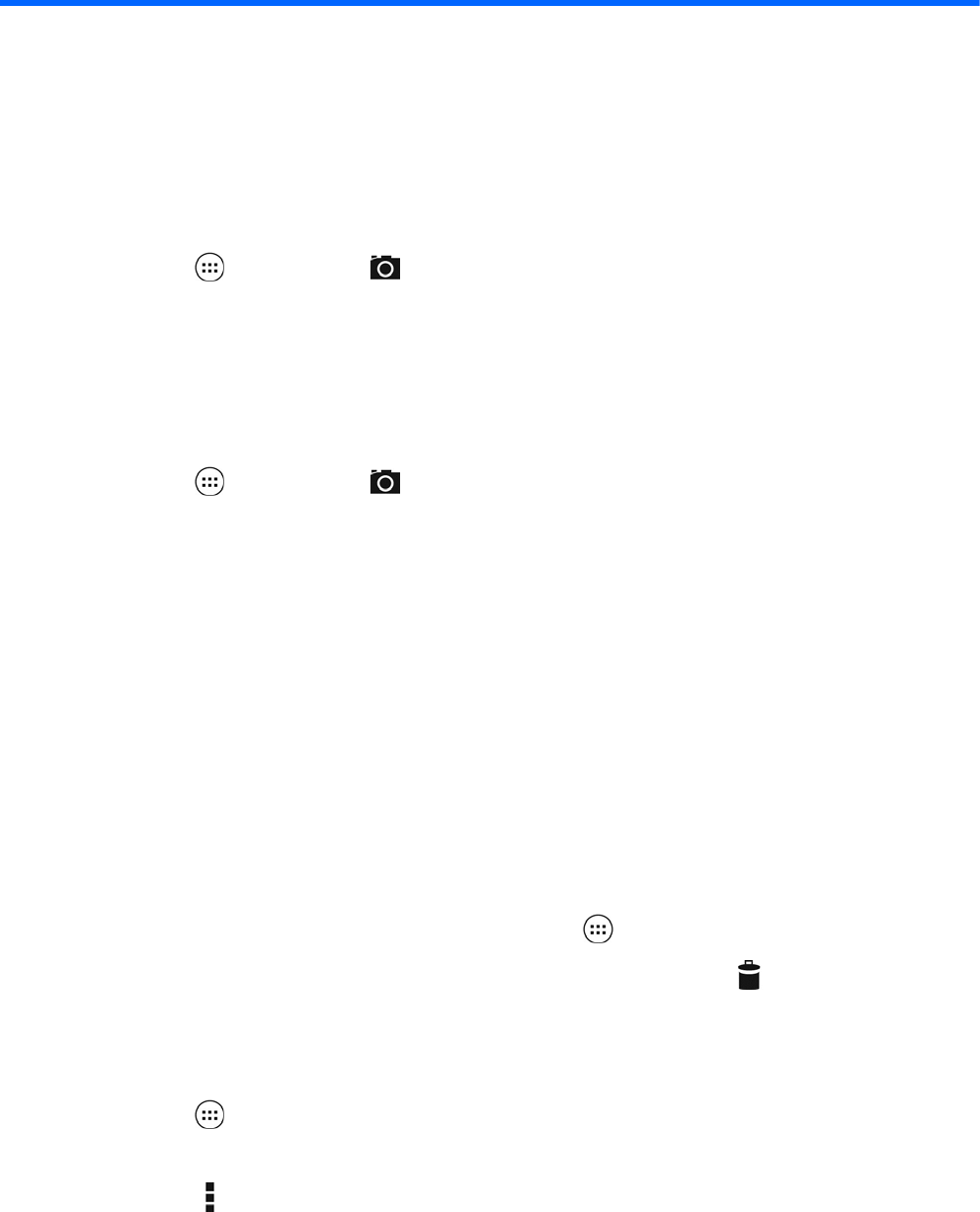
4 Using the cameras
Take your own photo or take screenshots with the front camera.
Taking your own photo
●
Touch
, and then touch .
●
To take a photo, touch the rotating camera icon above the blue circle, and then touch the blue
circle.
The photo is saved in the Gallery.
Recording a video
●
Touch
, and then touch .
●
To record a video, touch the video camera icon.
The blue circle turns red.
●
To begin recording, touch the red circle.
●
To stop recording, touch and hold the red circle.
The video is saved in the Gallery.
Taking a screenshot
Press the power button and the volume down button at the same time for about 1 second.
A message is displayed when the screenshot is saved in the Gallery.
Viewing photos or videos
●
To view the photos or videos in your Gallery, touch
, and then touch the Gallery icon.
●
To delete a photo or video, touch the photo or video, and then touch
in the upper-right corner
of the screen.
Printing photos
1.
Touch
, and then touch the Gallery icon.
2. Touch the photo to select it.
3.
Touch
in the upper-right corner of the screen, and then touch Print.
4. The first time that you use the printing function, follow the on-screen instructions to select a
printer.
Taking your own photo 5