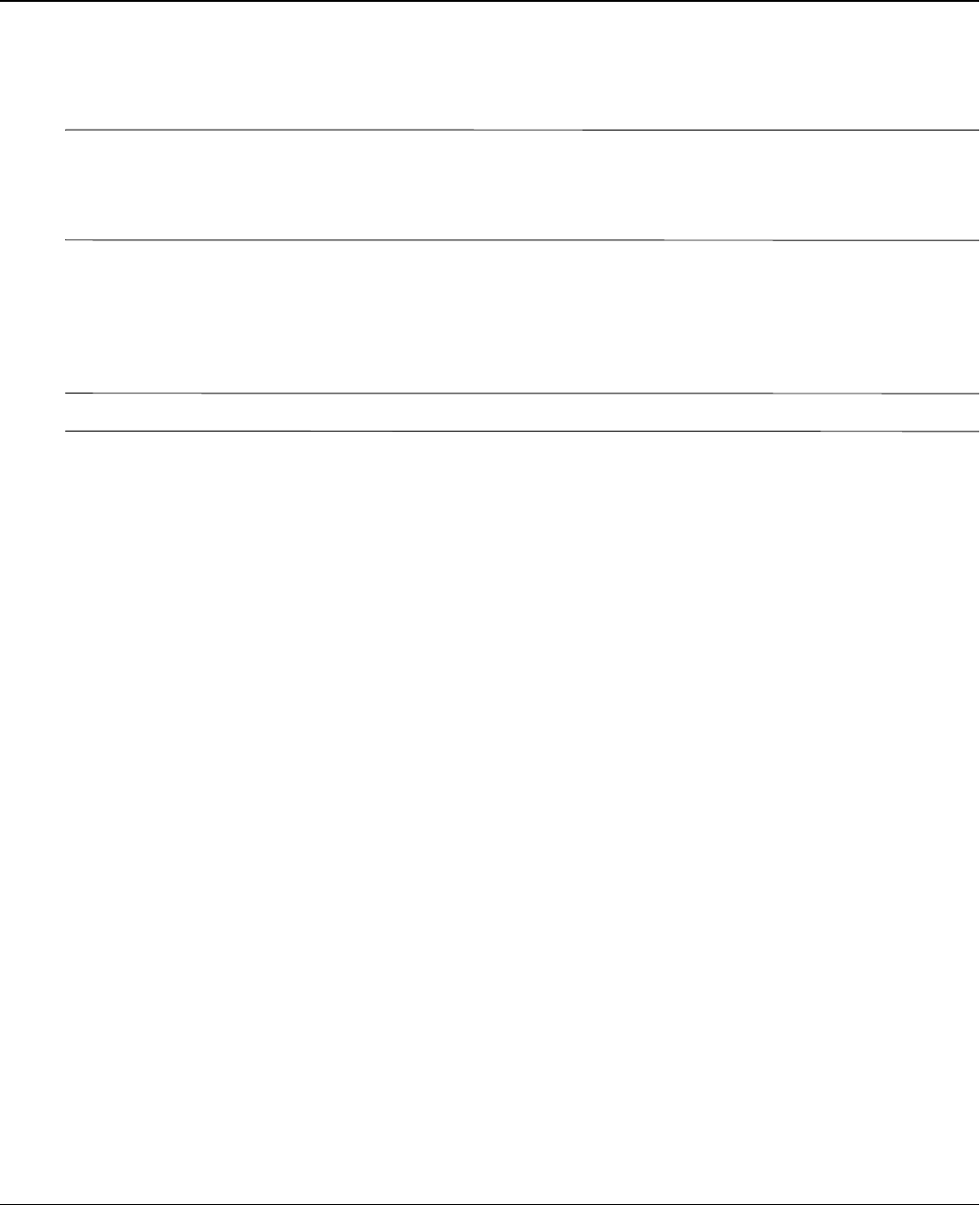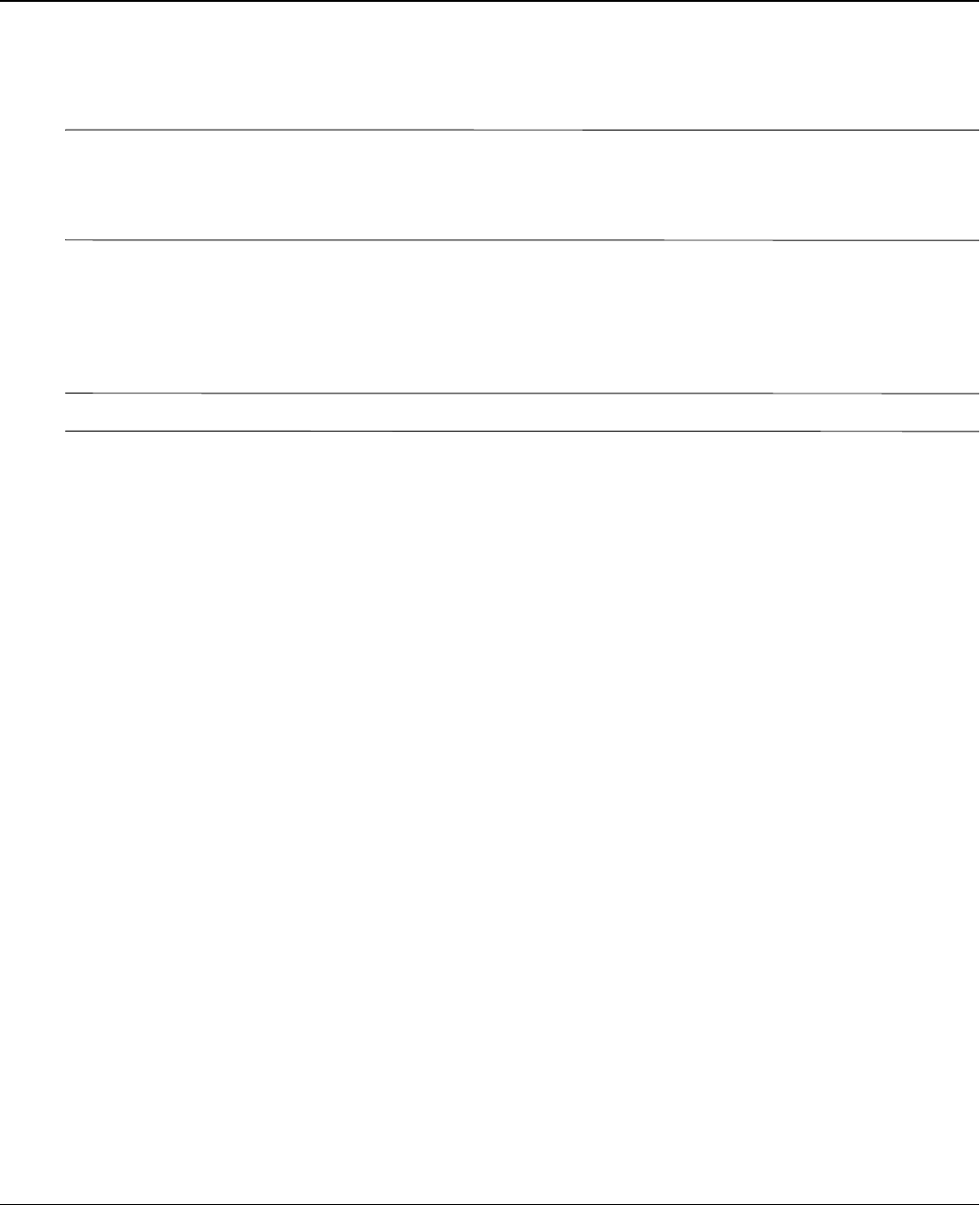
Maintenance and Service Guide 5–1
5
Setup Utility
Å
WARNING: Only authorized technicians trained by HP must repair this equipment. All troubleshooting and repair procedures
are detailed to allow repair at only the subassembly or module level. Because of the complexity of the individual boards and
subassemblies, do not attempt to make repairs at the component level or modify any printed wiring board. Improper repairs can
create a safety hazard. Any indication of component replacement or printed wiring board modification may void any warranty
or exchange allowances.
Starting the Setup Utility
The Setup Utility is a ROM-based information and customization utility that can be used even when your
Windows® operating system is not working.
✎
The fingerprint reader (select models only) cannot be used to access the Setup Utility.
The utility reports information about the computer and provides settings for startup, security, and other
preferences.
To start the Setup Utility:
» Open the Setup Utility by turning on or restarting the computer. While the “Press the ESC key for Startup
Menu” message is displayed in the lower-left corner of the screen, press
f10.
– or –
1. Open the Setup Utility by turning on or restarting the computer. While the “Press the ESC key for Startup
Menu” message is displayed in the lower-left corner of the screen, press
esc.
2. When the Startup Menu is displayed, press
f10.
Using the Setup Utility
Changing the language of the Setup Utility
The following procedure explains how to change the language of the Setup Utility. If the Setup Utility is not
already running, begin at step 1. If the Setup Utility is already running, begin at step 2.
1. Open the Setup Utility by turning on or restarting the computer. While the “Press the ESC key for Startup
Menu” message is displayed in the lower-left corner of the screen, press
f10.
– or –
Open the Setup Utility by turning on or restarting the computer. While the “Press the ESC key for Startup
Menu” message is displayed in the lower-left corner of the screen, press
esc. When the Startup Menu is
displayed, press
f10.
2. Use the arrow keys to select System Configuration > Language, and then press
enter.
3. Use the arrow keys to select a language, and then press
enter.
4. When a confirmation prompt with your language selected is displayed, press
enter.