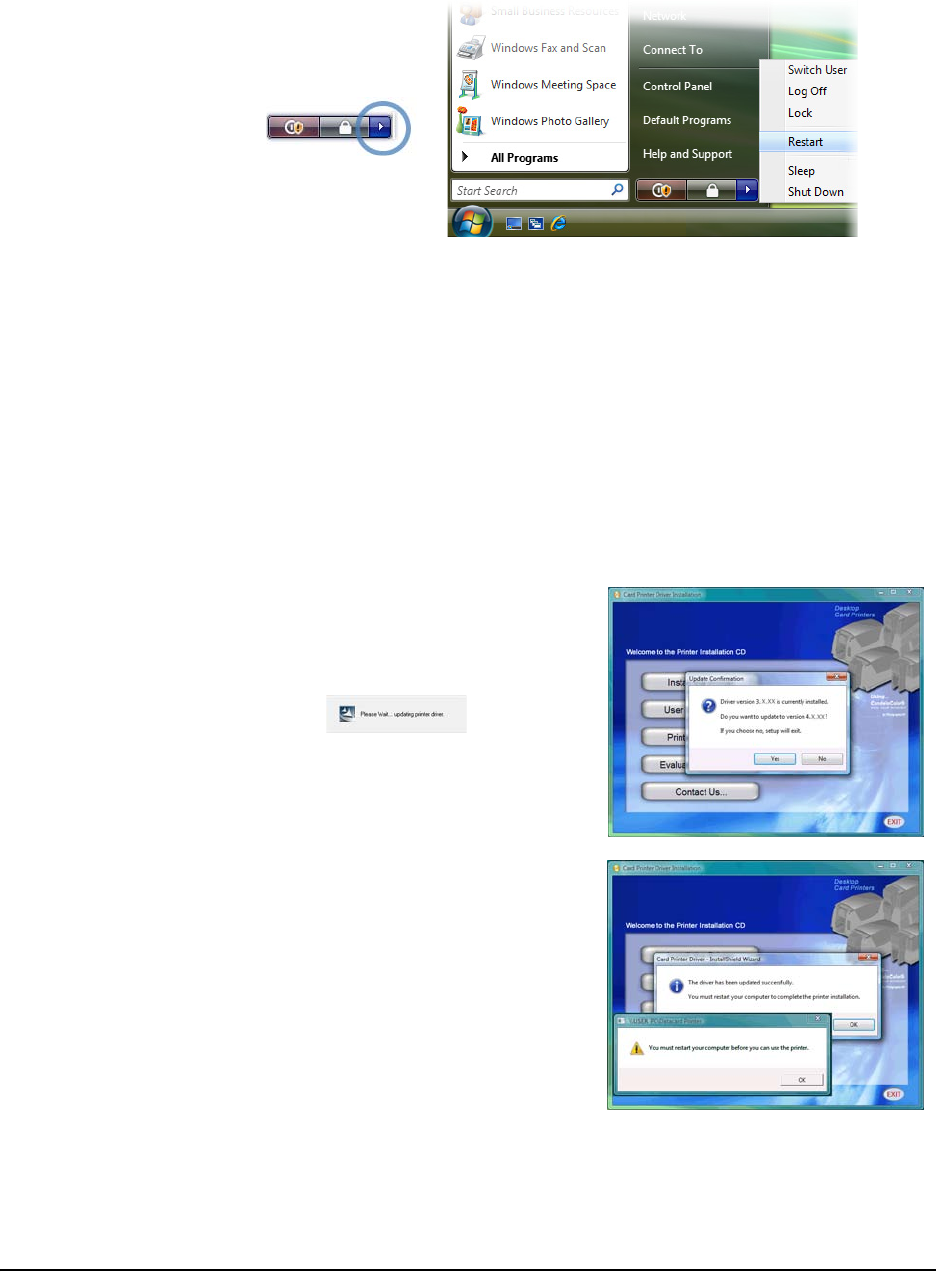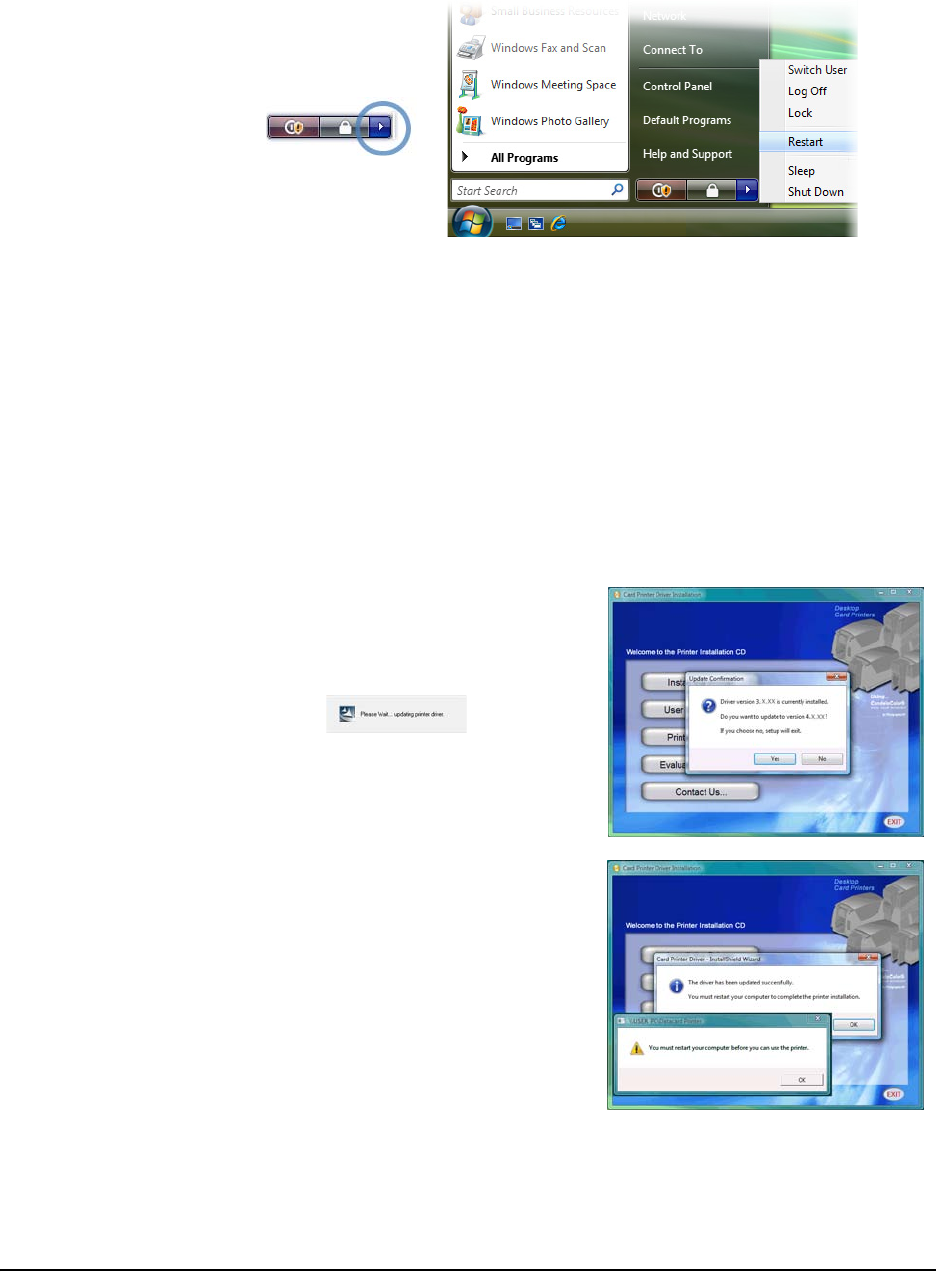
Updates, Upgrades, and More
Installation Guide 77
10 Restart the PC:
a From the Start
menu, choose the
right-most button.
b Choose Restart
from the popup
menu.
Updating a Driver Using a Driver CD
1 Log on to the PC as a user with Administrator access (Windows Vista) or Administrator
permissions (Windows XP).
2 Insert the driver CD in the PC’s drive. The Card Printer Driver Installation window opens.
3 Click the “Install the Printer” button.
4 On Windows Vista, the User Account Control dialog box might appear. If it does, click
“Continue.”
5 The License Agreement window appears. Click the “I accept . . .” choice and then click
the “Next” button.
6 The Update Confirmation dialog box
appears. Click “Yes” to continue.
7 The installation displays a “Please wait”
message.
8 When the update is complete, one or two
“Update successful” dialog boxes appear.
Click ”OK” as needed to continue.
9 Remove the CD from the PC.