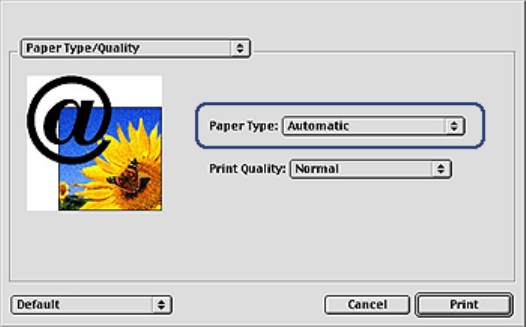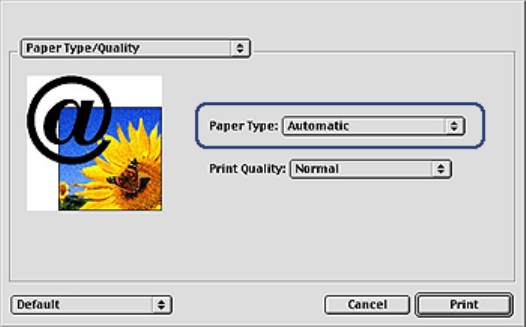
6. Select any other print settings that you want, and then click Print.
8.7 Selecting a paper type
The printer software offers these options for selecting a paper type:
• Use the Automatic Paper-Type Sensor
• Select a specific paper type
Using the Automatic Paper-Type Sensor
The Automatic Paper-Type Sensor automatically selects the print settings
appropriate for the media be printed on, particularly when used with HP paper and
media.
Note: The Automatic Paper-Type Sensor cannot be used for documents that are
printed from the 250-Sheet Plain Paper Tray Accessory.
Follow these steps to use the Automatic Paper-Type Sensor:
1. Open the Print dialog box.
2. Select the Paper Type/Quality panel.
3. In the Paper Type drop-down list, click Automatic.
4. Select any other print settings that you want, and then click Print.
Selecting a specific paper type
When printing a higher-quality document, it is recommended that you select a
specific paper type.
HP Deskjet 6800 series printer User's Guide
99