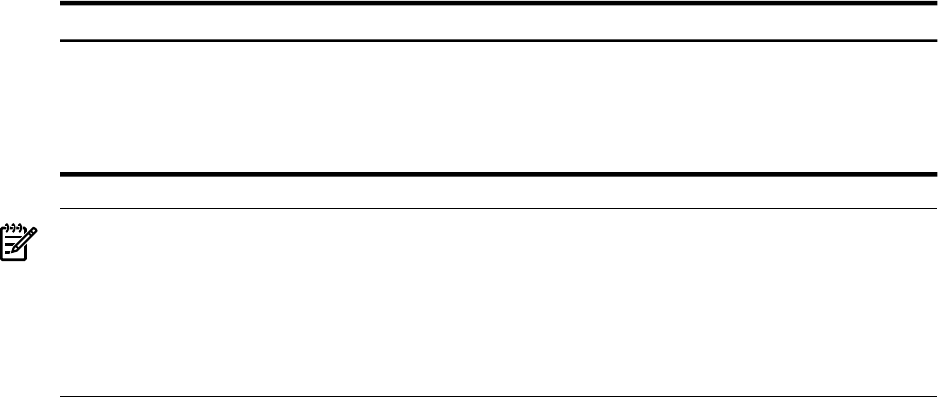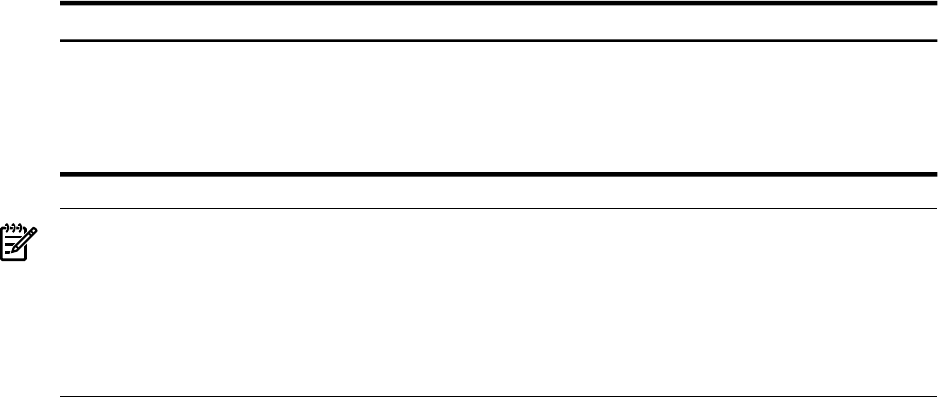
2. Create the System Disk: The procedure allows you to begin creating the system disk. First
it displays the following information, followed by the prompt asking whether you want to
initialize or preserve the disk:
There are two choices for Installation/Upgrade:
INITIALIZE - Removes all software and data files that were
previously on the target disk and installs OpenVMS I64.
PRESERVE -- Installs or upgrades OpenVMS I64 on the target disk
and retains all other contents of the target disk.
* NOTE: You cannot use preserve to install OpenVMS I64 on a disk on
which any other operating system is installed. This includes
implementations of OpenVMS for other architectures.
Do you want to INITIALIZE or to PRESERVE? [PRESERVE] INITIALIZE
Respond to the INITIALIZE or PRESERVE prompt as follows:
THEN ...IF ...
Type INITIALIZE and press Enter.
Your disk is new
Type INITIALIZE and press Enter.
You want to remove all files from an existing system disk
Press Enter to accept the default (PRESERVE);
go to Chapter 6 (page 103).
You want to retain OpenVMS files on an existing disk
NOTE: You cannot install OpenVMS on a disk where another operating system is installed.
For example, you cannot take a UNIX disk, select the PRESERVE option, and then install
OpenVMS on the disk. The UNIX disk is not structured in the format that OpenVMS requires.
During initialization of an OpenVMS Integrity servers target system disk, the installation
process creates a diagnostic partition, visible only at the console prompt. For more information
about this partition and the options you can take, see Appendix J (page 323).
3. Specify the System Disk (Target Disk): The procedure next asks you for the name of the
target disk. If you do not know the name of the disk, enter a question mark (?). The procedure
displays a list of devices on your system. Select the appropriate disk and respond to the
prompt. For example:
You must enter the device name for the target disk on which
OpenVMS I64 will be installed.
Enter device name for target disk: (? for choices) DKB400
If this is the first installation on this system, no default device is indicated, as in this example.
A default device name is listed if this is not the first installation (for example, [DKB400] or,
for a Fibre Channel disk device, [$1$DGA567]).
If you select a device that is not available or that cannot be used for some other reason, the
procedure displays information indicating why the device cannot be used. For example, if
you enter MKA500, a tape device, a message similar to the following is displayed:
MKA500 is not a disk device
3.4 Installing the OpenVMS Operating System on to a System Disk 57