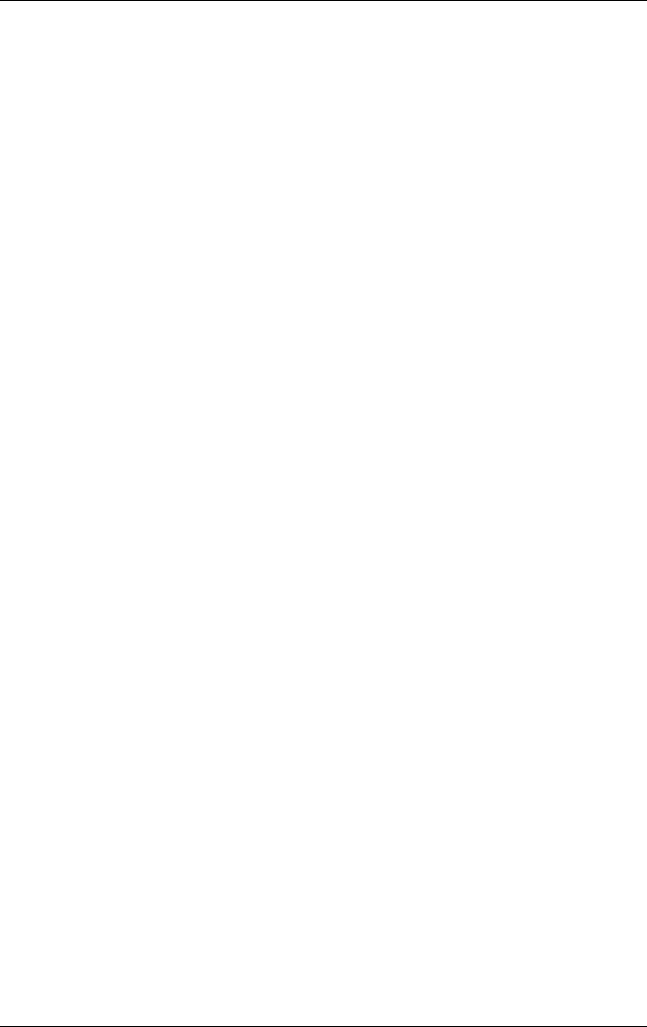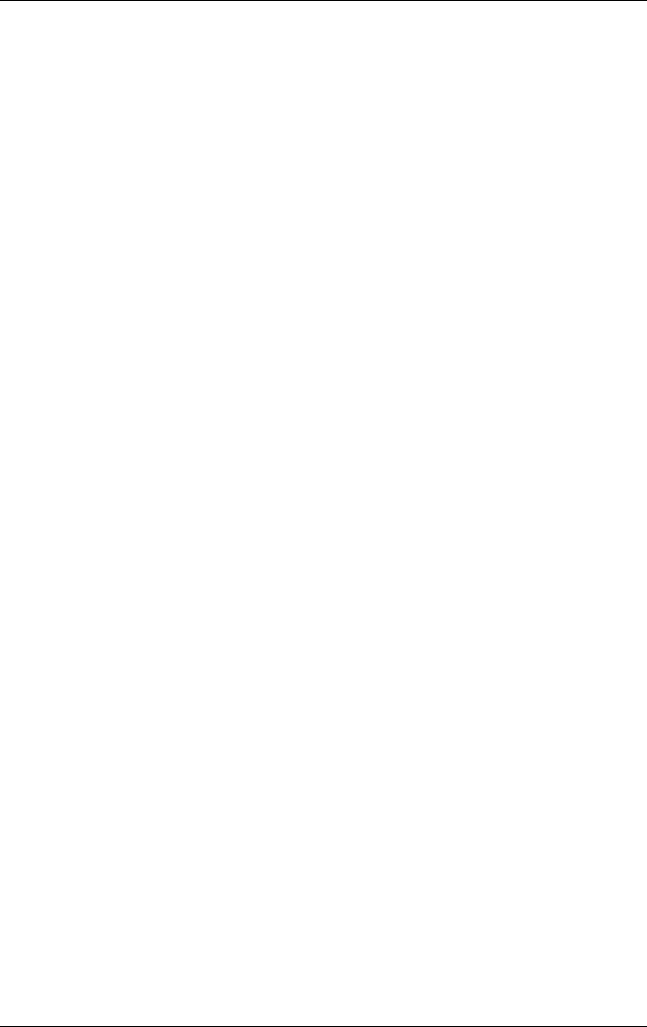
Power
Startup and Reference Guide—Part 2 4–9
Setting Power Control Preferences
By default, when the notebook is on:
■ Briefly pressing the power button initiates Hibernation.
■ Pressing the Fn+F5 hotkeys, called the “sleep button” in the
operating system, initiates Standby.
■ The display switch turns off the display. The display switch is
activated by closing the display. (At default and all custom
settings, the display switch also turns on the notebook if the
display is opened while the notebook is in Standby.)
To change the function of the power button, the
Fn+F5 hotkeys, or
the display switch:
1. Select Start > Control Panel > Performance and
Maintenance icon > Power Options icon > Advanced tab.
❏ To change the power button function, select a function
from the drop-down list for When I Press The Power
Button On My Computer.
❏ To change the function of the Fn+F5 hotkeys, select a
function from the drop-down list for When I Press The
Sleep Button On My Computer.
❏ To change the display switch function, select a function
from the drop-down list for When I Close The Lid Of My
Portable Computer.
2. Select the OK button.
The Hibernate function is available in the power button, sleep
button, and display switch drop-down lists only if Hibernation
is enabled.
345561-001.book Page 9 Monday, July 14, 2003 11:19 AM