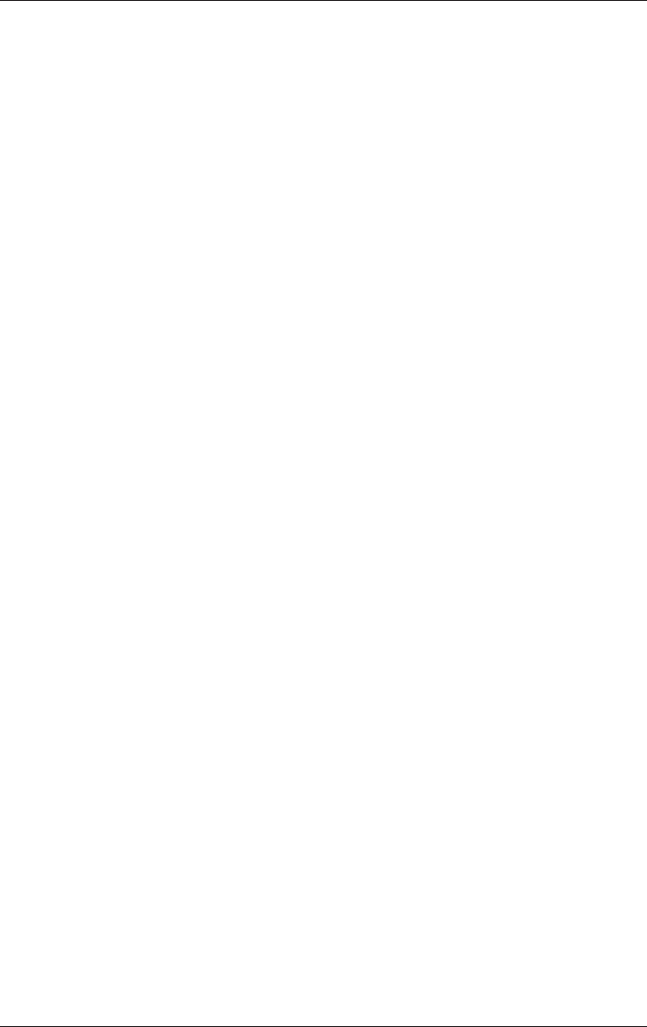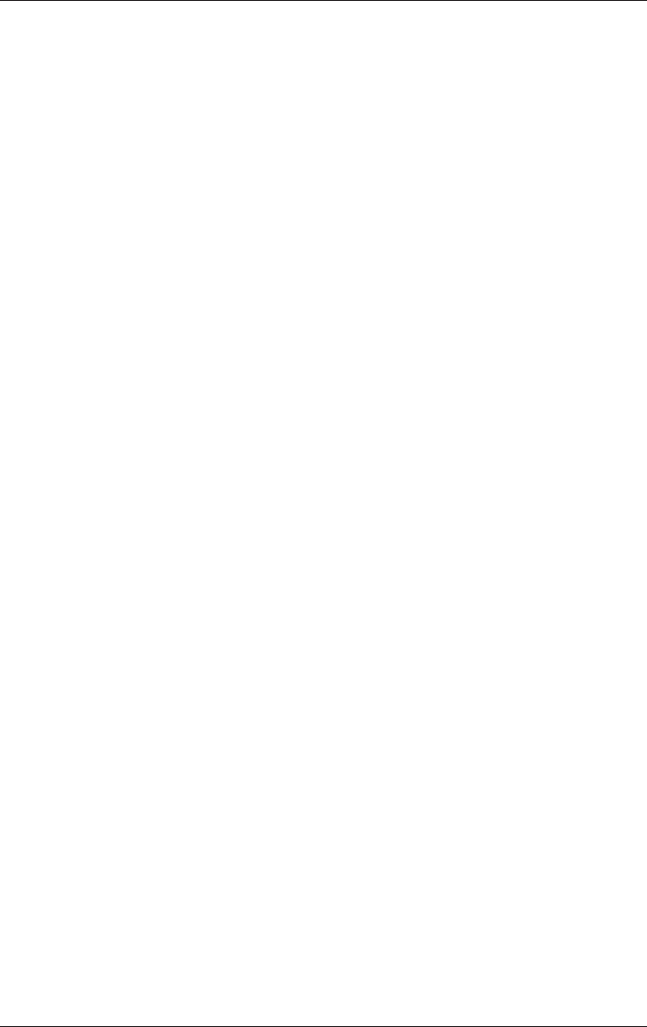
7–6 Startup and Reference Guide—Part 2
Communications
To Turn Wireless Communication On and Off
Wireless networks and cellular modems are examples of devices
that use wireless communication. Such devices may be restricted
in some situations or environments, such as when traveling in an
airplane. If in doubt, be sure to ask for authorization before
turning on your notebook wireless networking.
In Italy, Singapore, and possibly other countries, you may be
required to purchase a license before using the wireless function.
Turning On Communication and Making a
Connection
To turn on wireless communication and connect to a wireless
network:
1. If the notebook is not on, turn it on.
2. Press the wireless on-off button (Quick Launch button)
located above the number pad of the notebook to turn
wireless 802.11b or 802.11g communication on and off
The wireless indicator light on the Wireless On/Off Quick
Launch button turns on when 802.11b or 802.11g wireless
communication is turned on.
To check the status of your wireless connection, open Network
Connections in Control Panel, then select the connection.
Turning Off Communication and Ending a
Connection
To end wireless communication and disconnect from a wireless
notebook:
1. Close any files that reside on other network notebooks.
2. To turn off the wireless 802.11b or 802.11g communication
without turning off the notebook, press the wireless on-off
button.
Putting the notebook in Standby or shutting it down also turns off
the wireless function.