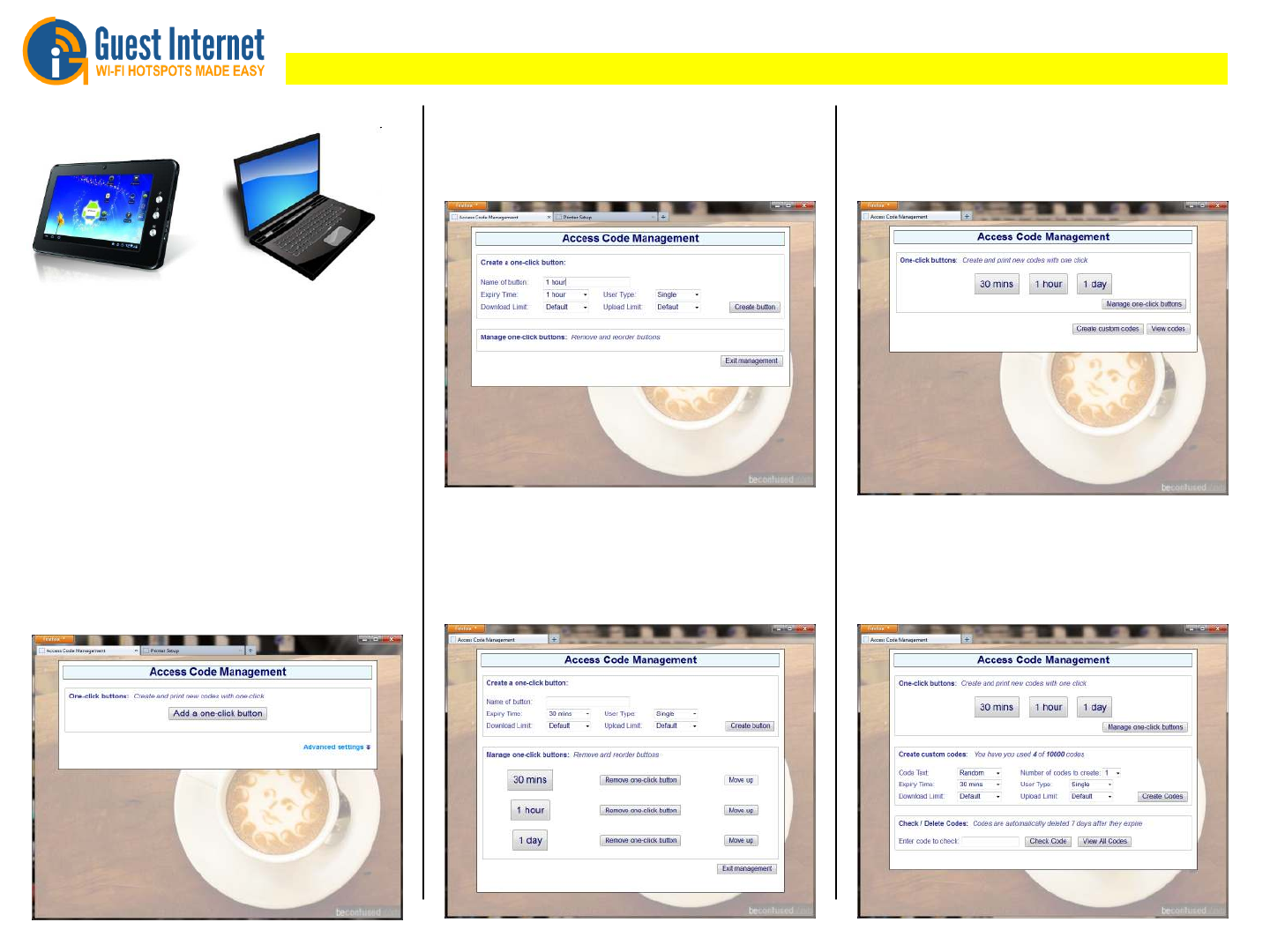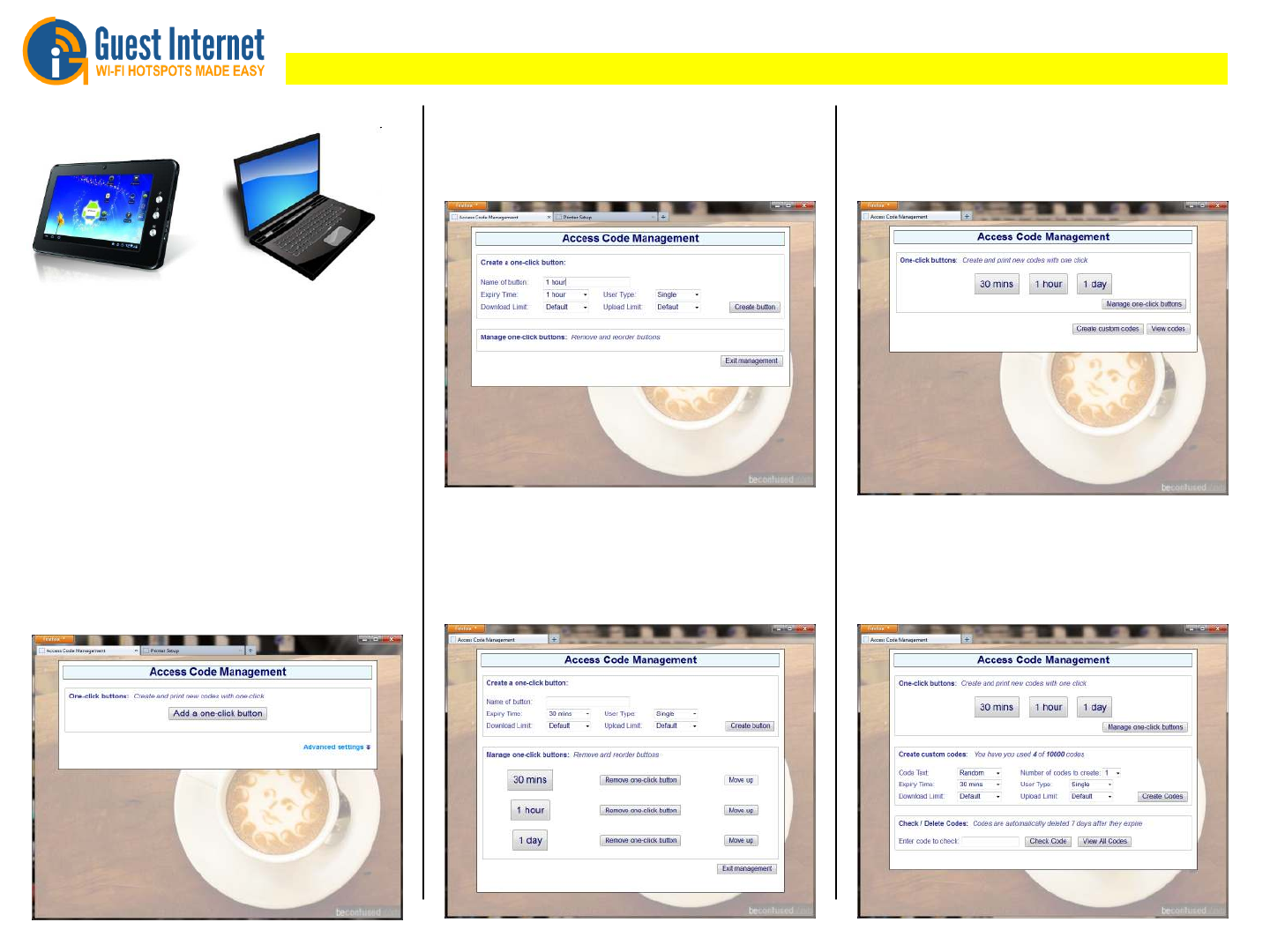
Hotspot Gateway Ticket Printer Setup - Quick Start Guide
Download the product manual at: http://www.guest-internet.com/gateway
Access code ticket printing requires a tablet or laptop
computer to select and print the required ticket using
buttons on the display. A tablet will permit touch button
printing. This type of input is exactly like a point of sale
terminal screen.
Connect your tablet wirelessly to the gateway and then
open a browser. Type the login:
http://aplogin.com/codes
A box will open for the username (codes) and the
password that you entered previously.
The login page picture will be shown as a background to
the one-click buttons printer control page.
Step 3: configure the one-click button
Step 6, manage one-click buttons
Type the button name which will appear in the button, then
select the access code characteristics that will be used to
generate the access code. Finally click ‘create button’.
The display with buttons is used to initiate printing of
access code tickets. Using a tablet computer, touch the
button to print the ticket. With a laptop click the mouse.
After adding a button, more buttons can be added.
Buttons can also be deleted. When all buttons have been
generated click the ‘exit management’ button.
Click ‘manage one-code buttons’ to make any changes
to the buttons. Click ‘create custom codes’ and ‘view
codes’ for additional features.
Step 4: add more buttons or delete buttons
Step 5: start printing tickets Step 1: Login with your Tablet or Laptop
The one-click button is displayed on the screen and is
used to print an access code ticket. Click ‘add a one-click
button’ to proceed
Step 2: add a one-click button