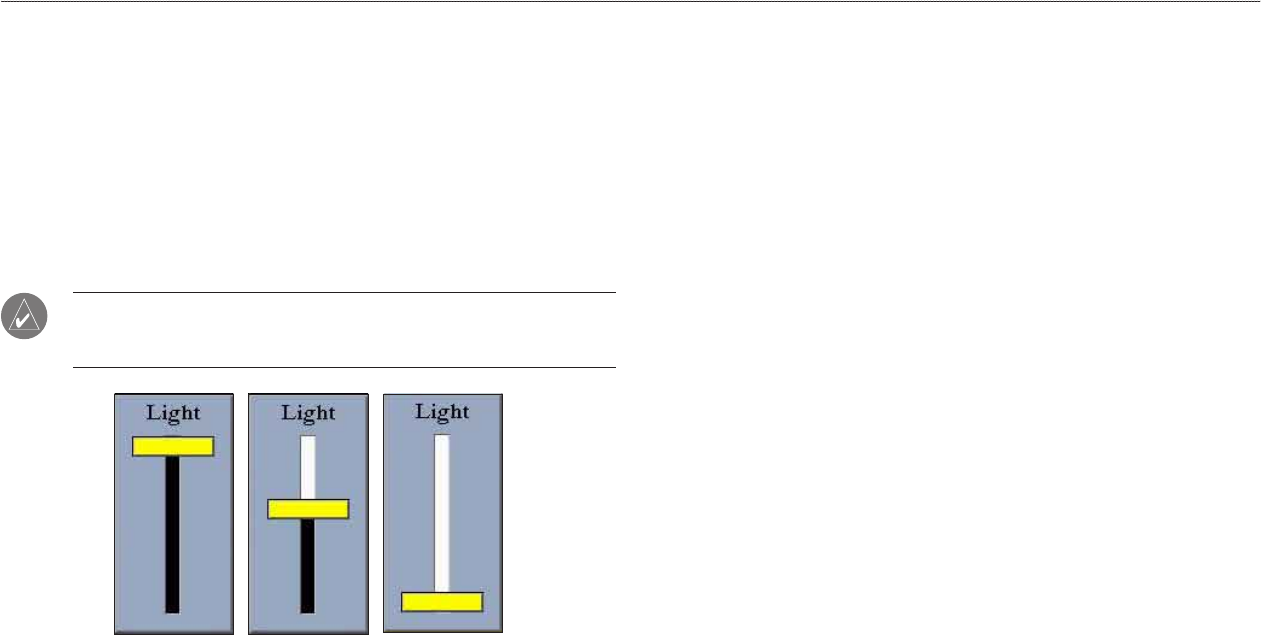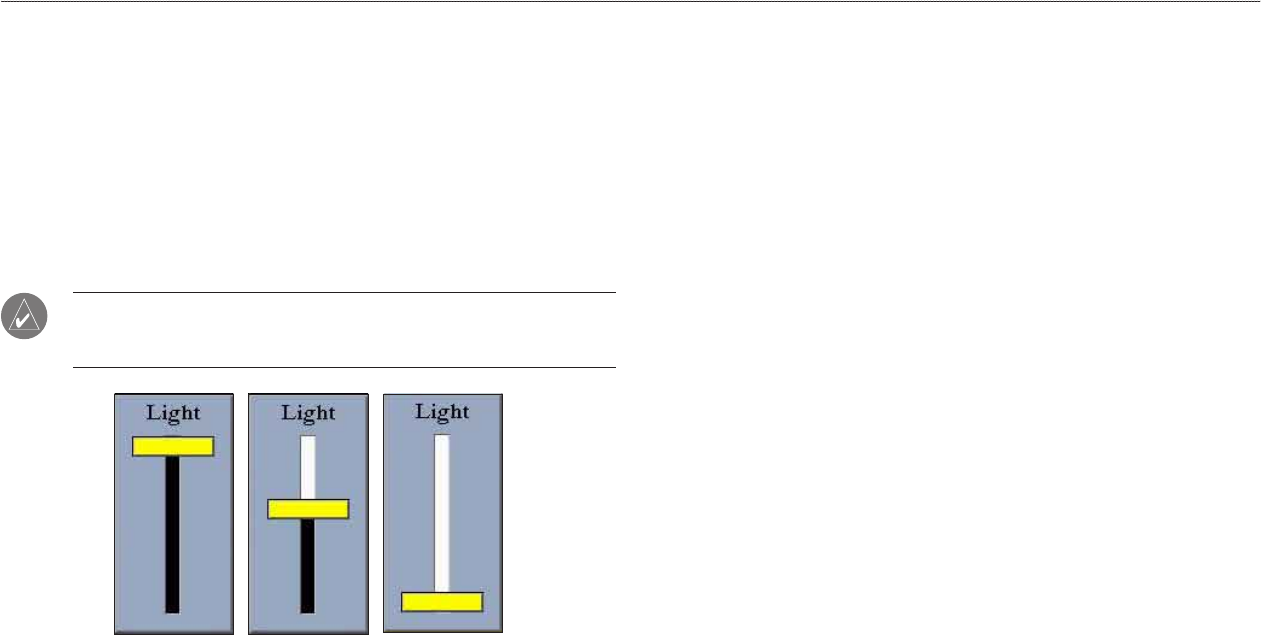
4 GPSMAP 3205 Owner’s Manual
gettIng started > InItIalIzIng the gPs receIver
To turn off the GPSMAP 3205:
Press and hold the POWER key until the unit turns off.
Adjusting the Backlight
You can adjust the screen backlighting on the GPSMAP 3205 from any page by
using the POWER/BACKLIGHT key.
To adjust the backlight level:
1. Press and release the POWER/BACKLIGHT key.
2. Press up on the ROCKER to increase the brightness, or press down to
decrease.
TIP: After you open the Backlight adjustment window, press the
POWER/BACKLIGHT key repeatedly to cycle through the three
backlight settings: Highest, Selectable, and Lowest.
Highest Selectable Lowest
3. Press ENTER or QUIT to close the Backlight adjustment window.
Initializing the GPS Receiver
When you turn on the GPSMAP 3205, a Warning Page appears, showing unit
information, network connections (attached devices), and important information
regarding the proper use of the unit. It takes a few seconds for the MFD to
search for attached devices. When the search is complete, the I Agree button is
highlighted. After reading the warning, press ENTER.
Next, you see the rst of the main pages, the Map Page. The GPSMAP 3205
begins searching for the GPS satellites. The rst time the unit acquires satellites
takes several minutes. Afterward, acquisition times are quicker during normal
use. The GPS status icon on the left side of the status bar shows the progress of
the satellite acquisition process.
GPS icon status colors are:
•
Red—acquiring satellites/lost satellite reception.
•
Orange—ready for navigation/ready for navigation with WAAS.
•
Gray—lost GPS connection. (Check GPS antenna wiring connections.)
The GPS tab on the Main Menu (page 42) contains a detailed visual reference of
the satellite acquisition, GPS receiver status, and accuracy.
To view the GPS tab information:
1. Press and hold ADJ/MENU to open the Main Menu.
2. Use the ROCKER to highlight the GPS tab.
When viewing the GPS Info sub tab, a signal strength bar for each satellite
in view appears on the right of the page, with the appropriate satellite number
underneath each bar. The numbers below each bar represent the particular satellite
that is being received. Numbers above 33 indicate WAAS satellites. For more
information about WAAS, see page 98 in the “Appendix.”