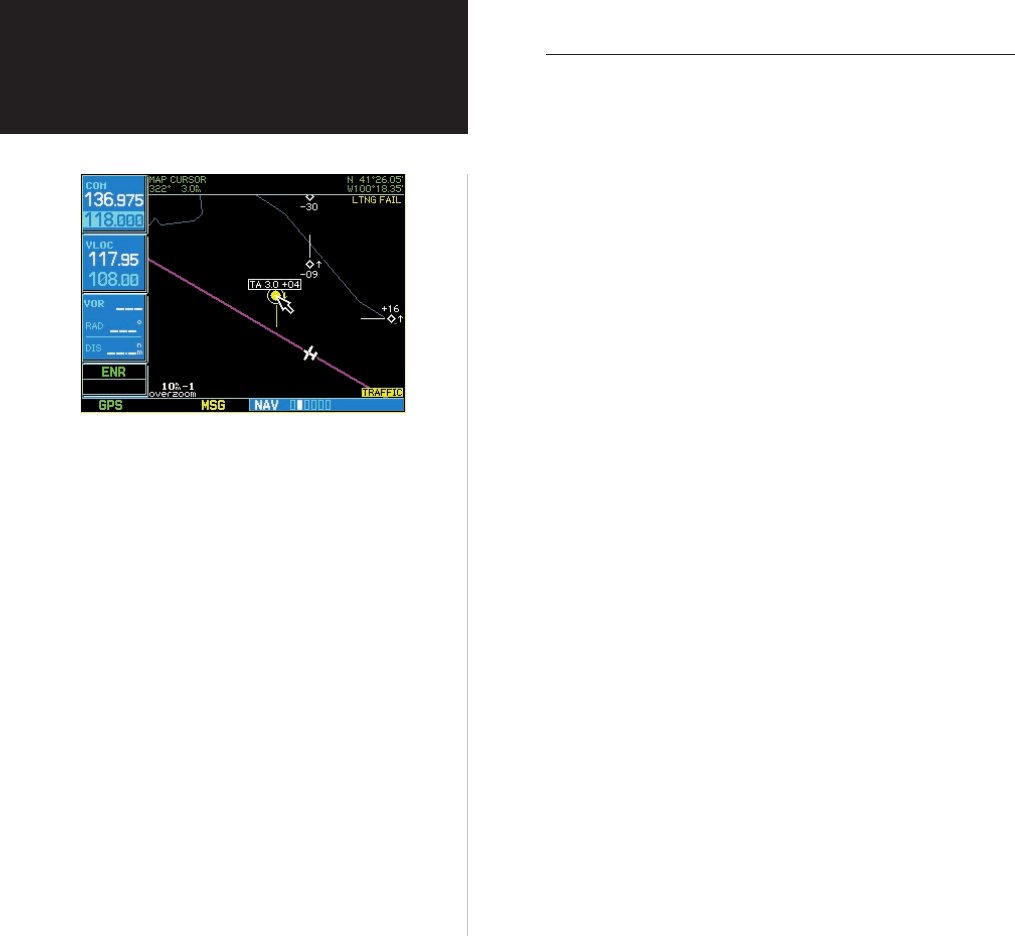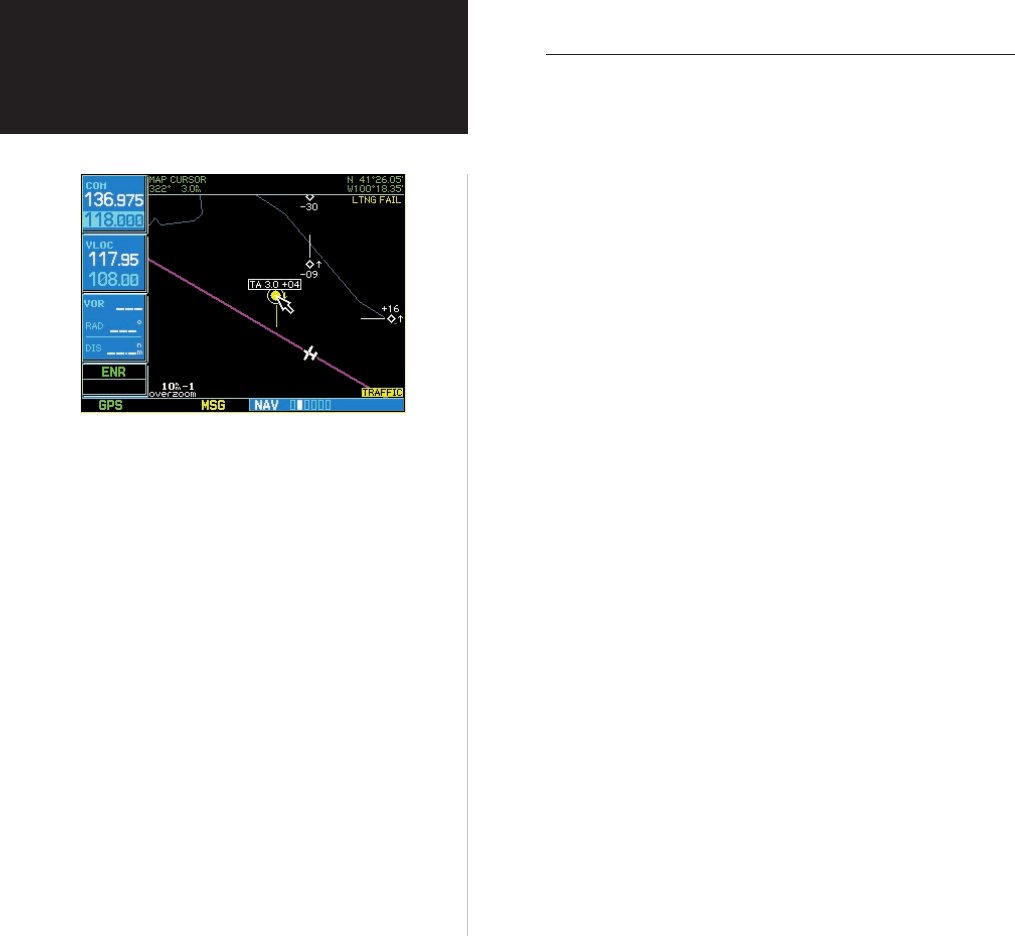
8
Controls and Display
Section 2
Highlighting TIS Traffic Using Map Page Panning
Another Map Page feature is panning, which allows you to move the map beyond its current
limits without adjusting the map scale. When you select the panning function — by pressing the
small right knob — a target pointer will flash on the map display. A window also appears at the
top of the map display showing the latitude/longitude position of the pointer, plus the bearing and
distance to the pointer from your present position.
To activate the panning feature and pan the map display:
1. Press the small right knob to activate the panning target pointer.
2. Turn the
small right knob to move up (turn clockwise) or down (counterclockwise).
3. Turn the large right knob
to move right (turn clockwise) or left (counterclockwise).
4. To cancel the panning function and return to your present position, press the
small right knob.
When the target pointer is placed on traffic, the traffic range and altitude separation are
displayed.
Displaying traffic range and altitude separation
using the Map Panning feature.