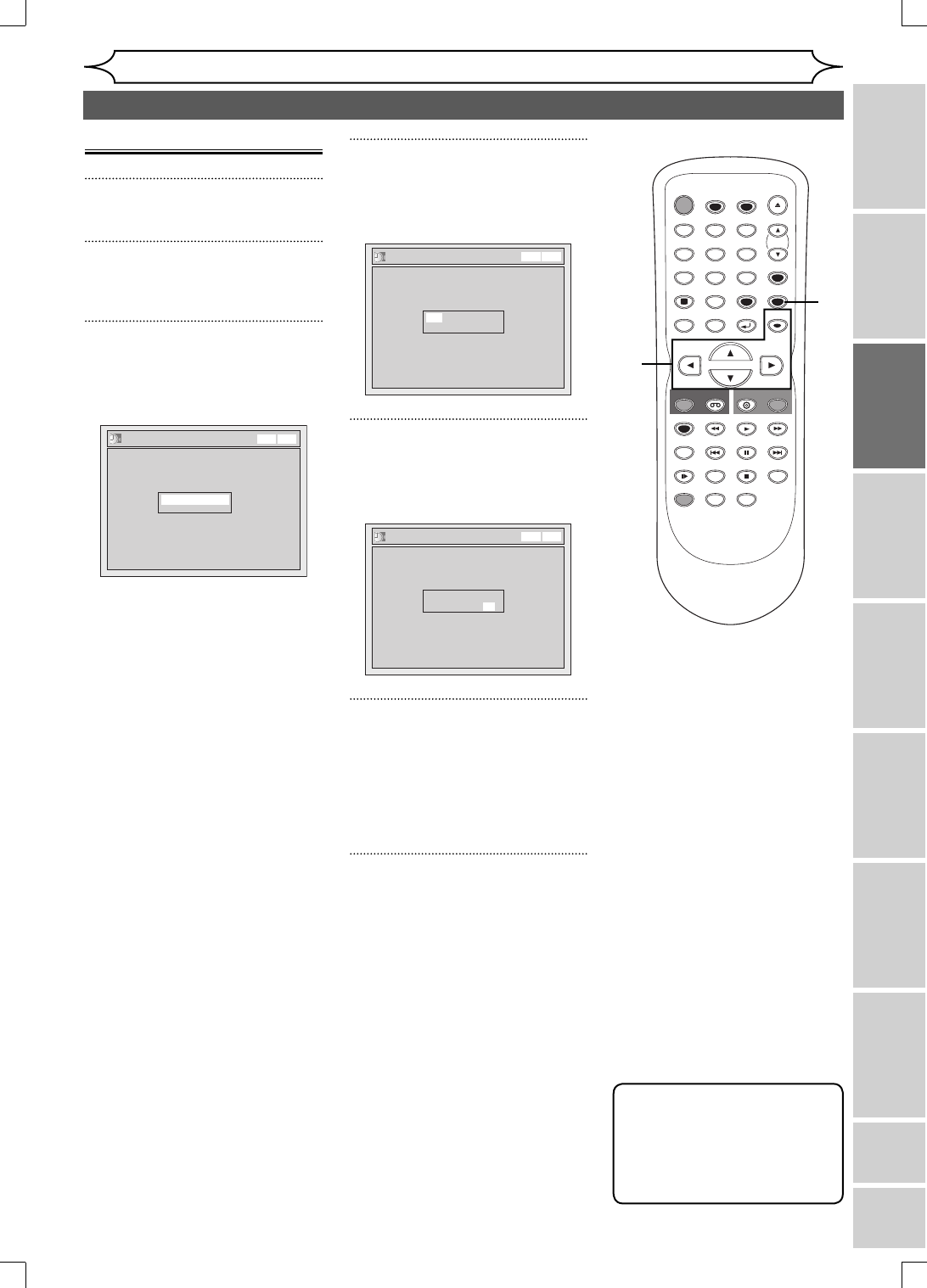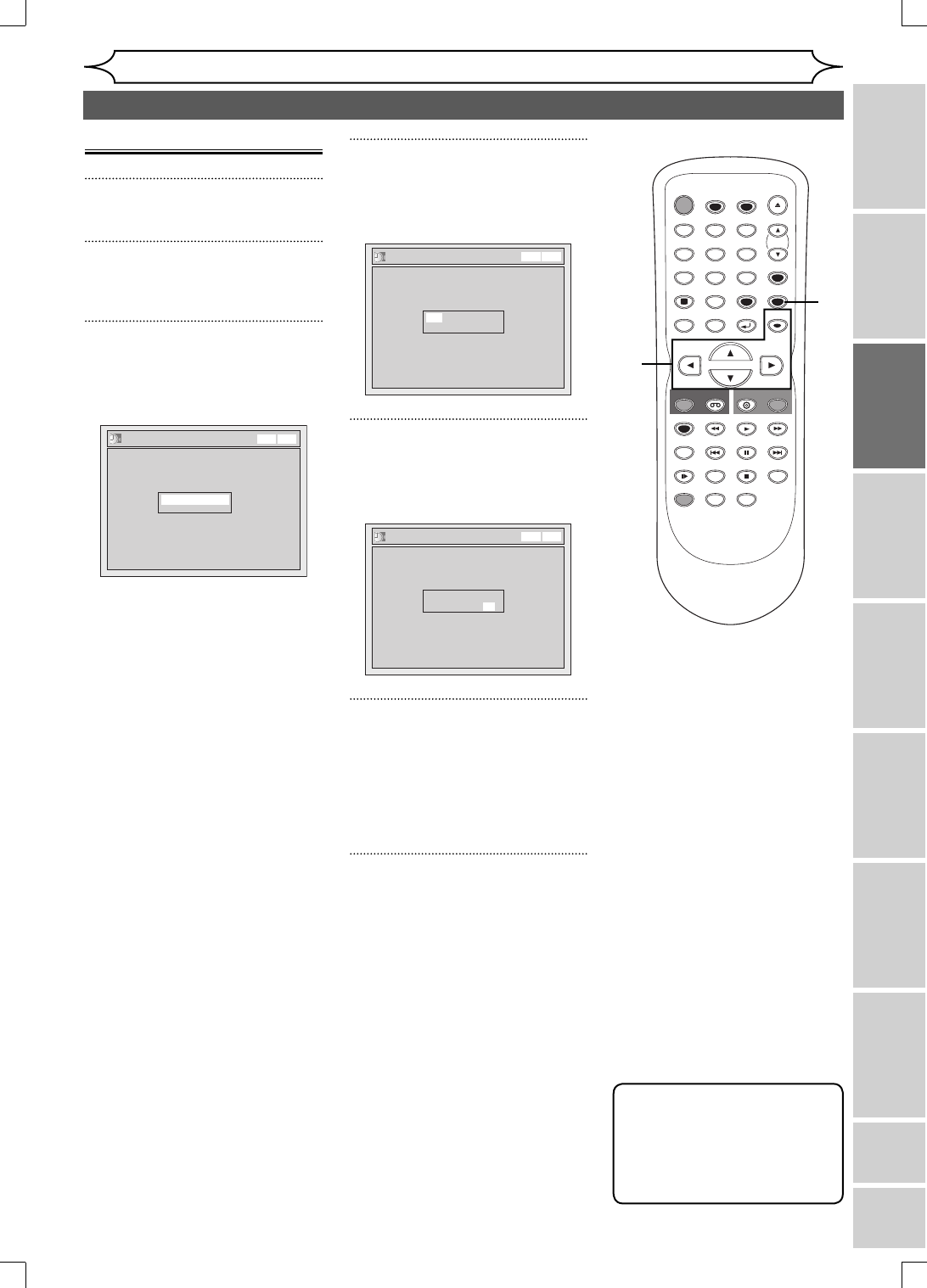
23
Recording Playing discs EditingBefore you start Connections Getting started
Changing the
Setup menu
VCR functions Others Español
EN
Getting started
Manual Clock Setting
1
Press [SETUP].
2
Using [K / L], select “Clock”.
Press [OK].
3
Using [K / L], select “Clock
Setting”. Press [OK].
Clock Setting menu will appear.
Clock Setting
---- / -- / ---- ( ---- )
-- : -- --
VCR DVD
Press [OK] again.
Default date will appear.
4
Using [K / L], enter the date
(month / day / year).
Press [{ / B] to move the cursor.
Clock Setting
JAN / 01 / 2006 ( SUN )
12: 00 AM
VCR DVD
5
Using [K / L], enter the time
(hour / minute). Press [{ / B].
A cursor will move on AM.
Clock Setting
JAN/ 02 / 2006 ( MON )
12: 00 AM
VCR DVD
6
Press [K / L] to select “AM” or
“PM”. Press [OK].
The settings will be activated.
Although seconds are not dis-
played, they begin counting from
zero.
7
Press [SETUP] to exit, if Clock
menu appears.
Note
•
Your clock setting will be lost if
either there is a power failure
or this unit has been unplugged
for more than 30 seconds when
you set the clock manually.
Setting the clock (cont’d)
STOP
STANDBY-ON
TIMER SET
TIMER
PREV NEXT
OPEN/CLOSE
SPACE
123
456
78
0
9
CH
VIDEO/TV
SLOW
PAUSE
.@/:
ABC DEF
GHI JKL MNO
PQRS
REC
DISPLAY
TUV WXYZ
DVD
REC
REC MODE
ZOOM
SEARCH
VCR
SETUP
CM SKIP
RETURN
DISC MENU
TITLE
DUBBING
RAPID PLAY
CLEAR
OK
PLAY
AUDIO
7
1
2
3
4
5
6
E9A12UD_PY90VG_p01-40.indd 23E9A12UD_PY90VG_p01-40.indd 23 2006/04/27 17:23:372006/04/27 17:23:37