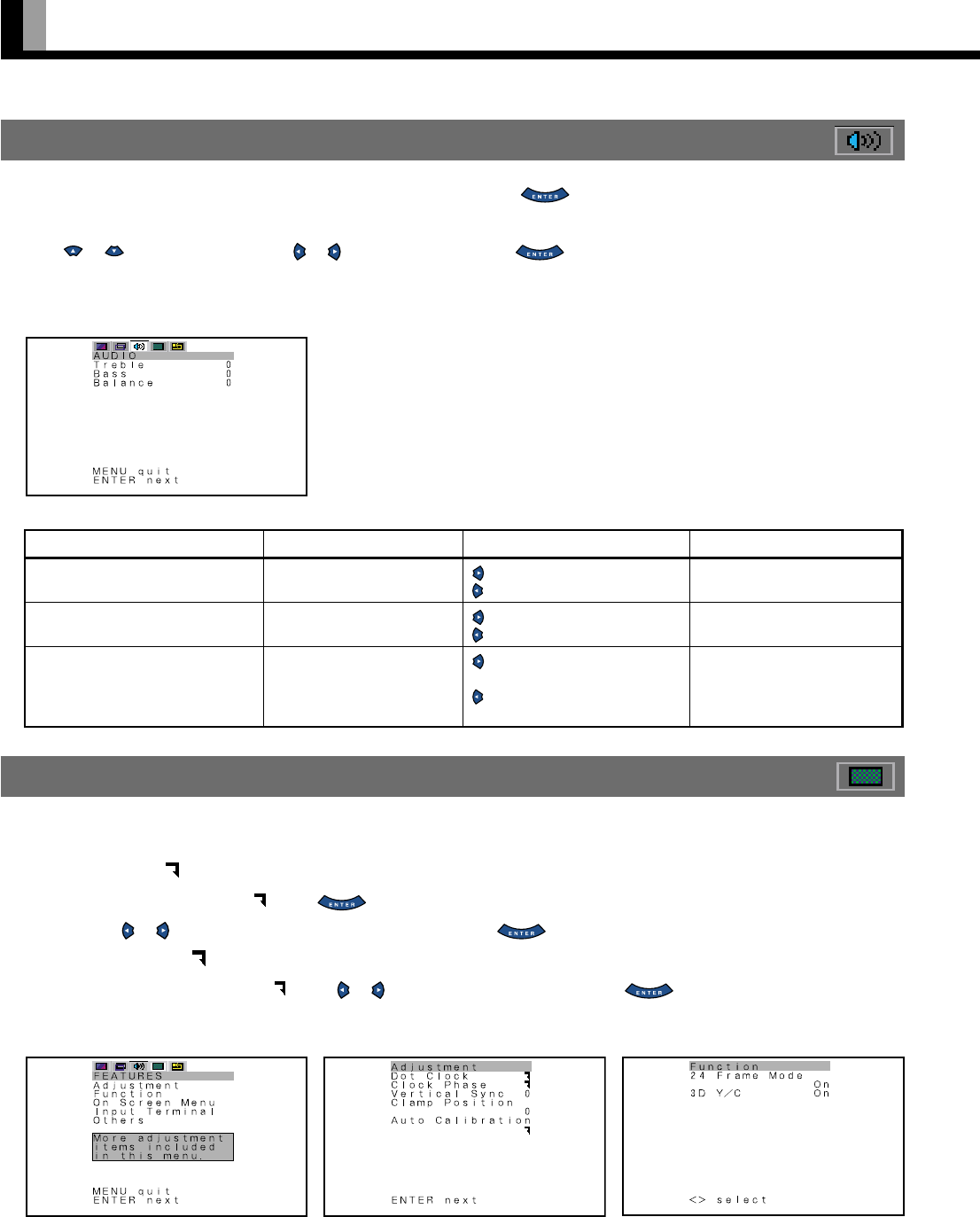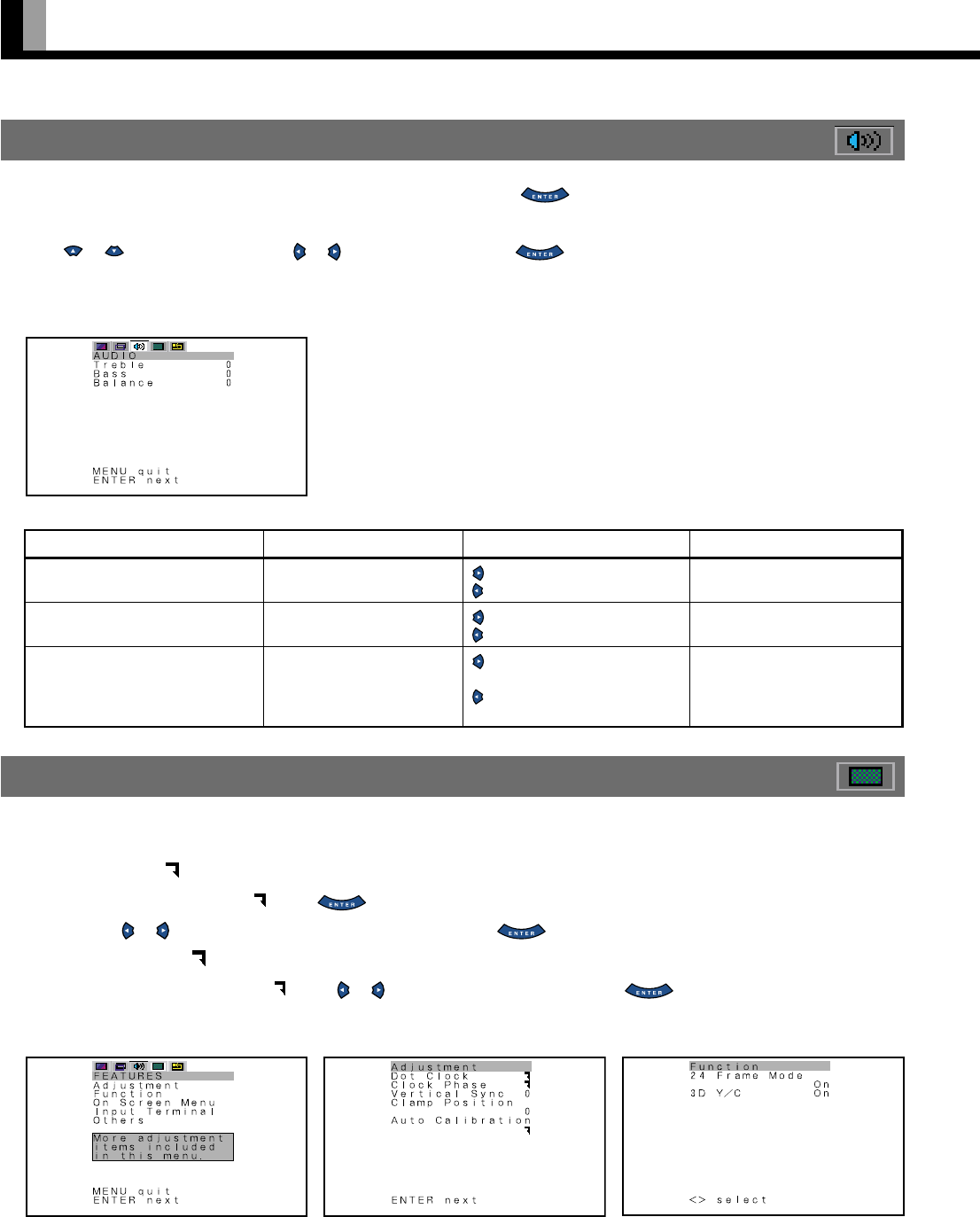
E-20
USING THE FEATURES MENUS
• FEATURES setup screen has 5 options of Adjustment, Function, On Screen, Input Terminal and Others.
• Options with “ ” on the right
When you select an option with “ ”, press . The adjustment/setup screen for that option appears.(See P. E-30–E-38.)
You can use
or on this screen to make selections or changes.Press to store.
• Options with no “ ” on the right
When you select an option with no “ ”, press or to make selections or changes. Press to store. (See P. E-30–E-38.)
FEATURES Menu
HOW TO USE MENUS (Continued)
USING THE AUDIO MENU
When you finish selecting a desired option in the AUDIO menu screen, press .
When you do so, the adjustment screen for that option appears.
Press
or to select option and press or to make adjustment. Press to store. (See P. E-28–E-29.)
The adjustments you make will be stored for each audio input terminal.
*Audio Input menu will not be displayed when "No Audio" is selected. (See P. E-35.)
Option
(1) Treble
(2) Bass
(3) Balance
Function
Adjusts treble.
Adjusts bass.
Adjusts volume balance.
Operation
: Stronger treble
: Weaker treble
: Stronger bass
: Weaker bass
:Higher volume from right-
hand speaker
:Higher volume from left-
hand speaker
Range
-6 to +6
-6 to +6
-10 to +10
AUDIO Menu screen
FEATURES Menu screen (Comp.video Input Mode)
Adjustment Menu screen Function Menu screen