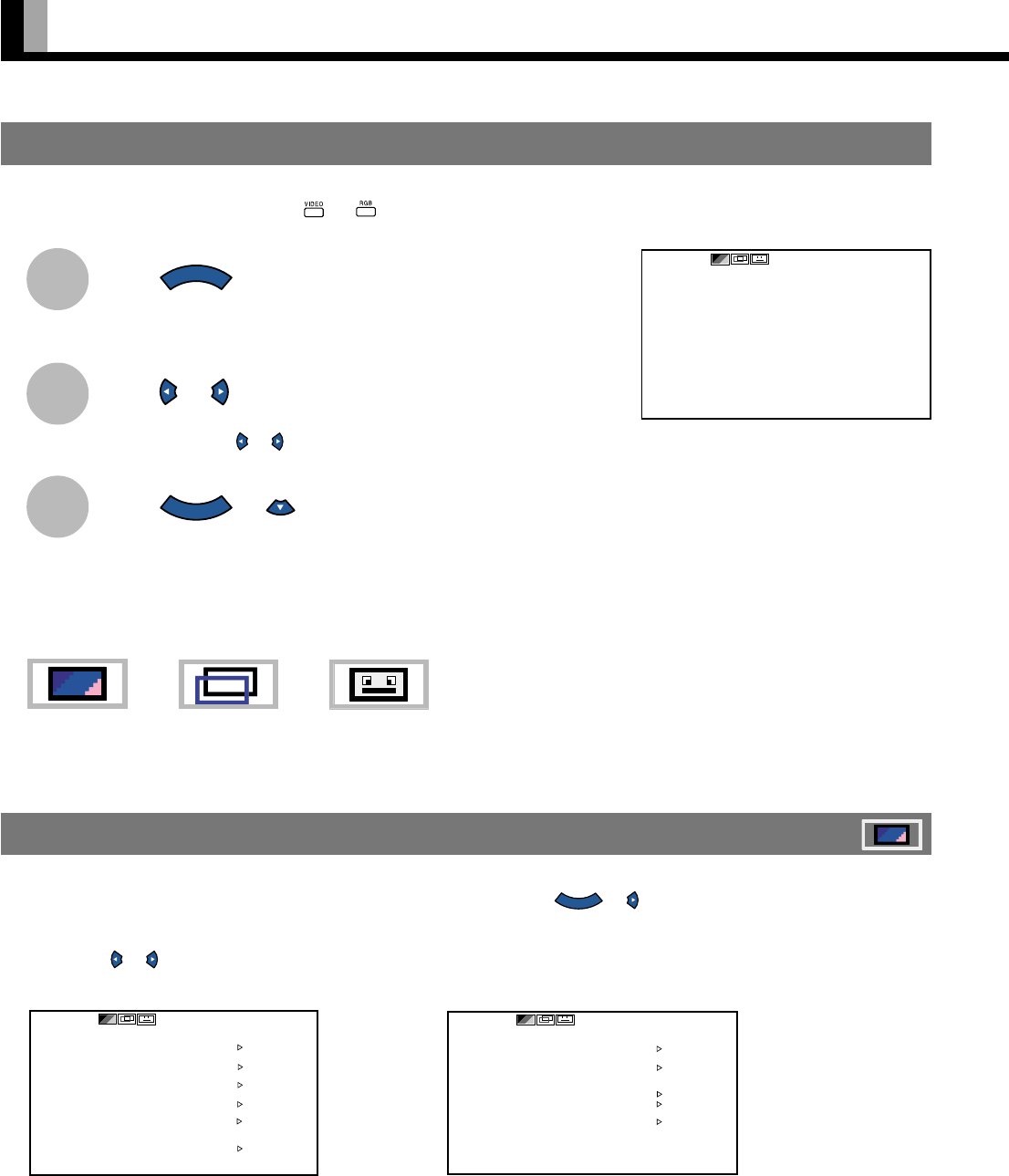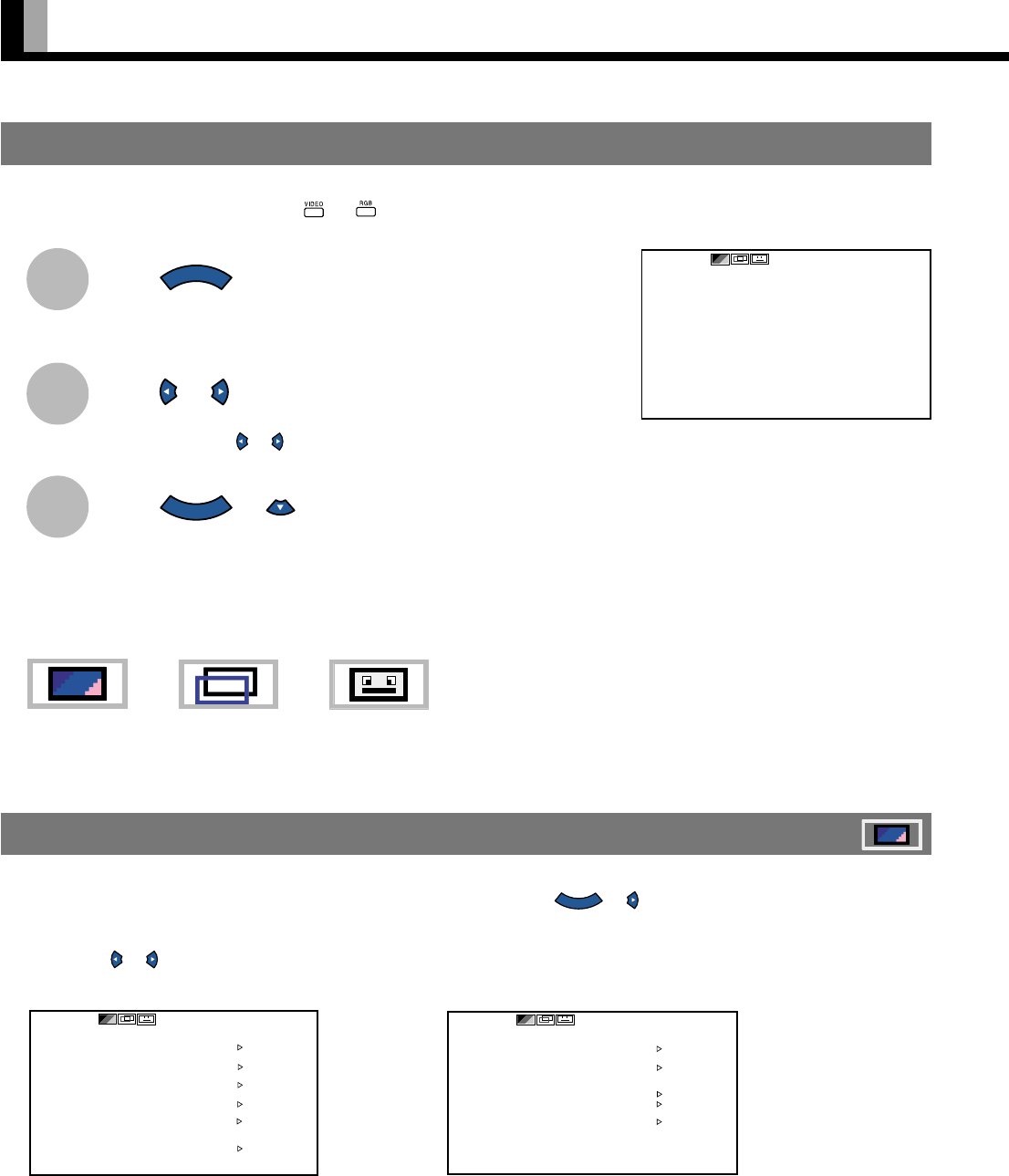
20
HOW TO USE MENUS
1
2
3
SELECTING OPTIONS IN A MENU
Use the [MODE] button on the display or and on the remote control to select a desired input mode.
Press
MENU
.
The main menu screen will appear.
Press or to switch between subordinate menus.
Each time you press
or
, one of the available menus appears.
Press
ENTER
or .
The corresponding menu screen will appear.
A total of three different menus (PICTURE, POSITION/SIZE, OTHERS) are available.
You can easily distinguish between these menus as shown below.
Ex.: “PICTURE” selected in the main menu
screen
PICTURE Menu screen (Video Input Mode) PICTURE Menu screen (RGB Input Mode)
USING THE PICTURE MENU
When you finish selecting a desired option in the PICTURE menu screen, press
ENTER
or .
At this time, the adjustment/setup screen for that option will appear.
You can use
or to change the value for the option. (See P. 24–25.)
Changes you make will be stored only for the selected mode.
PICTURE
POSITION/SIZE OTHERS
* Do not change input signals when any of the menus is displayed.