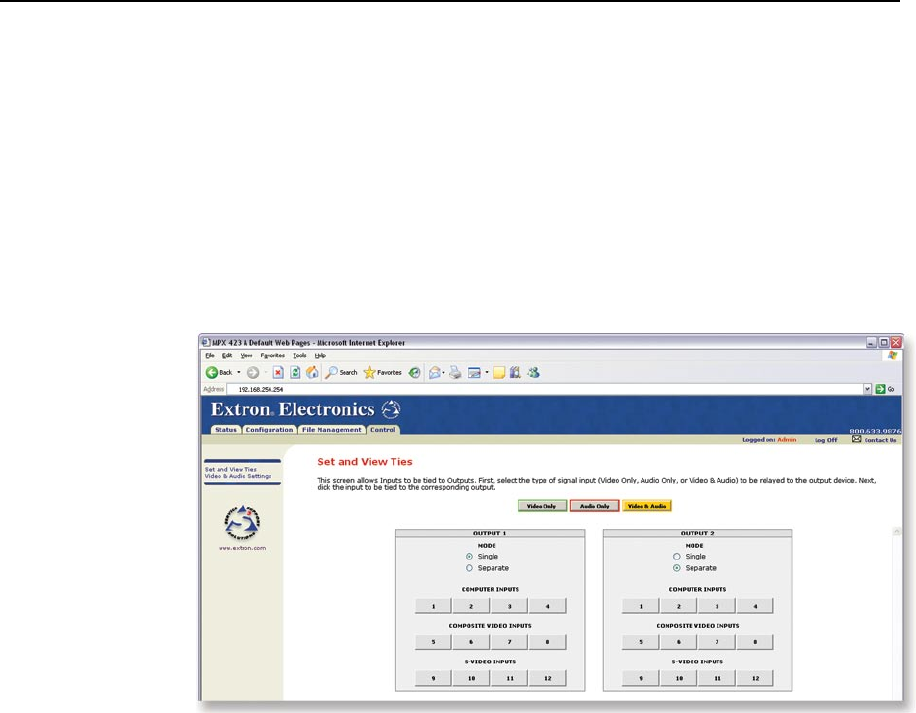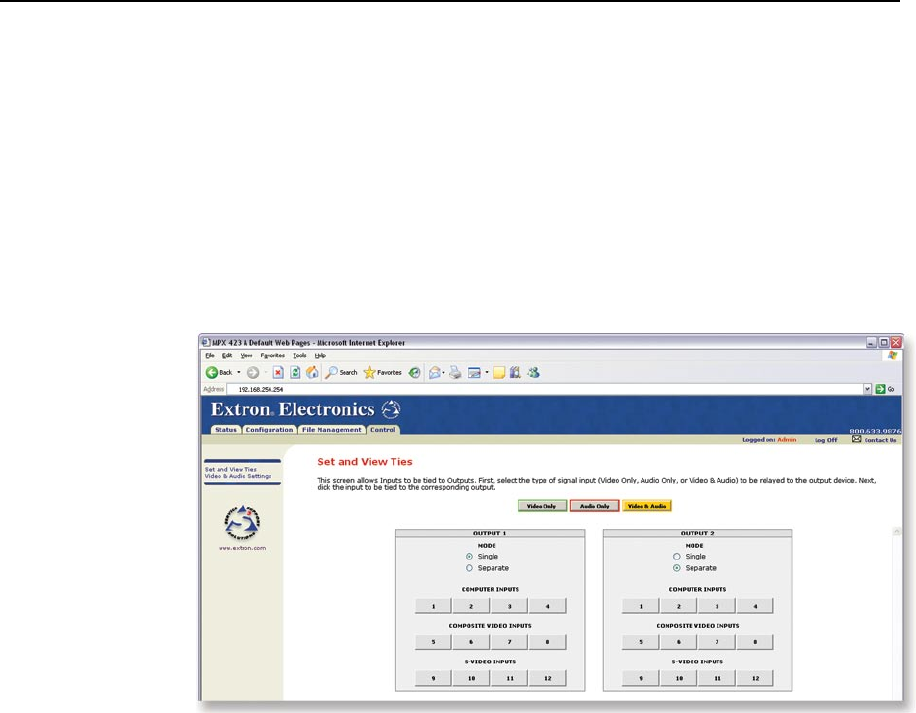
Ethernet Control, cont’d
MPX 423 A • Ethernet Control
5-12
PRELIMINARY
Control tab
The Control tab allows access to the Set and View Ties page (figure 5-12), and the
Video and Audio Settings page for the MPX 423 A.
Set and View Ties page
Use the Set and View Ties page (figure 5-12) to quickly view and change
input-to-output ties.
The Set and View Ties page shows a representation of the MPX 423 A front panel,
where the computer (VGA) inputs, the video (composite) inputs, and the S-video
inputs are shown in their 4x2 groupings. Output modes can be easily identified as
Single or Separate.
Figure 5-12 — Set and View Ties page
The status of each tie is visible through buttons of three different colors:
• An amber button indicates video and audio ties.
• A
green button indicates video only ties.
• A
red button indicates audio only ties.
• The
gray buttons indicate no ties.
Creating a tie
Select and switch an input as follows:
1. Click the Video Only, Audio Only, or Video & Audio button to select video,
audio, or both for switching (audio follow or audio breakaway). Each mouse
click on a button toggles the other two buttons off.
2. Move the mouse over the input and output selection buttons. Click on a
button to create a tie (if not tied) or untie (if tied) of the input and output
associated with that button. The button color represents the signal type for
the tie: green for video, red for audio and amber for audio and video.